CoE – Online
EtherCAT, "CoE – Online" tab
The "CoE-Online" tab becomes available when you are connected to the target system and select the EtherCAT device in the IO tree.
"CoE" means "CANopen over EtherCAT". The "CoE – Online" tab lists the contents of the object directory of a slave device and allows the user to change the contents of an RW object of this directory.
The indices in the object dictionary are divided into different areas.
|
Object index range |
Meaning |
|---|---|
|
0x0000 – 0x0FFF |
Objects for the data type description. |
|
0x1000 – 0x1FFF |
Communication objects |
|
0x2000 – 0x5FFF |
Vendor-specific objects |
|
0x6000 – 0x9FFF |
Profile-specific objects |
|
0xA000 – 0xFFFF |
Reserved. |
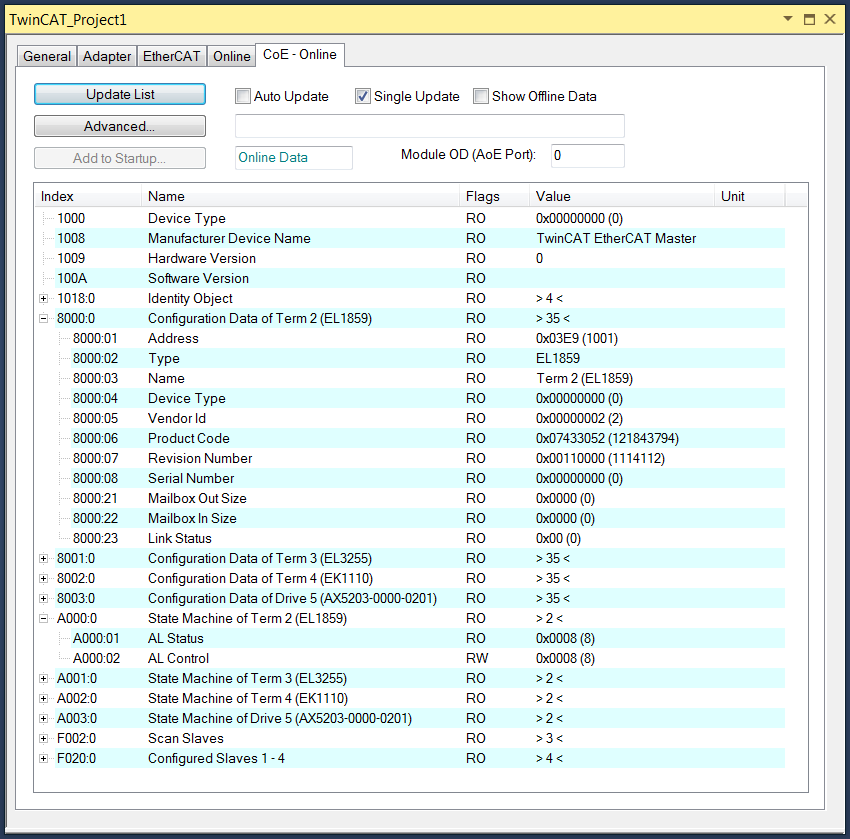
"Update List" button:
Clicking the "Update List" button updates all objects in the list display.
"Advanced…" button:
The "Advanced…" button opens the "Advanced Settings" dialog. In it, you can define which objects are to be displayed in the list.
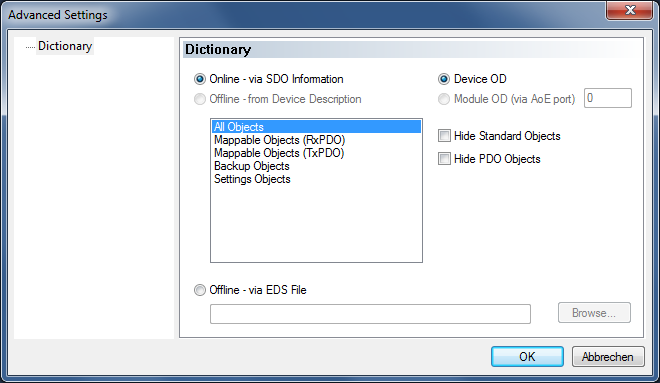
|
Online - via SDO Information |
If this radio button is selected, the list of the objects included in the object directory of the slave is uploaded from the slave via SDO information. The list below can be used to specify which object types are to be uploaded. |
|
Offline – from Device Description |
The description of the slave from the XML file is displayed. The list below can be used to specify which object types are to be uploaded. |
|
Offline – via EDS File |
If this radio button is selected, the list of objects contained in the object dictionary of the slave is read from an EDS file provided by the user. |
|
Device OD |
If this option is selected, the basic dictionary is used as Module Object Dictionary. |
|
Module OD (via AoE port) |
This option can be used to set a special dictionary as Module Object Dictionary, if such a dictionary is available. |
|
Hide Standard Objects |
If this checkbox is checked, standard objects are not displayed. |
|
Hide PDO Objects |
If this checkbox is checked, the PDOs are not displayed. |
"Add to Startup…" button:
The "Add to Startup…" button currently has no function and is therefore grayed out.
"Auto Update" checkbox:
If this checkbox is checked, the value of the objects is automatically updated.
"Single Update" checkbox:
If this checkbox is checked, the value of the objects is only updated when the object list is uploaded again or the "Update List" button is clicked.
"Show Offline Data" checkbox: If the "Show Offline Data" checkbox is checked, the table displays "Offline" data. The "Offline/ Online Data" text box is assigned the entry "Offline Data". In configuration mode, the "Show Offline Data" checkbox is checked automatically.
"Offline/ Online Data" text box: The "Offline/ Online Data" text box either shows "Offline Data" in red letters or "Online Data" in green letters. The texts indicate whether "Online" values or "Offline" values are displayed in the table.
"Module OD (AoE Port)" text box:
"Index" column: The index number is used to uniquely identify a parameter. The index number is divided into a main index and a subindex. The subindex is separated from the main index by a colon. Parameters that have the same main index are marked as belonging together and ordered – they are distinguished by the subindex.
"Name" column: The parameter name is displayed here as comprehensible and usually self-explanatory text.
"Flags" column: Contains an indication whether the parameter can only be read or also written to.
"Value" column: Depending on the parameter, the parameter value can be a text, a number or another parameter index.
"Unit" column: The "Unit" column describes units of objects, if applicable. Not all objects have a unit.