Adapter
EtherCAT, "Adapter" tab
Once you have added an EtherCAT device to the IO configuration, you can select the device in the IO tree. The corresponding "Adapter" tab is now available.
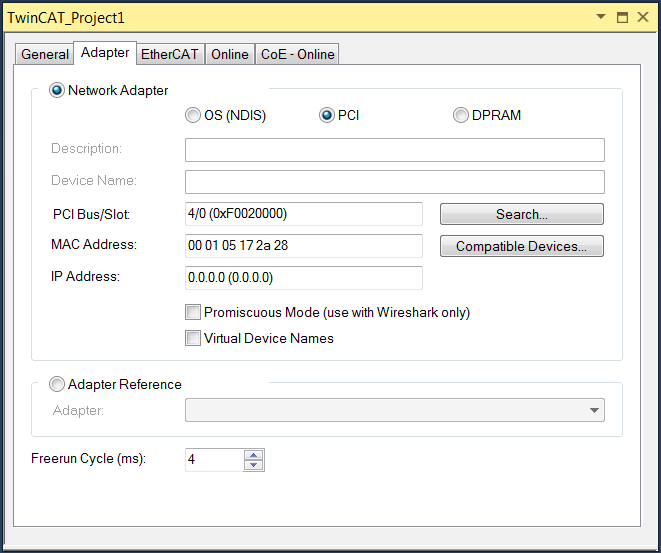
"Network Adapter" option
A network adapter links the computer to the EtherCAT network for data exchange.
"Adapter Reference" option
If this option is selected, an Ethernet adapter is selected via a reference. The link then has with a logical adapter reference.
"OS (NDIS)" option
NDIS stands for Network Driver Interface Specification. It is a standard for the integration of network cards. The standard allows the operation of several cards in one PC and the use of several protocols on one network card.
"PCI" option
PCI stands for Peripheral Component Interconnect. Use the "Search…" button to select the "PCI Bus/Slot". In the screenshot, the value "4" indicates the slot and the value "(0xF0020000)" indicates the address. If the bus is accessed successfully, the "MAC Address" is also displayed. The "IP Address" is optional. It is not required if no routing is intended.
"DPRAM" option
Dual-port RAM (DPRAM) is a RAM memory that allows simultaneous read or write access from two sides.
"Search…" button
The "Search…" button opens a dialog in which all unused or all compatible devices are offered for selection.
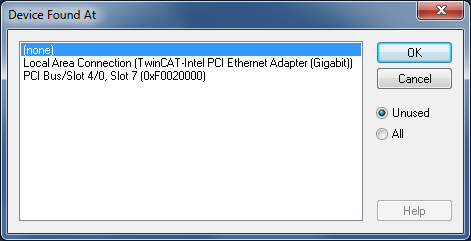
"Compatible Devices…" button
The "Compatible Devices…" button opens the same dialog as the entry "TWINCAT\ Show Real-time Ethernet Compatible Devices…" in the main menu. The dialog helps to determine whether compatible Ethernet adapters are available in the system.
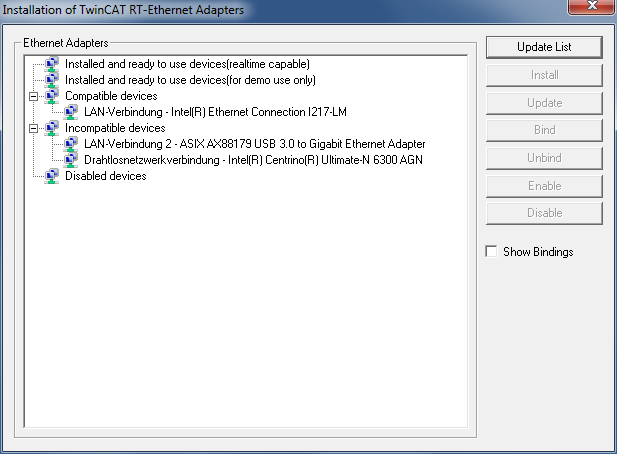
"Update List" button
The "Update List" button refreshes the "Ethernet Adapters" list.
"Install" button
The "Install" button installs the driver for the device selected in the "Ethernet Adapters" list.
"Enable" button
The "Enable" button enables the device selected in the "Ethernet Adapters" list.
"Disable" button
The "Disable" button disables the device selected in the "Ethernet Adapters" list.
"Description" text box
Contains the virtual device name of the adapter.
"Device Name" text box
Contains the device name of the adapter.
"PCI Bus/Slot" text box
Slot for expansion card with PCI interface. In the screenshot, the value "4" indicates the slot and the value "(0xF0020000)" indicates the address.
"MAC Address" text box
The "MAC address" text box contains the MAC address of this Ethernet controller.
"IP Address" text box
The "IP Address" text box contains the IP address of this Ethernet controller. An IP address is required for routing. This is the case with EL 6601 and EL 6614 terminals, for example. If no router is used, the EtherCAT function is also possible without IP address.
"Promiscuous Mode (use with Wireshark only)" checkbox
This checkbox should only be checked on the local PC if you want to capture network traffic with a tool such as Wireshark. If this checkbox is checked, the real-time Ethernet miniport device copies all transfer frames to the Windows NDIS protocol layer. This allows protocol drivers to capture the transfer frames.
"Virtual Device Names" checkbox
If the "Virtual Device Names" checkbox is checked, the corresponding name or display name is used for referencing the device. The setting can be used for standard machines. The system then uses the device name, not the MAC address.
"Adapter" drop-down list
If a compatible adapter exists as a device in the configuration, it can be selected as the reference adapter from the drop-down list.
"Freerun Cycle (ms)" NumericUpDown control
Here you can set the cycle time to be used when Freerun mode is active. Freerun mode can only be active in configuration mode. In Freerun mode there is no real-time. No Sync variable is required in Freerun mode. Inputs and outputs can be read directly without variable mapping.