Adding Bus Terminals (ELxxxx)
In the tree view below the configured Bus Coupler the different input and output terminals are added and the channels are linked to the variables of the tasks. Right-clicking on an already inserted terminal opens the following context menu.
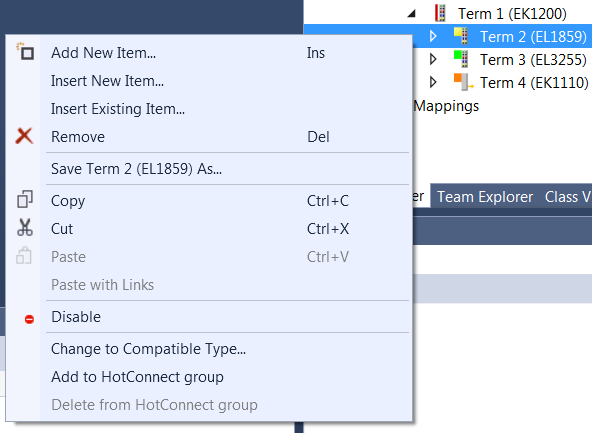
Add New Item…
Calls up the Selection Diagram for the various Beckhoff Bus Terminals. Inserts a terminal after the one currently selected in the tree.
Insert New Item…
Calls up the Selection Diagram for the various Beckhoff Bus Terminals. Inserts a terminal before the one currently selected in the tree.
Insert Existing Item…
Integrates an already configured and exported terminal before the selected terminal into the current system.
Remove
Removes a terminal from the tree view and thus from the configuration.
Save "Terminal name" as…
Saves the selected terminal in an export file (*.xti).
Copy
Copies the current terminal to the clipboard.
Cut
Copies the currently selected terminal to the clipboard and removes it from the "I/O configuration".
Paste
Inserts a terminal from the clipboard in front of the selected terminal in the configuration.
Paste with Links
Does the same as Paste, but adopts previously created variable mappings if possible.
Disable
Removes the terminal from the current system configuration without deleting it. The terminal can be reactivated.
Change to Compatible Type…
The entry "Change to Compatible Type..." opens a dialog containing a list of compatible devices. If you select a compatible module from the list that is different from the previous device, you change the configuration in the I/O tree without changing any link information.
Add to HotConnect group
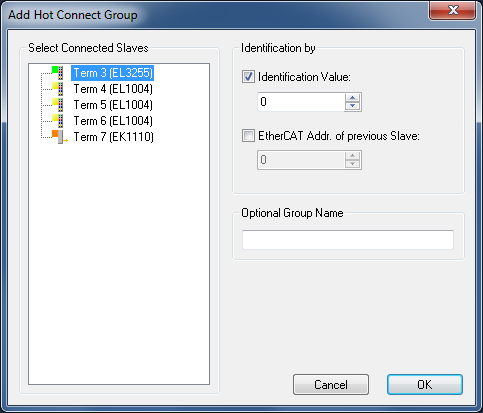
"Cancel" button
The "Cancel" button closes the dialog without applying new settings.
"OK" button
The "OK" button applies the settings and closes the dialog.
Delete from HotConnect group
The context menu entry "Delete from HotConnect group" removes the device marked in the I/O tree from the group of Hot Connect participants.