Adding an I/O Device
In the project tree under the entry "I/O" there is the entry "Devices". If you click with the right mouse button on this entry "Devices", a context menu with six entries opens.
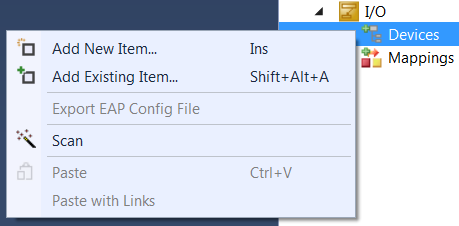
Add New Item…
Displays the Selection Diagram for the supported fieldbus cards and other I/O devices.
Add Existing Item…
Integrates already created and exported I/O device configurations into the current TwinCAT Solution.
Scan
Scans the PC for lower-level devices. Found devices are listed in the tree view below "I/O". For this function, the target system must be in configuration mode (Config mode).
Paste
Inserts a device from the clipboard in the last position in the configuration.
Paste with Links
Inserts a device from the clipboard at the last position in the configuration, taking over variable mappings already described in the file to be imported.
Double-click on a device to open a dialog with property pages.
I/O Device Process Image
Below the device name, a Process Image entry and a Process Image Info entry appear.
I/O Device Status and Control Information
If you open the tree below the I/O device, you will find the status information and control information of the respective device as inputs and outputs.
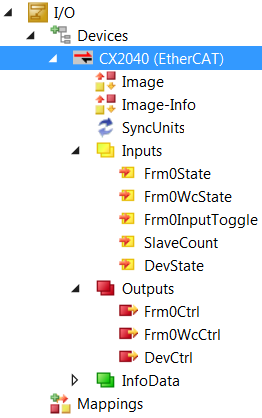
Usually the input and output variables are linked e.g. with suitable PLC variables and can report the status of the device to the PLC runtime system in this way.
Adding In/Output Modules
The description for selecting and configuring the various I/O modules (boxes) can be found at "Adding input/output modules (boxes)".