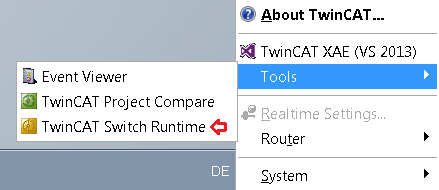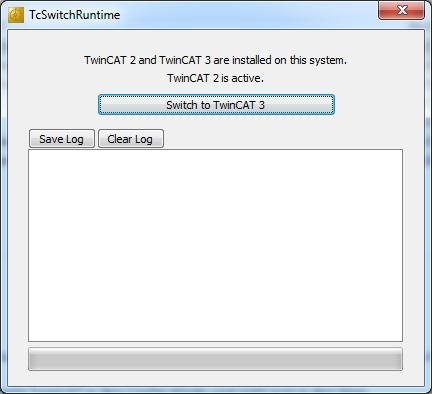Parallel installation of TwinCAT 2 and TwinCAT 3
You can install TwinCAT 3 and TwinCAT 2 on the same computer.
Installation cases
Case 1: TwinCAT 3 is to be installed on a computer on which TwinCAT 2 is already installed.
When installing TwinCAT 3, an existing TwinCAT 2 system will be detected and deactivated for the running installation. Following the installation TwinCAT 3 is then activated (see also: Switching between TwinCAT 2 and TwinCAT 3).
Case 2: TwinCAT 2 is to be installed or updated on a computer on which TwinCAT 3 is already installed.
Prior to the installation or updating of TwinCAT 2, the active TwinCAT 3 version must be deactivated or you must switch to an installed TwinCAT 2 version (see Switching between TwinCAT 2 and TwinCAT 3). Only then may the TwinCAT 2 installation be started. If the TwinCAT 2 installation is executed without deactivating TwinCAT 3 first, the TwinCAT 3 installation will be rendered unusable and will have to be executed again afterwards.
Switching between TwinCAT 2 and TwinCAT 3
In general, only one TwinCAT Runtime System (XAR) may ever be active at any one time. With the help of the TcSwitchRuntime program, however, you can switch between the two installations at any time and activate and deactivate TwinCAT 2 and TwinCAT 3. To open the TcSwitchRuntime program, right-click on the TwinCAT icon in the Windows menu bar and select TwinCAT Switch Runtime from the menu which then opens.
|
|
After switching from TwinCAT 3 to TwinCAT 2 using “TwinCAT Switch Runtime” you need to manually open TwinCAT Switch Runtime from “C:\TwinCAT\TcSwitchRuntime\TcSwitchRuntime.exe” in order to switch back from TwinCAT 2 to TwinCAT 3.