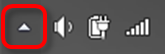Installation: TwinCAT runtime (XAR)
 | Requirements for flawless real-time behavior For optimal, reliable and high-performance real-time behavior, a complete system (hardware, BIOS, operating system, driver software, real-time control software) is absolutely essential. Each individual component of the control system must be checked and optimized for this application in order to achieve optimal, reliable and high-performance real-time behavior. Beckhoff Industrial PCs are optimized in detail for this purpose. When using the TwinCAT Runtime (XAR) on PCs from third-party providers, flawless real-time behavior cannot be guaranteed. |
TwinCAT XAR is the TwinCAT 3 real-time runtime environment. To install the TwinCAT XAR runtime environment, carry out the following steps:
- 1. Download the installation program for TwinCAT 3 (XAR) from the Beckhoff website.
- 2. To install TwinCAT 3, start the TwinCAT 3 setup by right-clicking on the setup file.
- 3. Accept the license terms and click Next.
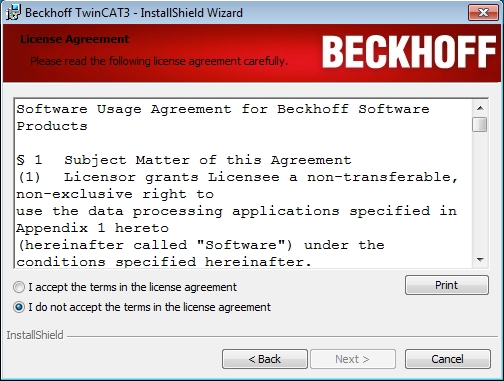
- 4. Enter your user name and your company. Click Next.
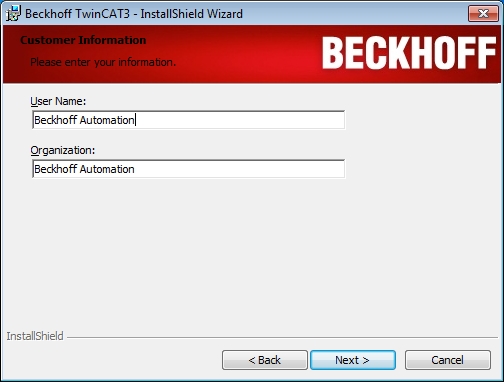
- 5. Select Custom as the setup type and click Next.
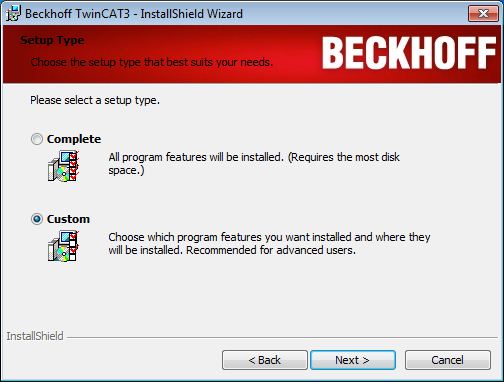
- 6. Select the TwinCAT 3 and TwinCAT XAR features. You can also select which of the runtime environments you want to install: TwinCAT 3 PLC, TwinCAT 3 C++ or TwinCAT 3 MC. Click Next.
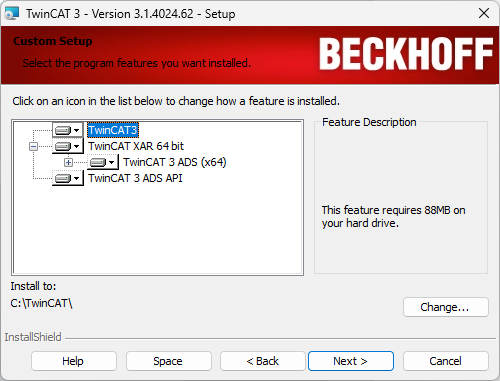
- 7. Click on Install to start the installation.
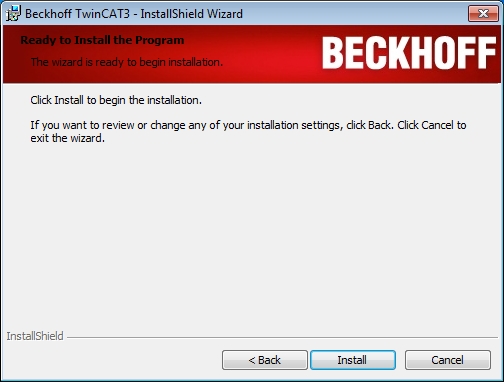
- 8. Agree to the installation of the Beckhoff software on your system by clicking on Install.
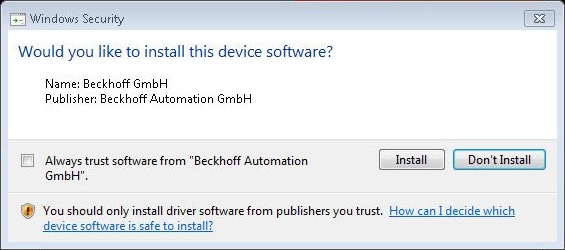
- When the installation is complete, the system must be restarted.
- 9. Click Finish.
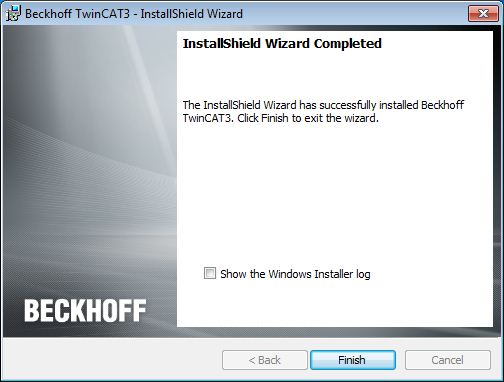
- 10. Answer the following question with Yes to restart the system automatically.
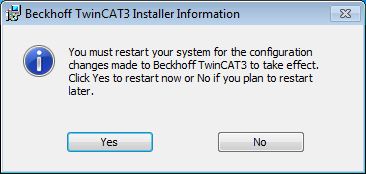
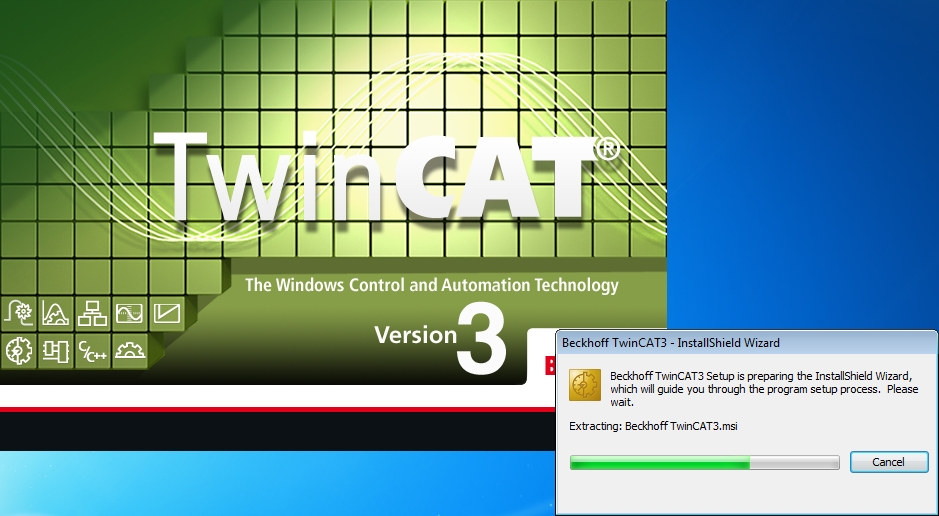
 | Deselection of a runtime environment If you deselect one of these runtime environments, you will not be able to run the corresponding module on this computer. |
- After the restart TwinCAT is ready for use.
- The status of the runtime system (XAR) is indicated by a blue (configuration mode) or green (run mode) system tray icon:
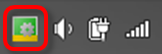
 | Missing TwinCAT runtime icon If the icon is not displayed after the restart, it may be in the "Hidden Icons" area. You can reach it by clicking on the small up arrow. |