User interface TwinCAT Package Manager
Structure of the main window of the TwinCAT Package Manager
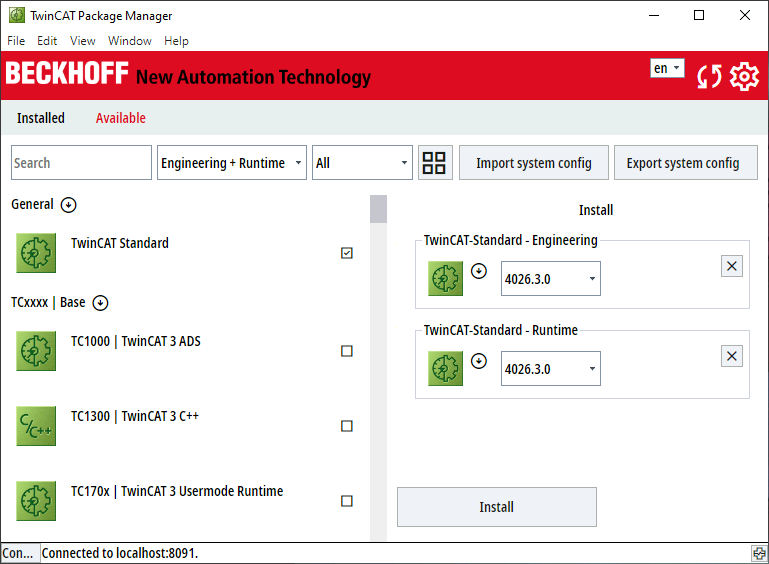
en / de | Change language. |
| Reload information from the configured feeds and local information. |
| Open the TwinCAT Package Manager settings. |
Installed / Available | The Installed tab shows the installed products. The Available tab shows products that are ready for installation. |
Search | Filters the list of products. |
Engineering / Runtime / Engineering + Runtime | This drop-down list allows you to choose whether products with an engineering or runtime component can be selected or a combination of both. |
Feed choice / All | Selection area, whether products from only one feed or all ("All") should be displayed. |
| Switch between line and tile view. |
Import system config | Import product configuration from a file and install accordingly. |
Export system config | Export current product configuration to a file. |
Display area left | Products are displayed and can be chosen for installation, uninstallation and upgrading. |
Display area right | List of changes to be made to installations as well as uninstallations or upgrades / downgrades. |
Modify | Execute the displayed changes. |
Structure of the TwinCAT Package Manager settings window
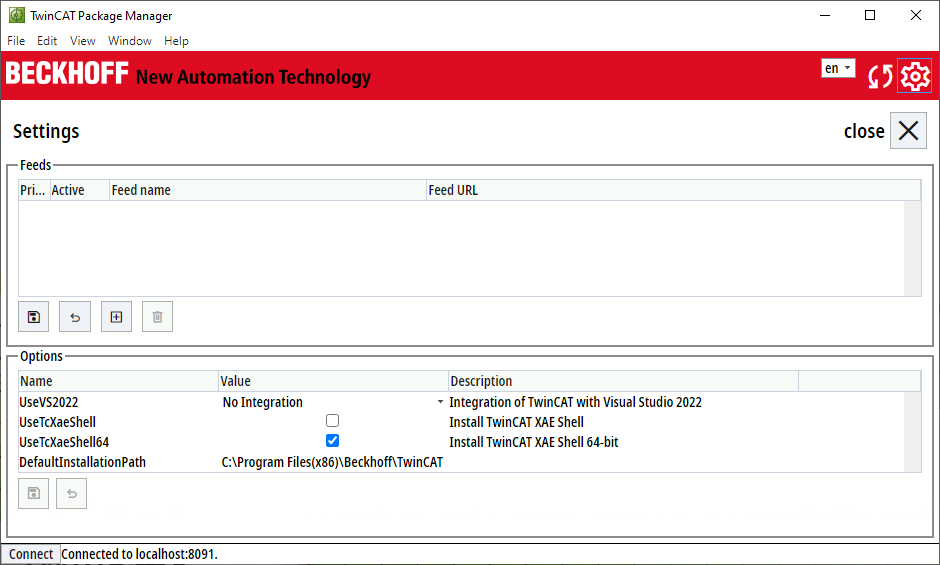
close | Close settings. |
Feeds | Display of the configured feeds |
| Save. |
| Discard changes. |
| Add a new feed. |
| Delete feed. |
Options | Various options can be set here, including the Visual Studio installations, which can also be changed here later, and the customization of the destination directory before the first installation. |






