Setting up the TwinCAT Package Manager
Creating a new feed
To access the TwinCAT installation options, you must first create your own feed. The Startup configuration guides you through setting up the feed the first time you use it.
- 1. Open the TwinCAT Package Manager.
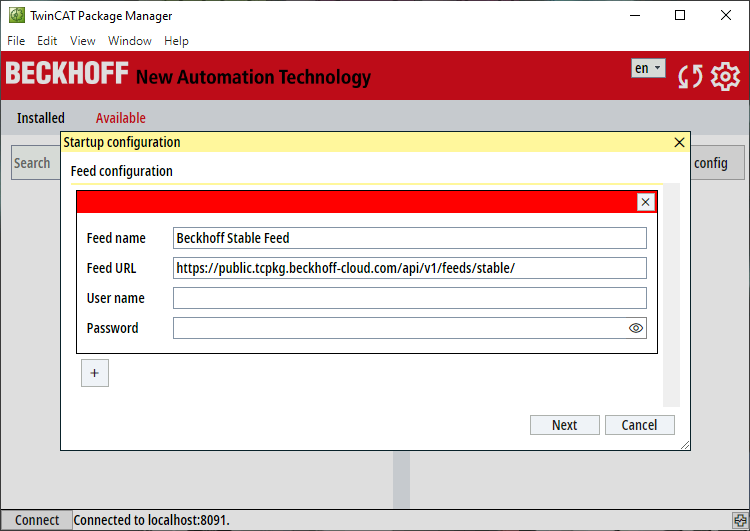
- 2. Fill in the fields Feed name and Feed URL.
Feed name can be used freely. The Feed URL is https://public.tcpkg.beckhoff-cloud.com/api/v1/feeds/Stable. To access beta versions, https://public.tcpkg.beckhoff-cloud.com/api/v1/feeds/Testing can also be activated. - 3. Enter your myBeckhoff login data in the fields User name and Password.
- Your login will be checked. If you have problems logging in, you can check your login details at www.beckhoff.com.
Information: New conditions must be accepted for error code 451. Log in to www.beckhoff.com. - 4. Click Next.
- 5. Choose a suitable Visual Studio version or shell for the integration of Visual Studio
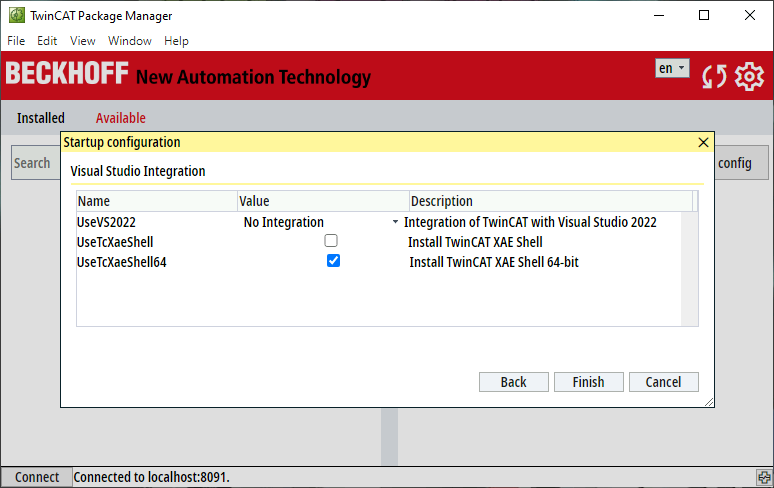
- 6. Click Finish.
- A new feed is created.
- The TwinCAT Package Manager reloads the information after a feed change. This may take a moment. You can already exit the settings page by clicking x.
Setting the language
By default, the TwinCAT Package Manager is set to English.
- 1. You can change the language in the drop-down field next to the button.
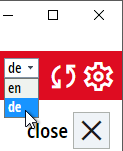
- 2. Confirm the message that the page is being reloaded with OK.
- The page is loaded in the selected language.