Notes on handling
Template in customer-specific directory
Templates can also be stored outside of the usual TwinCAT directory.
- 1. In the registry, expand the search path (in this case V12.0, i.e. for VS 2013) in which the node /2 is created:
Registry Key:HKEY_CURRENT_USER\Software\Microsoft\VisualStudio\12.0_Config\Projects\{B9B2C4C6-072A-4B72-83C1-77FD2DEE35AB}\AddItemTemplates\TemplateDirs\{3d3e7b23-b958-4a99-bfee-d0d953c182d4}\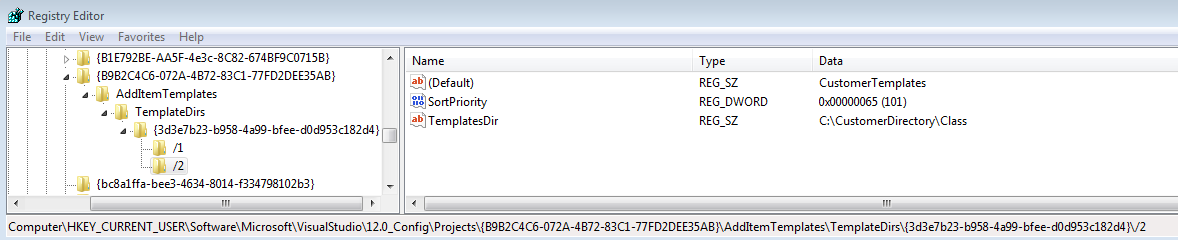
- 2. Increase the SortPriority.
- 3. Recommendation: in the directory, create a subdirectory called Class, which is entered in the registry, and a subdirectory called Templates in order to separate the .vsz / .vsdir / .ico files from the templates.
- 4. Adapt the paths within the files.
- As a result, a dedicated order exists for the templates:
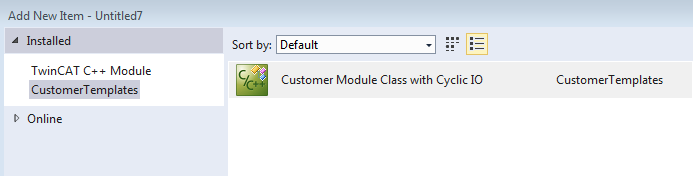
This directory or directory structure can, for example, now be versioned in the version management system and is also not affected by TwinCAT installations/updates.
Quick start
A general introduction to the wizard environment in MSDN is the entry point: https://msdn.microsoft.com/de-de/library/7k3w6w59%28v=VS.120%29.aspx.
This describes how a template is used for creating a customer-specific module with the TwinCAT C++ Module Wizard.
- 1. Take an existing module template as the copying template
In C:\TwinCAT\3.1\Components\Base\CppTemplate\Templates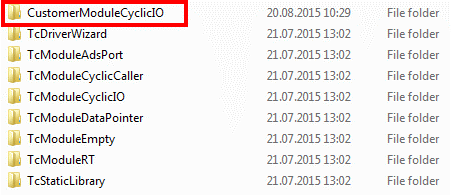
- 2. Rename the .xml file within the folder

- 3. Copy the corresponding files .ico / .vsdir / .vsz also in the Class/
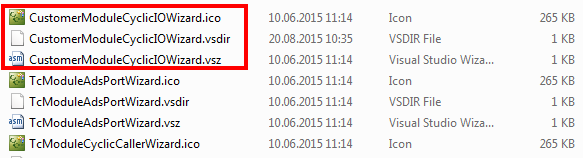
- 4. Now reference the copied .vsz file in the .vsdir file and adapt the description.
- 5. Enter the .xml file created in step 2 in the .vsz file.
- 6. You can now make changes to the source files in the Template/CustomerModuleCyclicIO/ directory. The .xml takes care of replacements when creating a project from this template.
- The TwinCAT Module Class Wizard now displays the new project for selection:
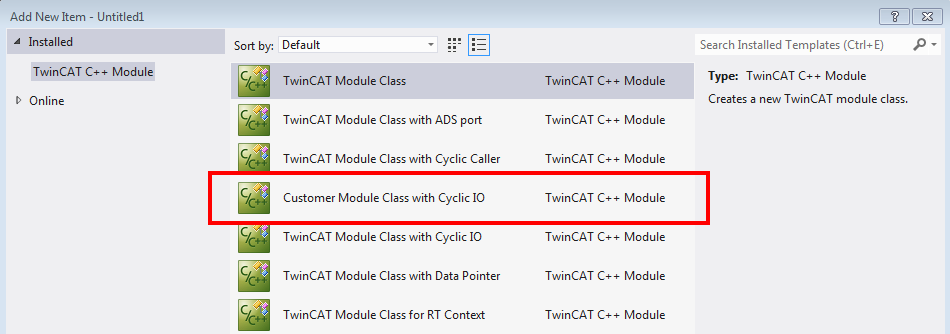
If the vsxproj, for example, are also to be provided in a changed form, it is recommended to adapt a copy of the TwinCAT C++ Project Wizard.
If necessary, the use of settings in .props files should also be considered so that settings can also be changed in existing projects created from a template – e.g. as a result of the .props files being updated by a version management system.
Alternative creation on the basis of an existing project
A viable way here is to create a finished project and transform it into a template afterwards.
- 1. Copy the cleaned project into the Templates\ folder.
- 2. Create a transformation description (XML file).
- 3. Prepare the source files and the project file by means of the replacements described.
- 4. Provide the .ico / .vsdir / .vsz files.