Creating new directory shares
The creation of new directory shares on the CE device is identical for both of the above scenarios. To create a new share, you need to make changes in the Windows registry.
Proceed as follows:
- 1. Click Start > Run…
- 2. Enter regedit in the input field.
- 3. Confirm this action with OK.
- 4. Click HKEY_LOCAL_MACHINE > Services > SMBServer > Shares > Public.
- All keys listed below this represent shares on the CE system. By default, one share already exists to whose configuration you can orient yourself. If you wish to delete this share, select it and click the red cross in the upper menu bar.
- Each share possesses 3 attributes: Path (String), Type (DWORD), UserList (String)
- The Path attribute contains the absolute path to the directory to be released, e.g. \Public.
- The Type attribute contains the type of share. Enter 0 here for a directory sharing and 1 for a printer sharing.
- The UserList attribute contains a list with local user accounts that are permitted to access the shares. The user accounts are separated from one another by semicolons.
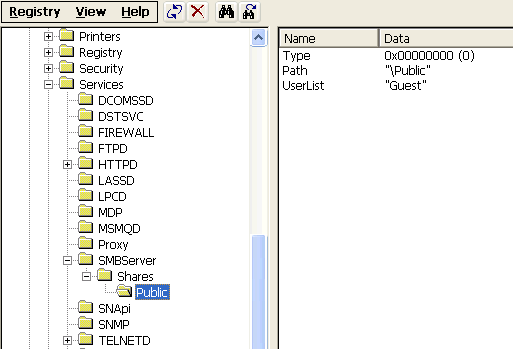 Fig.26: Registry for the creation of a new directory share
Fig.26: Registry for the creation of a new directory share Please note: The share is not displayed for user accounts that are not registered in the UserList attribute!
Thus, in summary, the creation of a new share requires the following steps:
- Creating the directory to be shared.
- Creation of a new key below HKEY_LOCAL_MACHINE\Services\SMBServer\Shares in the Windows registry.
- Creation of the above 3 attributes for this new key.
- Restart of the CE device so that the changes take effect.
Important note about client systems on Windows Vista / 7
In the case of Windows Vista and Windows 7 systems, the configuration of the security settings must be adjusted once in order to be able to access the SMB folders of CE devices.
As standard, these systems are configured in such a way that they accept exclusively NTLM version 2; older versions of this protocol are rejected. However, as the Windows CE SMB Server uses NTLM version 0.12, a login to such a system will fail.
In order to avoid this problem, please perform the following steps on the Windows Vista / 7 system:
- 5. Open the Start menu.
- 6. Click Control Panel > Administrative Tools > Local Security Policy.
- 7. Select Local Policies > Security Options.
- 8. Double-click Network security: LAN Manager authentication level.
- 9. Select Send LM & NTLM response.
- 10. Restart the system.