Starting with the Startup Manager
In the Startup Manager, you can enter one or more applications that are to be started when starting the CE device.
Proceed as follows to add applications to the Start Manager:
- Click Start > StartMan.
- Click the New button.
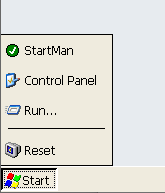 Fig.14: The Start Manager starts.
Fig.14: The Start Manager starts.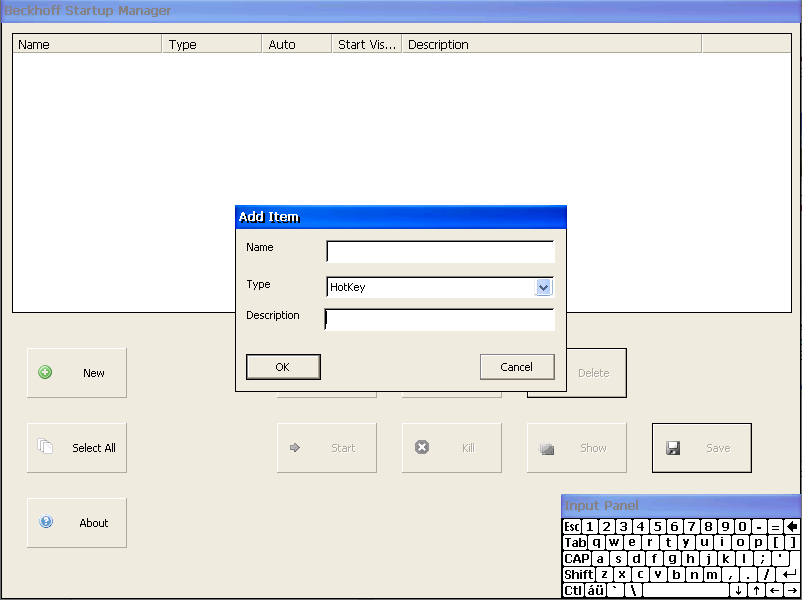 Fig.15: Startup Manager – Add Item menu window.
Fig.15: Startup Manager – Add Item menu window.Three options are available on the Type tab
- HotKey
- RDP Session
- ShellCommand
RDP Session:
Enables a configuration of the RDP Session with a remote PC.
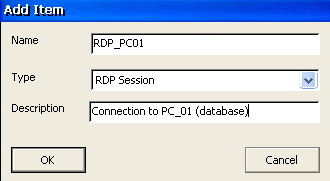 Fig.16: Startup Manager – menu window for RDP Session.
Fig.16: Startup Manager – menu window for RDP Session.Proceed as follows:
- 1. Fill out the boxes in the Add Item menu window.
- 2. Confirm with OK.
- 3. The Edit Item window appears.
- 4. Select the Autostart option if the RDP connection is to be started after each reboot.
- 5. In case of several RDP connections, select the option Start Focused if you have several RDP connections. No other RDP connections should have the option Start Focused.
- 6. Select the Logon tab.
- 7. Fill out the Server, User, Password and Domain boxes in the menu window.
- 8. Confirm your input with OK.
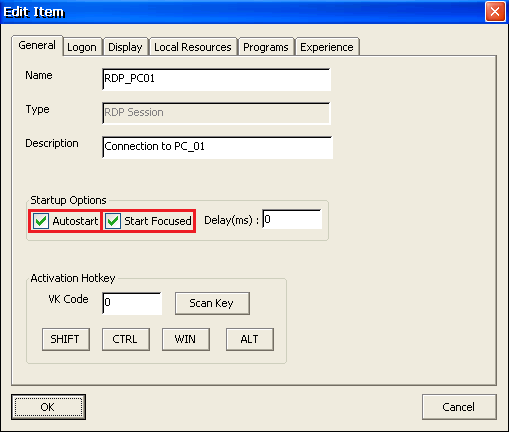 Fig.17: Startup Manager – general menu window for RDP Session.
Fig.17: Startup Manager – general menu window for RDP Session.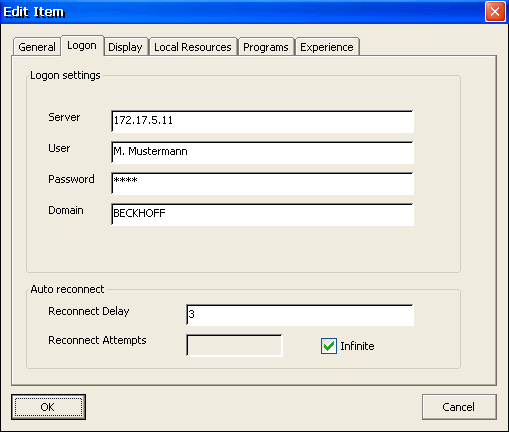 Fig.18: Startup Manager – Logon menu window.
Fig.18: Startup Manager – Logon menu window.- The RDP Session is now displayed in the list by the Beckhoff Startup Manager.
ShellCommand:
Enables the configuration of a local application – just as when starting from the shell.
Proceed as follows:
- 1. Fill out the boxes in the Add Item menu window.
- 2. Confirm with OK.
- 3. The Edit Item window appears.
- 4. Select the Autostart option if the application is to be started after each reboot.
- 5. Select the Shell Command tab.
- 6. Enter the folder path of the desired application.
- 7. Confirm your input with OK.
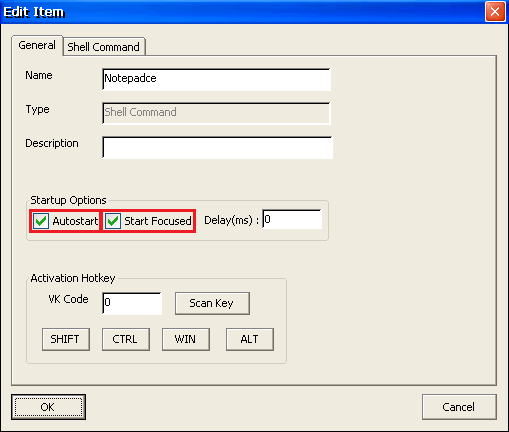 Fig.19: Startup Manager – general menu window for ShellCommand.
Fig.19: Startup Manager – general menu window for ShellCommand.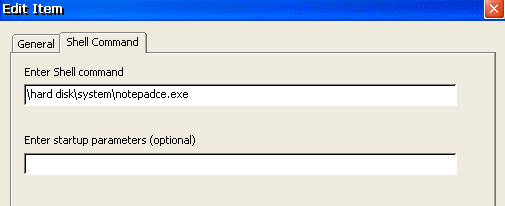 Fig.20: Startup Manager - Edit Item menu window for Shell Command.
Fig.20: Startup Manager - Edit Item menu window for Shell Command.- The application is now displayed in the list by the Beckhoff Startup Manager.
 Fig.21: Startup Manager – application list.
Fig.21: Startup Manager – application list.Proceed as follows to edit a configuration:
- 1. Select the configuration in the Startup Manager list.
- 2. Six actions are available:
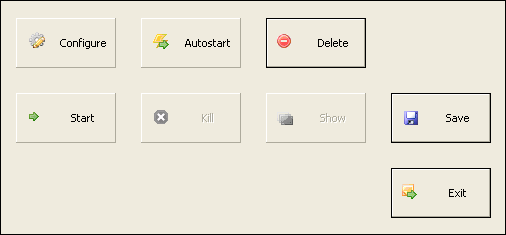 Fig.22: Actions available in the Startup Manager.
Fig.22: Actions available in the Startup Manager.Action | Description |
|---|---|
Configure | The element can be reconfigured. |
Autostart | The Auto option can be defined for the element. True = starts the application. False = does not start the application. |
Start | The element is started directly. |
Delete | The element is deleted. |
Save | The configuration in the Startup Manager is saved. |
Exit | Exits from the Startup Manager. |
All settings are saved locally on your CE device under \hard disk\TwinCAT\StartManCOnfig.xml.
To duplicate the Start Manager settings on other CE devices, you can simply copy this file to the new devices.