Creating an NTLM user
The NTLM (NT-LAN Manager) is used to authenticate network accesses. The authentication takes place by entering a user name and password.
Latest images
In the new images, the following users are available by default from build 4024.4:
- User name:
AdministratorPassword:1
User name | FTP | SMB | HTTPS |
|---|---|---|---|
Administrator | x | x | x |
Older images
The following users are available as standard in older images:
- User name:
guestPassword:1 - User name:
webguestPassword:1
User name | FTP | SMB | HTTPS |
|---|---|---|---|
guest | x | x | x |
webguest | x |
| x |
You can create new users and define which services may be used by which user. There are three ways to create a user.
- Creating a user with access to the protected FTP or SMB server.
Proceed as follows:
- 1. Click Start > Control Panel > CX Configuration.
- 2. Select the FTP tab.
- 3. Right-click inside the NTLM-User window.
- 4. In the dialog box, click Add User.
- 5. Issue a user name and a password.
- The new user is adopted into the list. With a right click you can enable/disable or delete the user.
- 6. Restart the system.
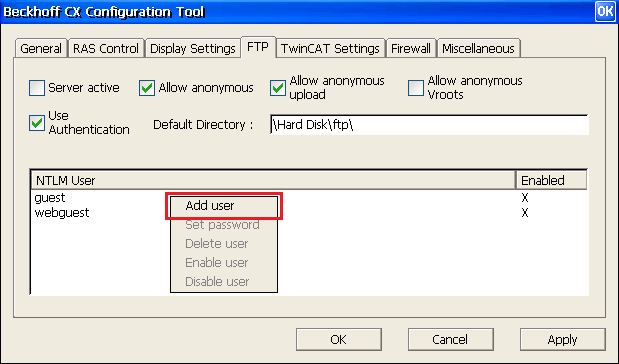 Fig.5: Beckhoff CX Configuration Tool – FTP menu.
Fig.5: Beckhoff CX Configuration Tool – FTP menu.- You can now log in with the newly added user account.
- Creating a user with access to the RAS service.
Proceed as follows:
- 1. Click Start > Control Panel > CX Configuration.
- 2. Select the RAS Control tab.
- 3. Activate Enable RAS Server.
- 4. Click Add User.
- 5. Issue a user name and a password.
- The new user is adopted into the list. You can delete a user by clicking Remove User.
- 6. Restart the system.
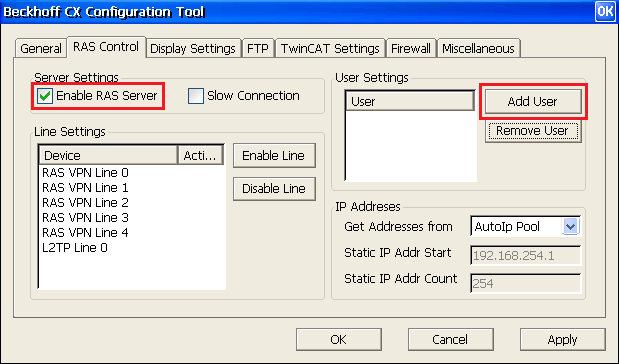 Fig.6: Beckhoff CX Configuration Tool – RAS Control menu.
Fig.6: Beckhoff CX Configuration Tool – RAS Control menu.- You can now log in with the newly added user account.
- Use the command line and the CxAddUser tool under \hard disk\system
Proceed as follows:
- 1. Click Start > Run…
- 2. Enter cmd in the input field.
- 3. Confirm this action with OK.
- The command line opens.
- 4. Enter the following in the line:
CxAddUser <User name> <password> [n]
[n] ist optional und kann sein:
0 : AddUser für RAS und FTP
1 : AddUser für RAS
2 : AddUser für FTP
The CxAddUser tool can be added to the setup of a CE device in a batch file. Enter the lines in the batch file CxRunOnce.cmd under \hard disk\system.