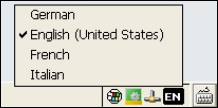Adapting the keyboard layout
You can adapt the keyboard configuration (input language) to your country-specific keyboard.
Requirements:
- CE device with Windows CE6 or CE7
The following keyboard layouts are currently available:
Belgian French | 0x080c |
|
Portuguese (Brazil) | 0x0416 |
|
Canadian French | 0x0c0c |
|
Czech | 0x0405 |
|
Danish | 0x0406 |
|
U.K. English | 0x0809 |
|
French | 0x040c |
|
German | 0x0407 | (already included in most images) |
Italian | 0x0410 |
|
Spanish (Mexico) | 0x080a |
|
Polish | 0x0415 |
|
Portuguese (Portugal) | 0x0816 |
|
Russian | 0x0419 |
|
Slovak | 0x041b |
|
Slovenian | 0x0424 |
|
Spanish | 0x040a |
|
Swedish | 0x041d |
|
Swiss German | 0x0807 |
|
Proceed as follows to change the layout:
- 1. Download the files required for your CE version from the FTP server. http://download.beckhoff.com/download/Software/embPC-Control/CE/Solutions/KeyBoardLayout/
- The X86 directory contains components for X86-based CE devices: e.g. CX20x0 / CX51x0 / CP62xx / C69xx /...
- The ARMV4i directory contains components for ARM-based CE devices: e.g. CX9020 / CP26xx / CP66xx /...
- There are two files available for each language, a resource DLL (*.dll) and a registry file (*.reg).
- The USB directory contains the files for USB-based keyboards.
- The PS2 directory contains the files for a PS2 and/or a USB-based keyboard.
- 2. Copy the resource DLL into the \Hard Disk\System folder of your CE device.
- 3. Copy the registry file into the \Hard Disk\RegFiles folder of your CE device.
- 4. Add the registry file by a double click and reboot the device.
- After the restart, the new keyboard layout appears in the taskbar and can be selected. In the example shown below, the French and Italian keyboard layouts have been added.