Starting Microsoft Internet Explorer in "Kiosk mode"
You can configure your CE device so that it starts Internet Explorer (IE) in full screen mode (without menu, etc.).
Requirements:
- You need the IEsimple (Simple Internet Explorer) software for the X86 platform (for CX10x0) or ARM platform (for CX9000) on your CE device.
Proceed as follows to start Microsoft Internet Explorer:
- 1. Store the IEsimple.exe file on your CE device in the \hard disk\system folder.
- 2. Open the IEsimple.exe file on your CE device.
- Internet Explorer is opened in kiosk mode.
The IEsimple.exe software takes the information for the start page from the registry.
Proceed as follows to change the start page in the registry:
- 1. Click Start > Run…
- 2. Enter regedit in the input field.
- 3. Confirm this action with OK.
- 4. Click HKEY_CURRENT_USER > Software > Microsoft > Internet Explorer > Main.
- 5. Double-click Start Page.
- 6. Enter the desired link for the start page.
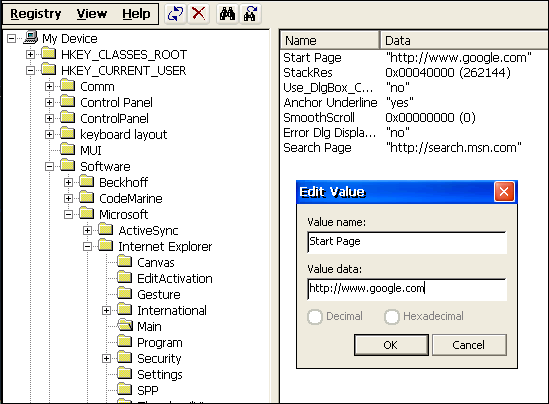 Fig.13: Menu window for changing the start page.
Fig.13: Menu window for changing the start page.- Next time IEsimple.exe is started, the new start page will be displayed.
Further information
- If IEsimple.exe is to be started automatically when booting, you can find further information here.
Related documents