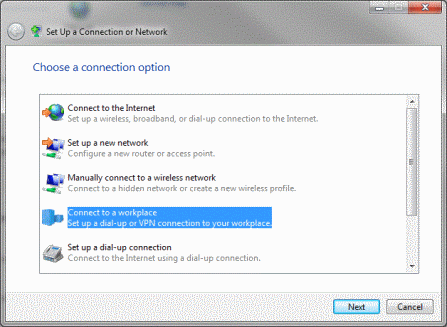Configuring the modem dial-up
Use the modem and an existing telephone network to establish a connection to the RAS Server. The resulting connection is a point-to-point connection via a telephone line. The modem dial-up is set with the help of the CX Configuration Tool.
Requirements:
- RAS Server is switched on.
Establish a connection as follows:
You can set this configuration variant using the CX Configuration Tool.
- Open the "Start menu" and then select "Control Panel"
- Start the "CX Configuration"
- Navigate to the "RAS Control" tab
- Select one of the modem lines listed there, for example "Hayes Compatible", and click "Enable Line"
- Please make sure that you have also made all other necessary settings, for example the setting of a user account or IP setting. These settings are described in detail further above in this document. ("General information…")
- Restart your device
Each Windows version has an integrated dial-up client that supports remote dial-up via a modem. Taking Windows 7 as an example, you can configure such a connection on your client as follows:
- Open the "Start menu" and then select "Control Panel"
- Open "Network and Internet" and change there to "Network and Sharing Center"
- Click "Create a new connection"
- Select "Connect to a workplace"
- Then select "No, create a new connection". Please note: This screen is only displayed if there is already a configured dial-up connection on your system
- Select "Dial directly"
- In the next step, select the modem that you wish to use for the outgoing connection and click "Next"
- Enter the telephone number of your CE device. This is the telephone number of the modem on the device!
- Enter a user name and a password. These are the access data that you set in the "CX Configuration" for the RAS Server.
- Finally, click "Connect". This saves the connection profile and starts the connection to your device.