Hardware Setup with the TwinCAT System Manager
The configuration and the test of the CX10xx hardware ( CX device of type CX1000 or CX1020) is done remotely (remote configuration), using the TwinCAT System Manager on the host PC.
Configuration of the CX10xx Hardware:
1. Switch the TwinCAT System Manager to "config mode" (indicated by the blue icon in the task bar).
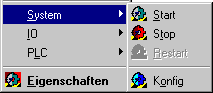
2. Open the System Manager.
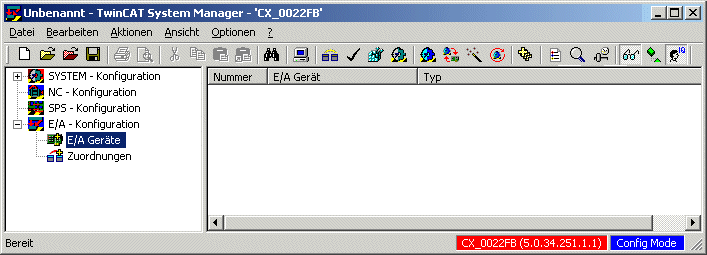
3. Doubleclick the status line to go to the AmsNetId field (left field) and select target system CX10xx in the window that opens.
In this example, the CX10xx has the AmsNetId 5.0.34.251.1.1. Confirm your input with "OK".
From then on, the CX10xx is accessed remotely. The selected device and the status are indicated in the status line.
4. Click once on the blue icon in the toolbar of the system manager to change into config mode.
The CX10xx device is now in config mode. This is indicated in the status bar of the TwinCAT System Manager.
Configuration of the Hardware:
Click on the right-hand mouse button on I/O Devices to display the following context menu:
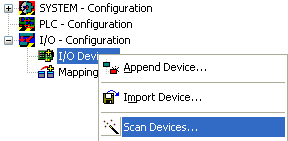
Device Search:
Scans the CX10xx for known devices. Found devices are then listed under I/O Devices.
After you select "Scan devices', the following message box opens:
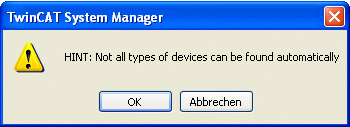
If a new device is found, the following window is displayed next:
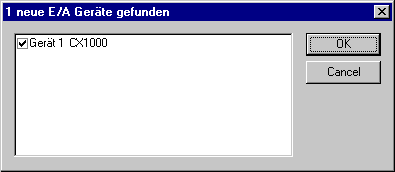
To scan the sub-devices you must confirm the displayed message box:
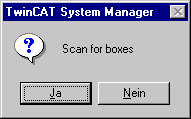
The device search is now finished and all Bus Terminals added to the CX10xx are now scanned.
For the activation of the free run, the following message box must be confirmed.
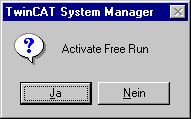
Free Run
This config mode feature allows testing the I/O hardware directly by writing outputs without having to create an executable PLC program first.
To do so, navigate to I/O Configuration -> I/O Devices -> CX10xx... -> Bus Terminals -> Bus Terminal -> Channel -> Output. Select "Write" on the "Online" tab. The following dialog box opens:
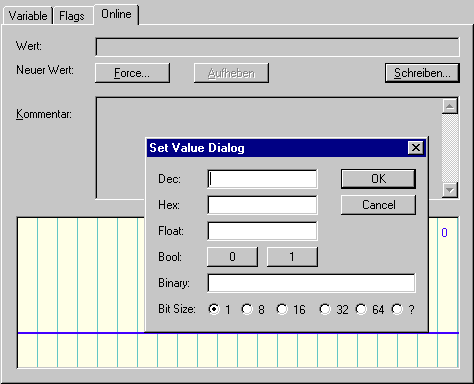
Now you can test the hardware by writing values.
Note:
To save the configuration, please save the file in the TwinCAT System Manager ("File" -> "Save as...").