Test and operation in Windows 10
First check in the Device Manager of your Windows system which COM port is assigned to the RFID reader. The RFID reader is recognized as "Silicon Labs CP21x USB to UART Bridge (COMx)". The COM port mentioned there is subsequently used for communication with the RFID reader.
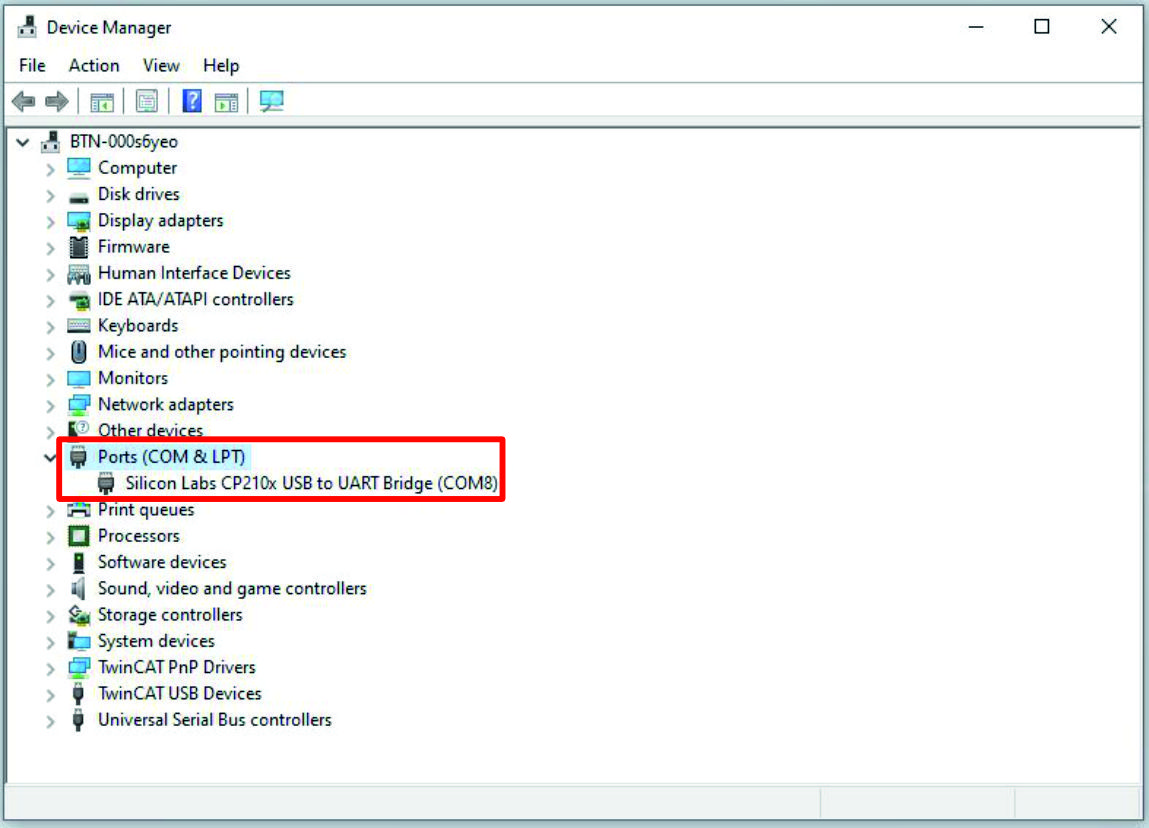 Fig.1: Device manager COM port assignment
Fig.1: Device manager COM port assignmentYou have two options for testing the RFID reader functions:
- Test demo software: Part of the software package (see section 3.2 Installation)
- Serial terminal programs: HEX output required, not supported by all programs
Terminal programs are particularly suitable for displaying the autoread function and testing the response of commands to the reader.
As mentioned in chapter 3 Compact RFID Reader - iDTRONIC based, RFID readers differ, among other things, in whether they have the autoread function or not. If the autoread function is available, the RFID reader can automatically read a card held in front of it.
You can convert the autoread function via a command sent to the RFID reader:
Command | Function |
|---|---|
AA000690FF640001000CBB | Read card when presenting (default) |
AA000690FF640002000FBB | Read card when removing |
AA000690FF640003000EBB | Read card when presenting and removing |
AA000690FF6400040009BB | Read card permanently |
If the RFID reader does not have an autoread function, it does not read a card automatically, but must be triggered by a command. You can test this for the UID of the MIFARE test card (C9900-Z329) using the following string:
- AA000325260000BB
The software package (see section 3.2 Installation) contains more details and further examples: OEM-HF-R830, -R835, -M890_Communication Protocol_1.5_EN.pdf.
You will also find an SDK in the software package. This allows you to integrate the RFID reader into your own software and control it via this. Alternatively, you can also integrate the RFID reader via TwinCAT.