Creating a RAID system with the Intel Manager
With this method, the RAID system is set up with the Intel Manager. A key advantage of this method is that the image does not have to be reloaded. The Intel Manager is already pre-installed on the device. For industrial PCs with Intel Core I CPUs up to and including the 7th generation, the Intel Rapid Storage Manager is installed on your device. The Intel Optane Memory and Storage Manager is installed for industrial PCs with Intel Core I CPUs from the 9th generation.
Requirements for this step:
- At least two identical storage media have to be installed in the device.
Creating a RAID system with Intel Rapid Storage Manager
To create a RAID system using Intel Rapid Storage Manager, follow the steps below:
- 1. Click Start > All Programs > Intel > Intel Rapid Storage Technology.
- 2. In the toolbar click on Create.
- 3. Under SelectVolume Type select Real-timedata protection (RAID 1) and click Next.
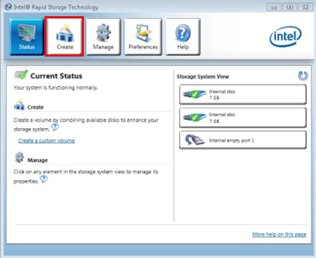
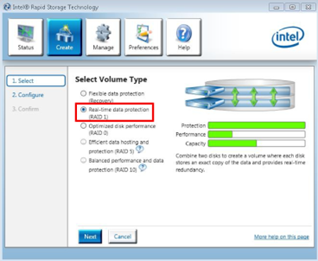
- 4. Enter any name for the RAID system in the Name field.
- 5. Tick the checkboxes Disk on port 0 and Disk on port 2.
- 6. To select the storage medium to be mirrored, select the option Yes: Disk on port 2.
- 7. Click Next.
- 8. To create the RAID system, click Create Volume and then click OK.
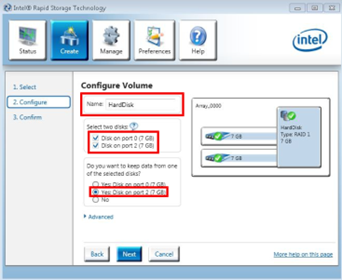
- The RAID system is created. The Intel Manager changes to status view and shows the newly created RAID system and the storage media used. In addition, the progress of the data migration to the second storage medium is displayed in percent.
Creating a RAID system in Intel Optane Memory and Storage Manager
To create a RAID system using Intel Optane Memory and Storage Manager, follow the steps below:
- 1. Click Start > Intel Optane Memory and Storage Manager.
- 2. Click Create RAID Volume in the left menu and select the Real-time data protection (RAID 1) option.
- 3. Click Next.
- 4. Tick the checkboxes SATA disk on Controller 0, Port 1 and SATA disk on Controller 0, Port 3.
- 5. Click Next.
- 6. Tick the Delete data on: check box, and then click Create RAID Volume.
- The RAID system is created. The Intel Manager changes to status view and shows the newly created RAID system and the storage media used. In addition, the progress of the data migration to the second storage medium is displayed in percent.