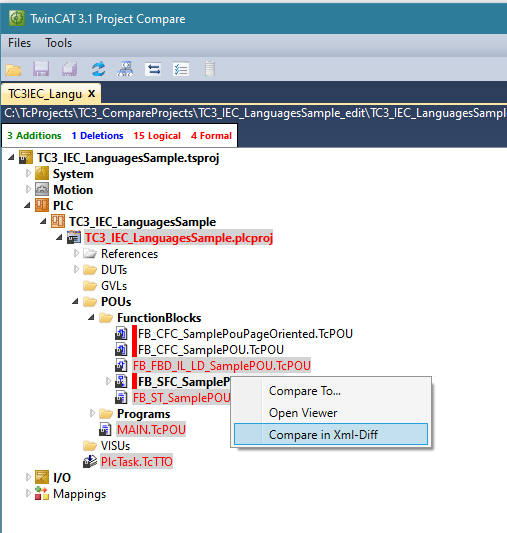Use of the TcProjectCompare
 | Encryption If encryption is used in the TwinCAT project, you can only use the TcProjectCompare version that is integrated in Visual Studio (see Use of the TcProjectCompare). |
The following dialog appears after starting the TCProjectCompare tool:
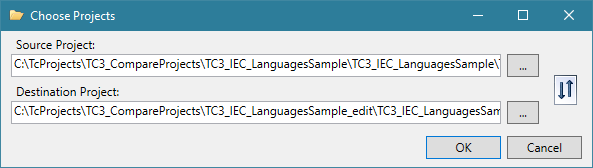
With this dialog you can select the two TwinCAT projects that are to be compared. The left-hand project is the project that is being edited (into which merging takes place). The right-hand project is the project that is being used for comparison.
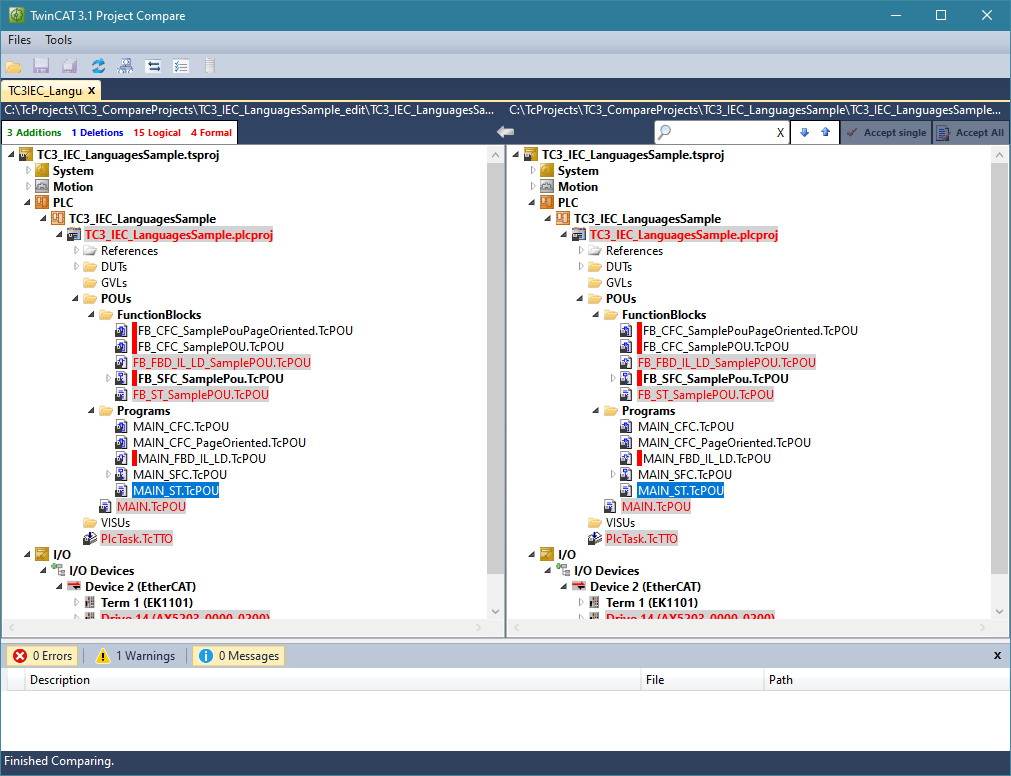
In order to display the changes in a TwinCAT object (e.g. a POU), open the comparison for this element with a double click.
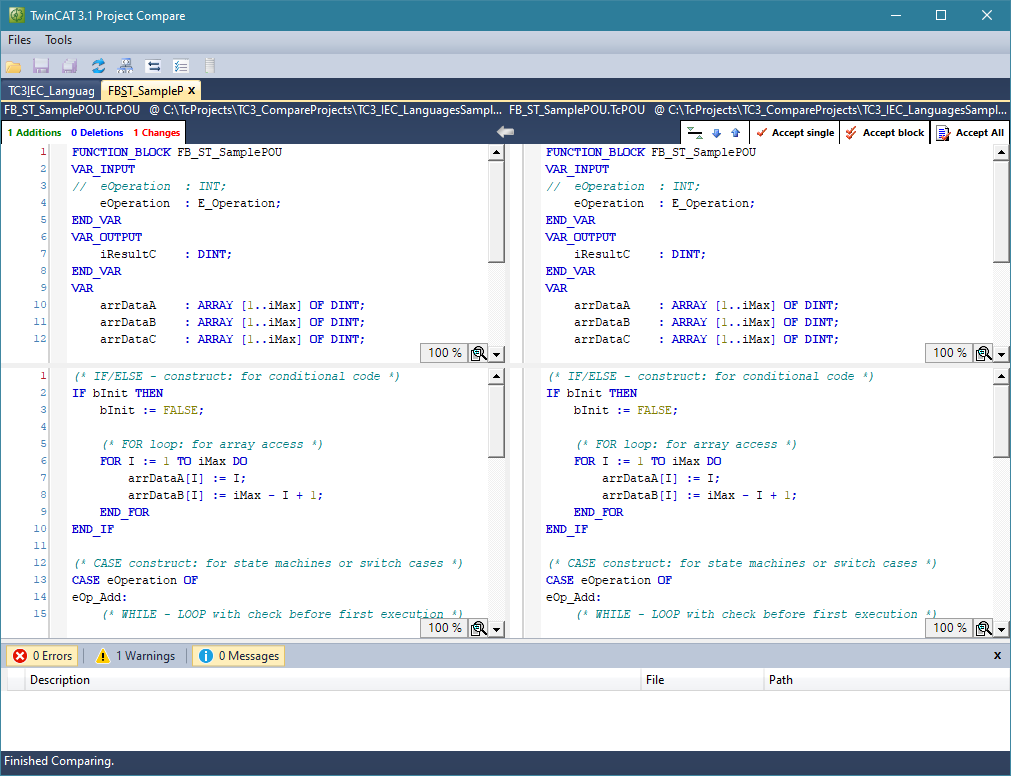
 | Not all changes are visible in the PLC editors All files from TwinCAT are saved as XML. There are two different views for the PLC files. One is the display when using PLC editors, the other is an XML display. Therefore, a distinction is made for these files between content changes and formal changes. The latter can only be displayed in the XML view (see Use of the TcProjectCompare). Content changes are indicated by displaying the name of the POU in a different color. Formal changes are indicated by a red bar in front of the name of the POU. |
Starting the TcProjectCompare plugin in Visual Studio
To start the TcProjectCompare in Visual Studio, select the menu item TwinCAT -> TcProjectCompare.
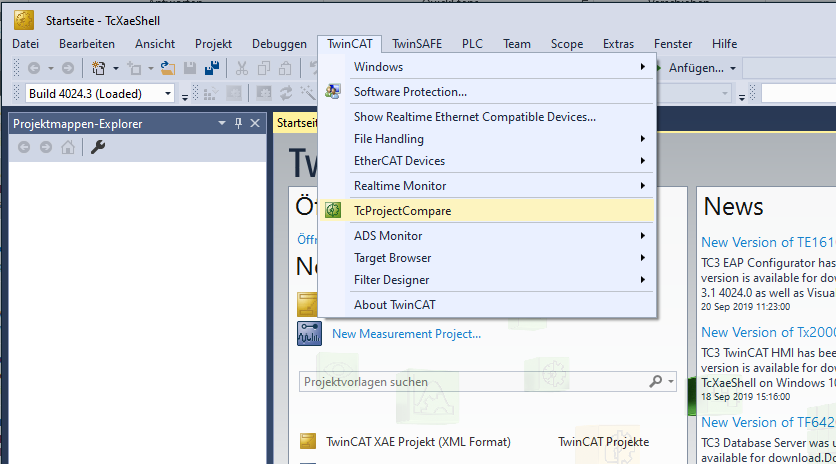
For TwinCAT versions prior to 3.1.4024.0, use the menu item View -> Other Windows -> TcProjectCompare.
XML comparison of TwinCAT objects
All TwinCAT files are stored as XML files on the hard disk. If only formal changes have been made to a file (marked by the vertical red bar in front of the POU name), these changes are not recognizable in a comparison using the PLC editor. Formal changes are, for example, changed GUIDs of individual objects or changed LineIDs (required for breakpoint handling). These changes can only be made visible with an Xml comparison. To do this, open the context menu of the TwinCAT object (by right-clicking) and select the option Compare in Xml-Diff.