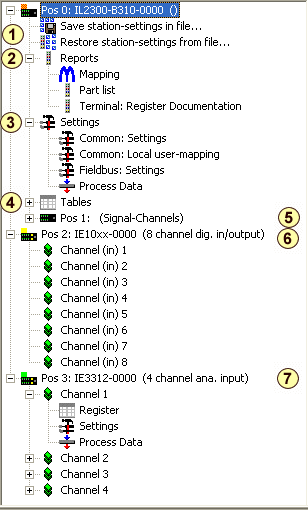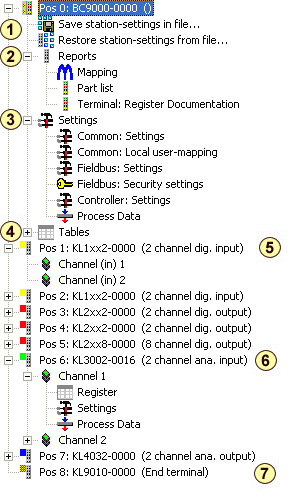
1. Save station-settings in file... / Restore station-settings from file...:
With these two functions you can save and restore the station your are connected to.
2. Reports:
This function provides you general information about a terminal station.
- click mapping and you get the information about the I/O address and bit size of the connected terminals
- click pice list and you get the information about the position and number of the connected parts
- click Terminal: Register Documentation to save the register of a terminal into a script file
3. Settings:
This function provides you general information about the settings of a terminal station.
- click Common: Settings to do the settings for the K-bus, SPS Interface and the Process Data 1 - 4
- click Common: Local user-mapping to define the specific sequence of your connected terminals
- click Fieldbus: Settings to do the specific fieldbus configuration
- click Controller: Settings to do the specific controller configuration (only available when a controller is connected)
- click Process Data to do a direct configuration of your K-bus I/O process image
4. Tables:
If you want to configure a terminal station directly and without menues, then click tables and a list of different tables will appear. Select the table you want to change and type in the information.
This function should be used only from advanced users!
5. digital Terminals:
From here all digital terminals are listed.
- click Channel and you will get detailed information about the process
6. analog Terminals:
From here all analog terminals are listed.
- click Register to do a direct configuration in the register of the terminal
- click Settings to do a general configuration of the terminal
- click Process Data and you will get detailed information about the process
7. End terminal