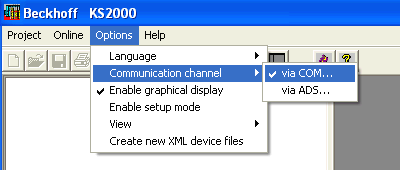
| KS2000: Configuration and diagnostics software |
In the following we will show you how to establish a communication via a COM port.
step 1: Click on Options in the menu bar. Then hover onto Communication channel and do a double click on via COM...
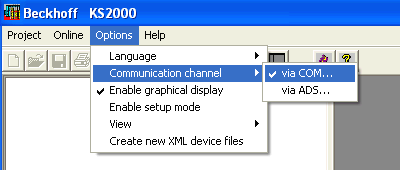
The following menu appears:
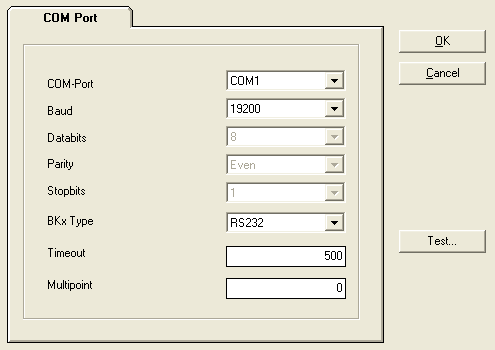
step 2: Click the pull-down menu. It could be, that there are more than one COM-port is available. Choose the COM-port your data cable is connected to.
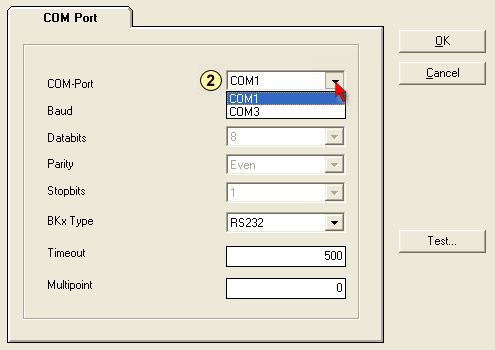
step 3: Change the baud rate to 19200 if something else is selected. Therefor click the pull-down menu and choose 19200.
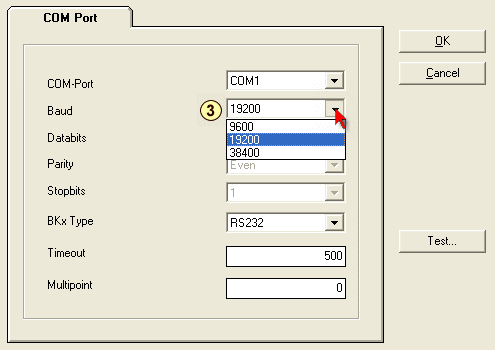
step 4: To setup a peer to peer connection select RS232. Therefor click the pull-down menu and choose RS232.
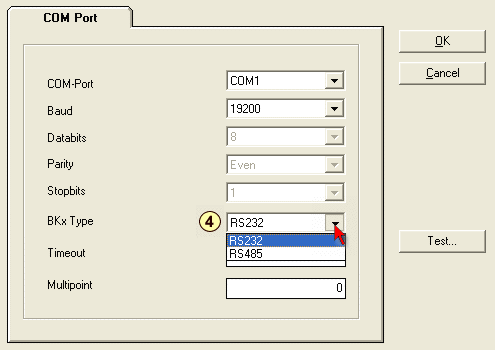
step 5: Leave the settings if you don't use a BK8xxx or BC8xxx.
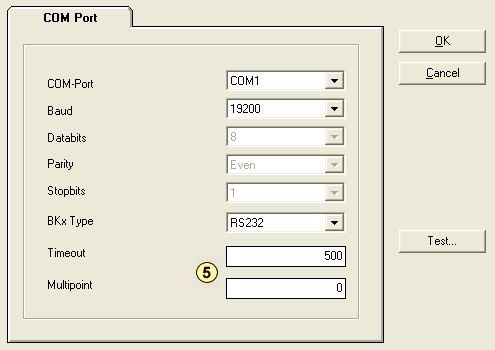
If you use a BK8xxx or BC8xxx:
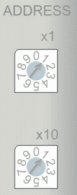 Example: Addess = 11
Example: Addess = 11
step 6: If you have done all the settings click Test...
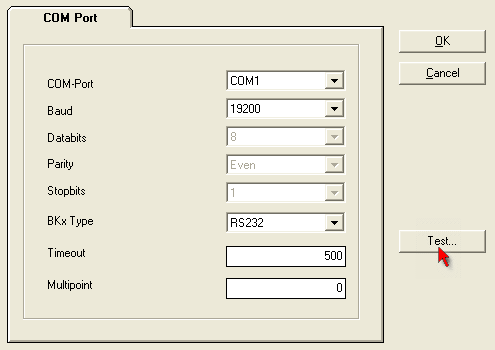
The reason why you could get the following message:
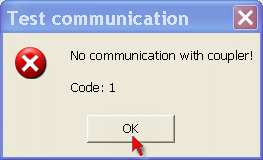
Check everything once again and click Test...
When you get this message, then the test was a success.
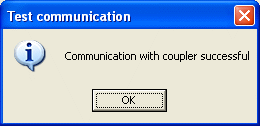
step 7: click OK to save the settings.
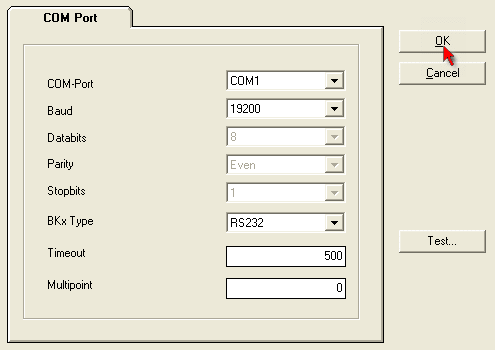
step 8: Go online