How to install KS2000 USB drivers on Windows 7 ?
1. First download the KS2000-Zx-USB drivers from Beckhoff's website.
Then connect the KS2000 USB cable with your Personal Computer (PC).
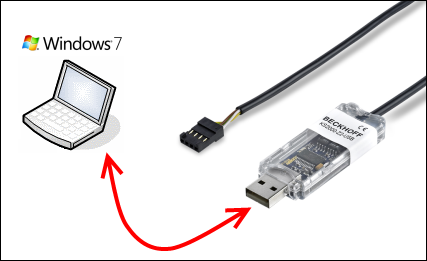 Fig.3: KS2000 Z2 USB
Fig.3: KS2000 Z2 USB2. After that reports a notification message, that the Windows 7 is
Installing device driver software, but it occurs an error, because Windows 7
don't find the folder of the device driver software.
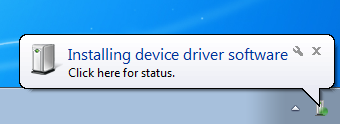 Fig.4: Installing device driver Software
Fig.4: Installing device driver Software3. Now we must manually install the driver software for KS2000 USB cable. First, we install the first driver software, that is for USB Serial Converter. Open Device Manager by clicking the Start button, clicking Control Panel,
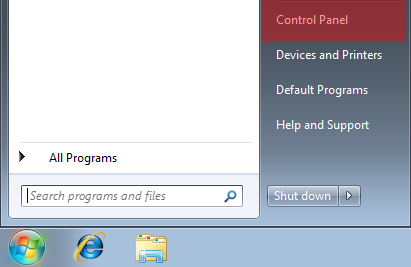 Fig.5: Control Panel
Fig.5: Control Panelclicking Hardware and Sound,
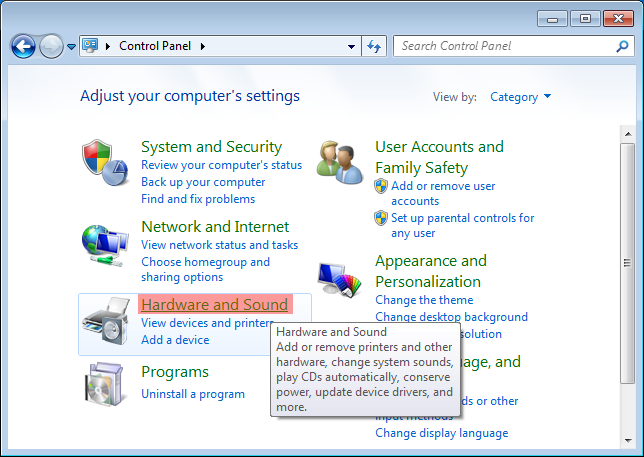 Fig.6: Hardware and Sound
Fig.6: Hardware and Soundand then clicking Device Manager!
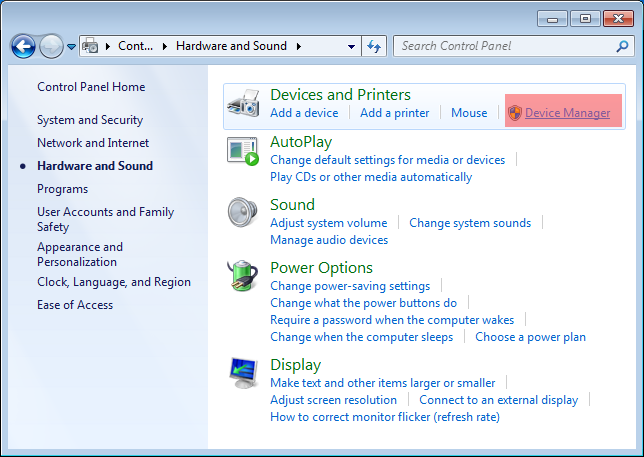 Fig.7: Device Manager
Fig.7: Device Manager4. Right-click the new device KS2000-Zx-USB for which you need a new driver, click Update Driver Software...
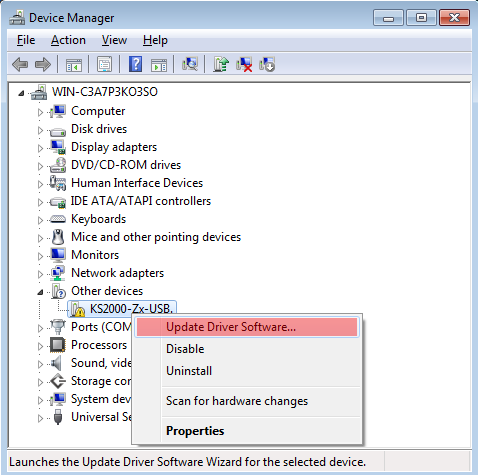 Fig.8: Update Driver Software
Fig.8: Update Driver Software5. In the next window you have two choices to search for driver Software. We select and click Browse my computer for driver software.
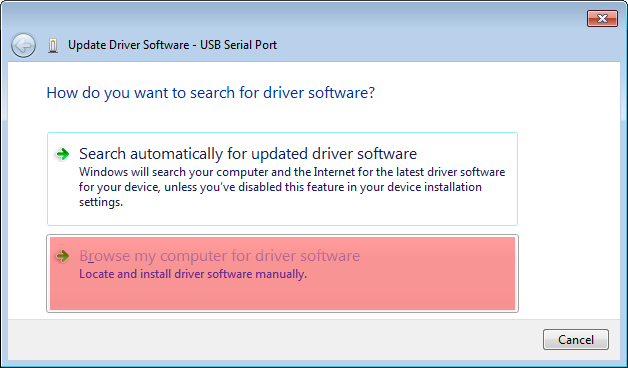 Fig.9: Browse my computer for driver software
Fig.9: Browse my computer for driver software6. By Clicking Browse button select the folder for driver software.
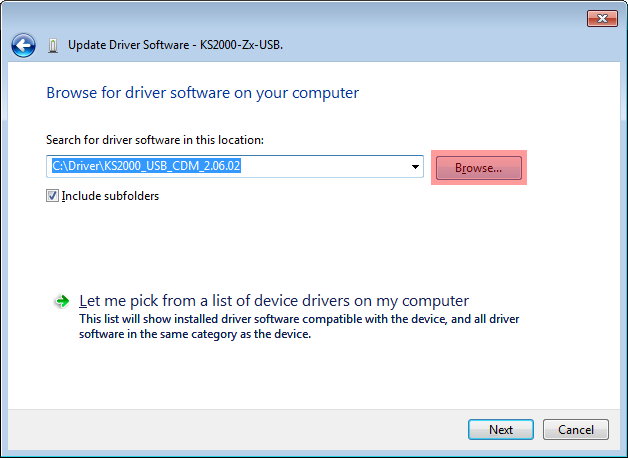 Fig.10: Browse to folder for driver software
Fig.10: Browse to folder for driver software7. Would you like to install device software? The Windows Security wants a confirmation to install the driver software. Confirm by clicking the Install button.
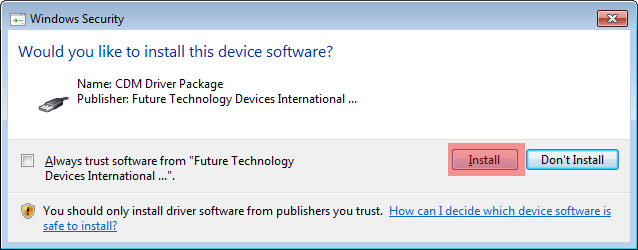 Fig.11: Click Install
Fig.11: Click Install8. Windows has successfully installed the driver software for USB Serial Converter. This is the first driver software installation of two drivers, the next begins with the next step.
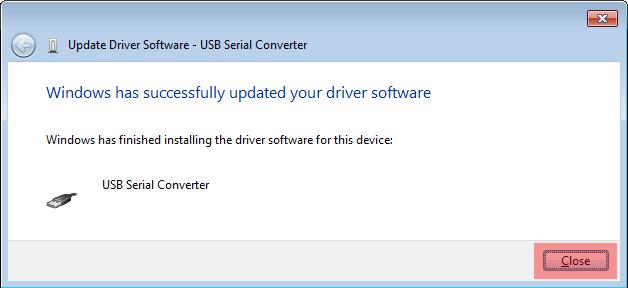 Fig.12: Windows has successfully installed your driver software for USB Serial Converter
Fig.12: Windows has successfully installed your driver software for USB Serial Converter9. Now open Device Manager again by clicking the Start button, clicking Control Panel, clicking Hardware and Sound, and then clicking Device Manager! There is under Other Devices the second device USB Serial Port, which driver software we now install. Right-click the new device USB Serial Port for which you need a new driver software. Clicking Update Driver Software...
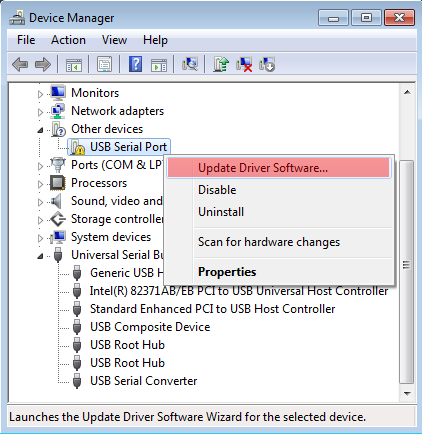 Fig.13: Clicking Update driver Software...
Fig.13: Clicking Update driver Software...10. Select and click Browse my computer for driver software.
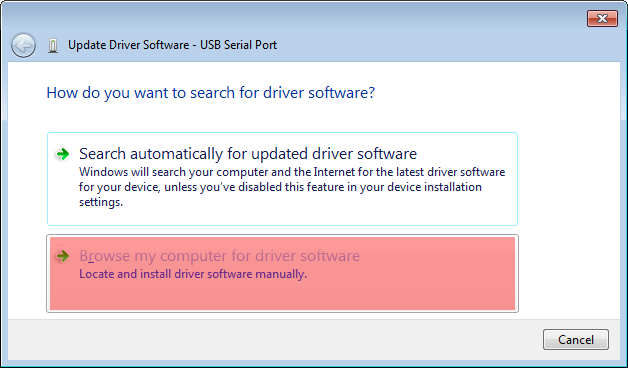 Fig.14: Browse my computer for driver software
Fig.14: Browse my computer for driver software11. By Clicking Browse button select the folder for driver software.
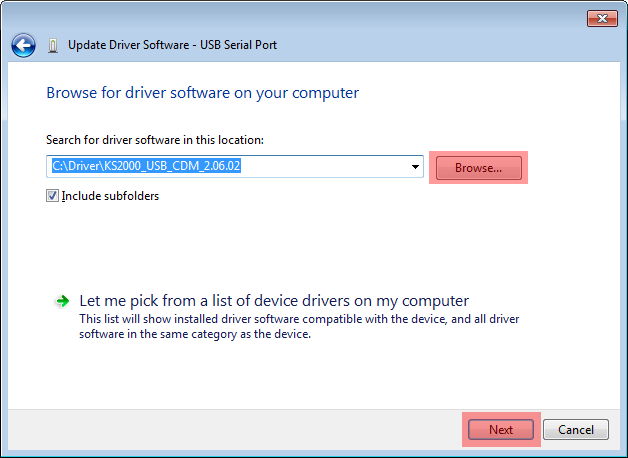 Fig.15: Browse to folder for driver software
Fig.15: Browse to folder for driver software12. Would you like to install device software? The Windows Security wants a confirmation to install the driver software. Confirm by clicking the Install button.
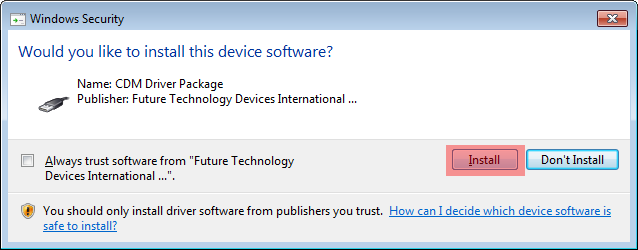 Fig.16: Click Install
Fig.16: Click Install13. Windows has successfully installed the driver software for USB Serial Port.
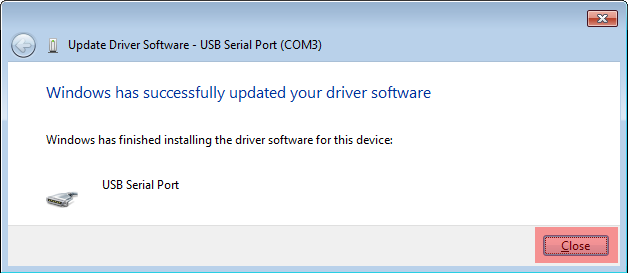 Fig.17: Windows has successfully installed your driver software for USB Serial Converter
Fig.17: Windows has successfully installed your driver software for USB Serial Converter14. Now you see both devices in Device Manager. On the device USB Serial Port you can see which COM port number you can use.
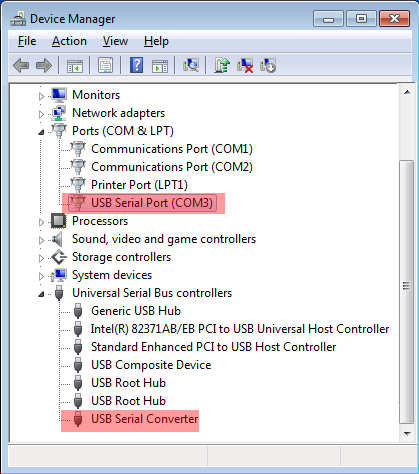 Fig.18: Both devices in Device Manager
Fig.18: Both devices in Device Manager