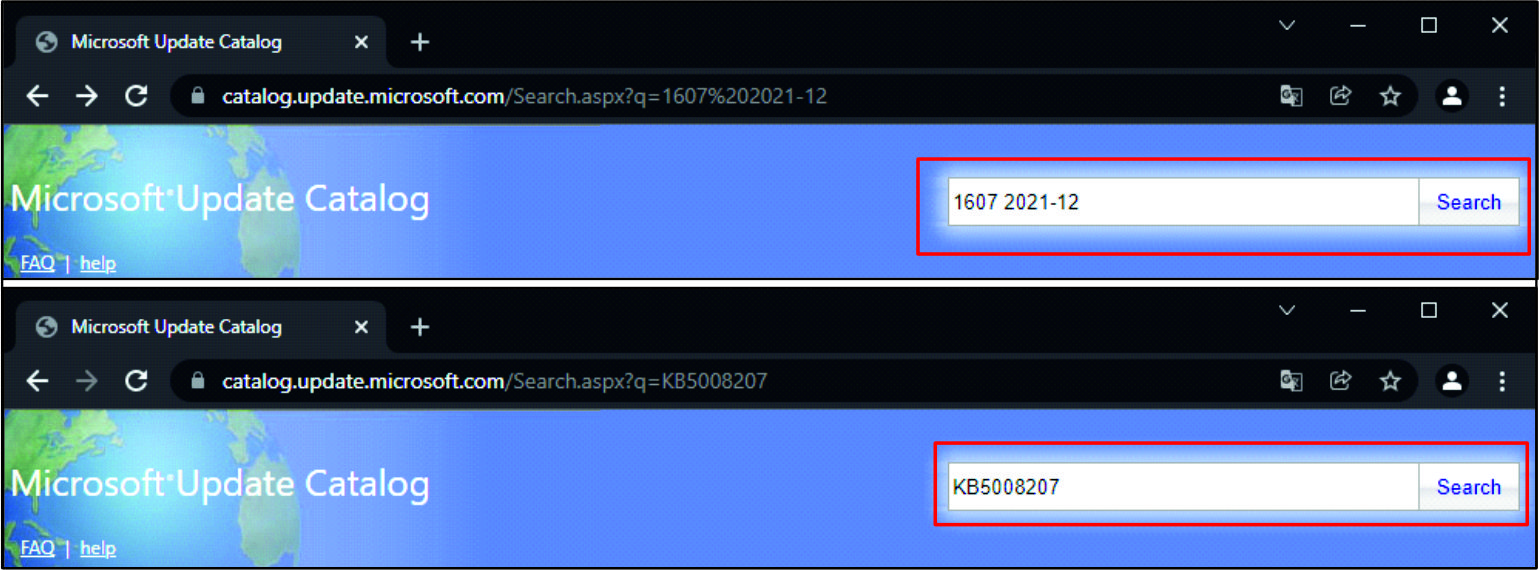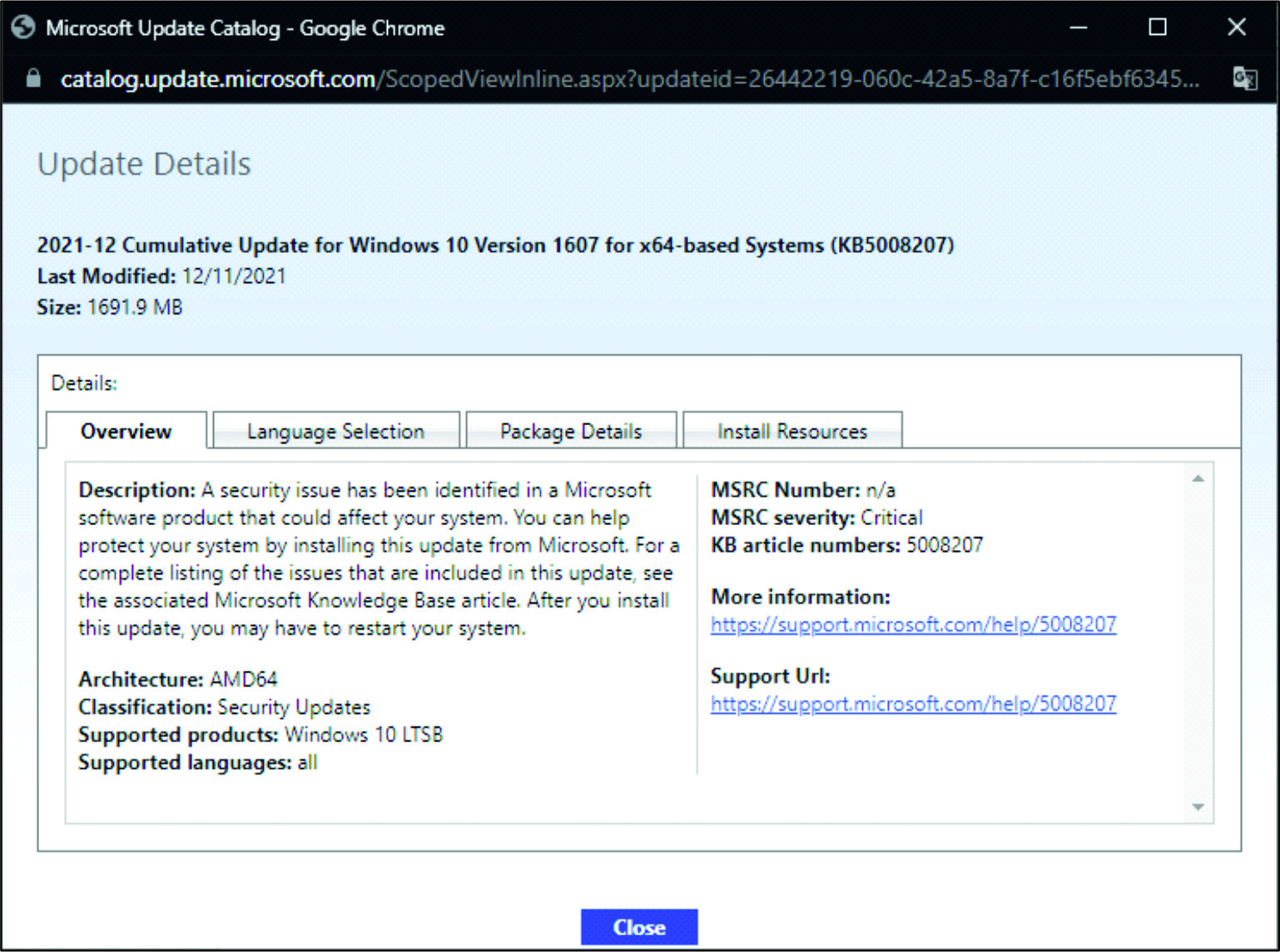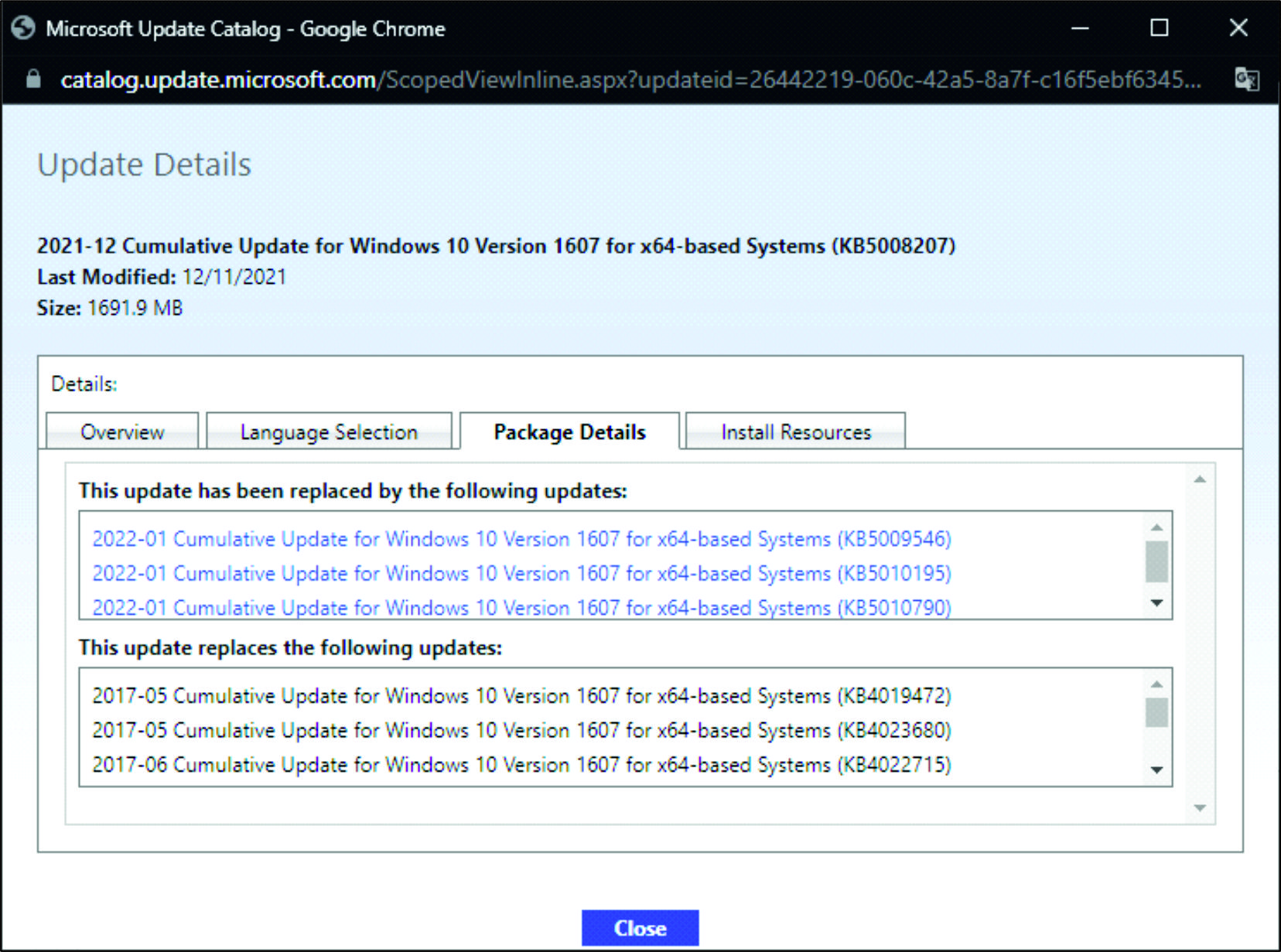Workflow
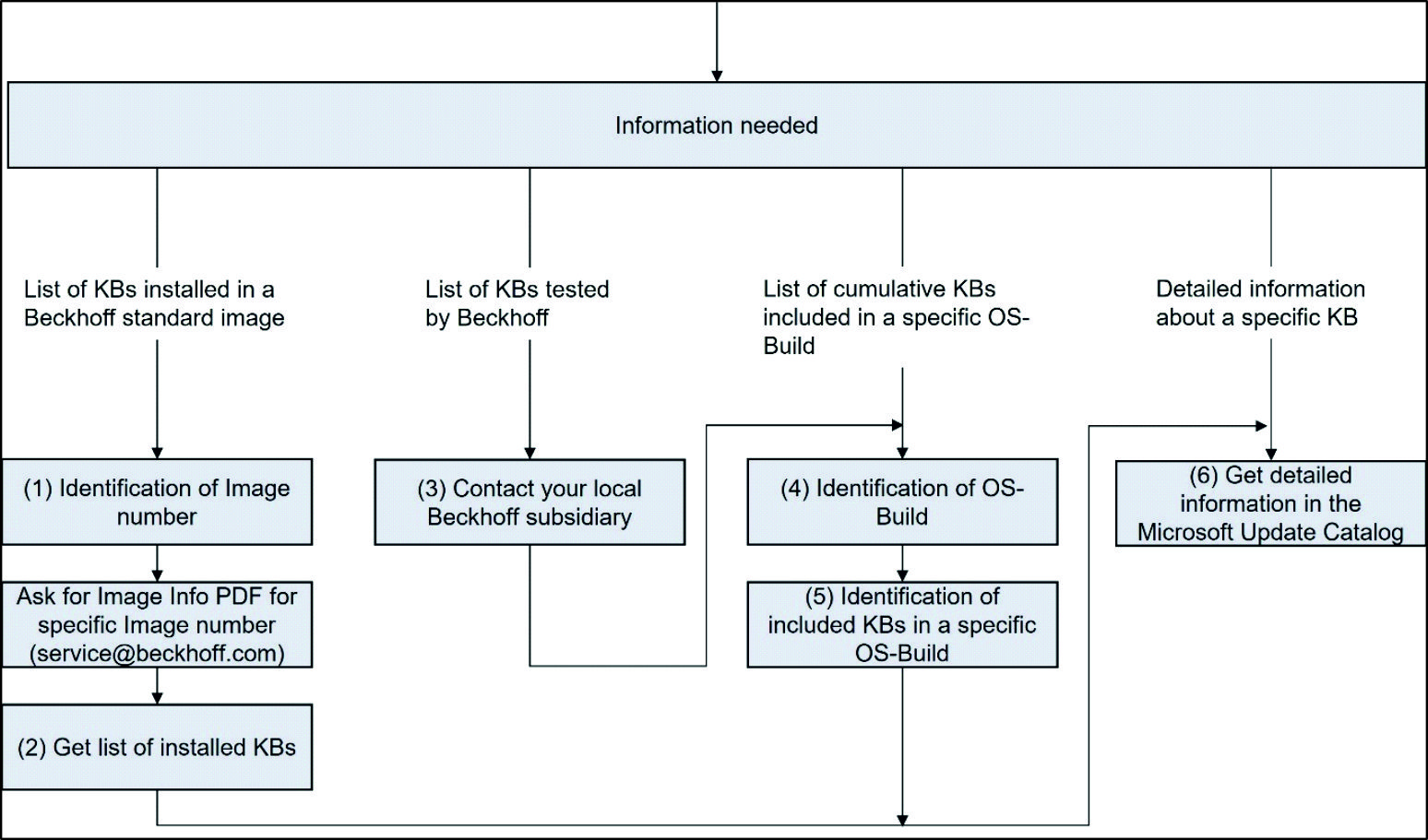
(1) Identification of image number
Open Windows Settings – System – About.
(2) Get list of installed updates in the Image Info PDF

Another option to get a full list of installed updates are the following steps:
- Open CMD.
- Type wmic gfe list brief.
(3) Contact your local Beckhoff subsidiary
- Sign up for Beckhoff Update Newsletter in your MyBeckhoff account.
- Receive lists with tested KBs every 1-2 months.
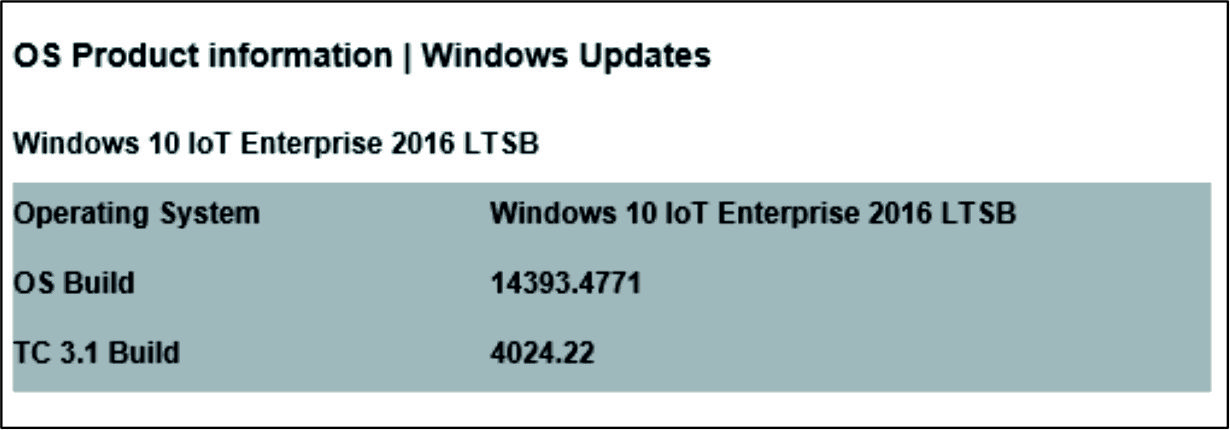
(4) Identification of OS Build
- Press keys Windows + R.
- Type winver and confirm with enter.
- Either, get specific OS Build, for example 14393.4771, or take the installed Updates section of the Image Info PDF and read out the Update Build Revision (see (2) or look at the update information (see (3)).
(5) Identification of included updates (KB numbers) in a specific OS Build
- Open the Microsoft support website: https://support.microsoft.com/en-us.
- Search for your OS Build.
- Select your OS Build.
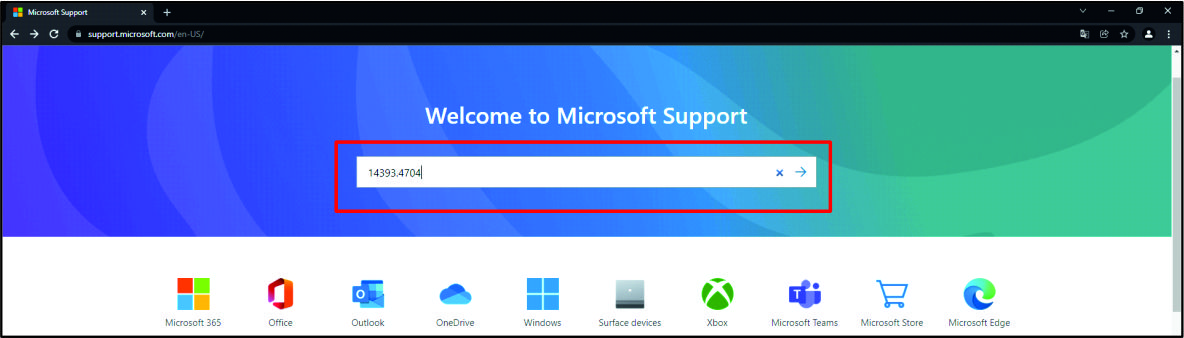
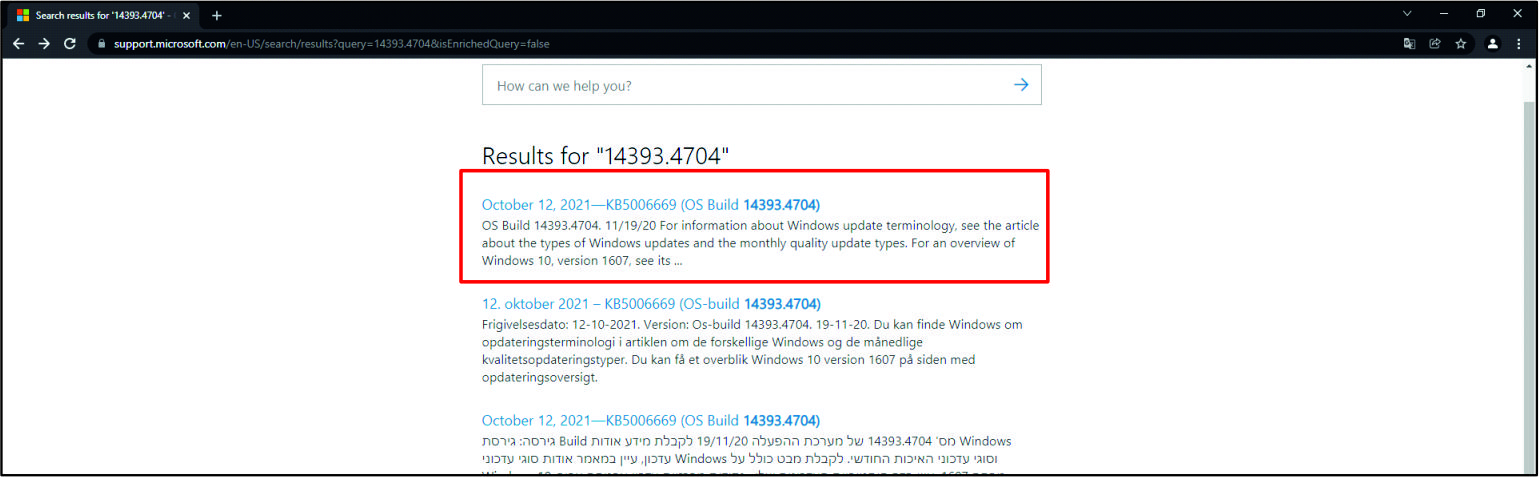
- Find a list of all included KB numbers.
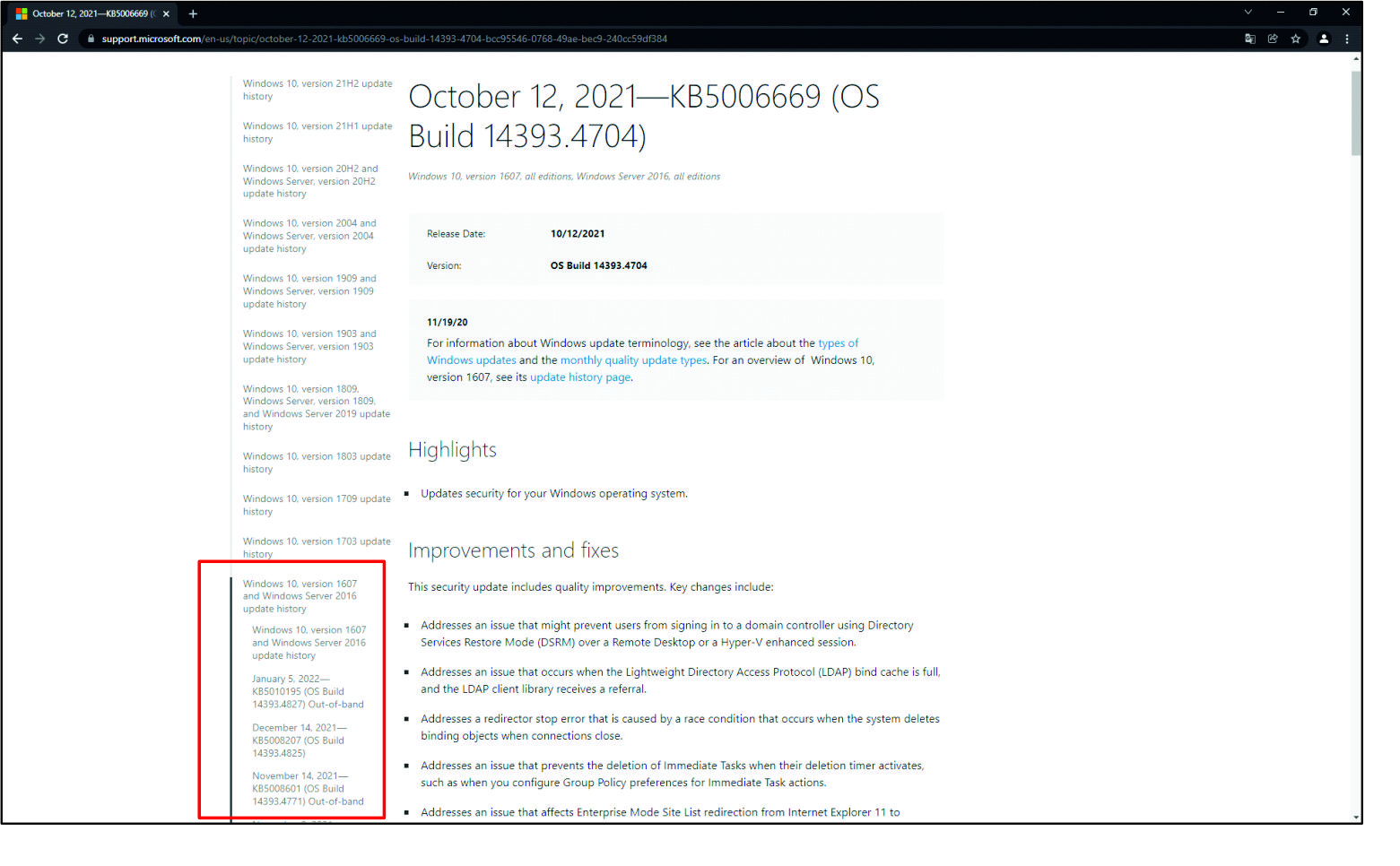
(6) Find additional update information in the Microsoft Update Catalog
- In a search bar you can look for specific KB numbers or dates and operating system versions to find detailed information.
- Click on the link in the title column to open a new window with detailed information. Click the “More information” link to go to the Microsoft support website with the KB-article (see step 5.3).
- Click on the Package Details tab to find out which updates will replace and will be replaced by your selected update.