Mappings
There is a list of all process image links underneath the tree entry Assignments.
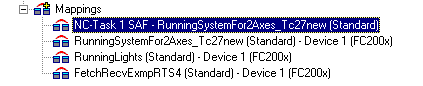
On the right-hand side the corresponding dialogue for the selected assignments will appear as shown below.
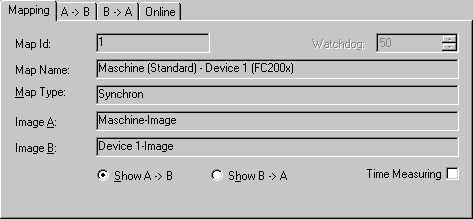
Map ID
Identification number for internal management of the various Assignments (mappings).
Map Name
Names both linked process images.
Map Type
Synchronous: A process image is master, second slave. The master actuates the outputs for writing (e.g. to fieldbus card C1220, ..) and checks that the other side has completed its I/O cycle in order to read the current inputs. The other side has no independent cycle time in this case (Engl. timekeeper).
Asynchronous: Is set, e.g. in the event of links from two tasks, or with devices operating on their own cycle times (e.g. COM port) and independently regulates and thereby the refreshes inputs and outputs. The exchange of information between two process images thereby takes place in the case of asynchronous mapping on the basis of the three-buffer principle.
For some device types (e.g. the multitasking Profibus card FC310x) a mix of synchronous and asynchronous assignment (mappings) is used. In relation to the device the higher priority task behaves in a synchronous manner while the lower priority task is asynchronous.
Watchdog
In the case of asynchronous mapping (see Assignment Type) a task could fail to conclude correctly (endless loop), the other task is, however, processed as normal and therefore continues to read old values from the buffers. A maximum lifecycle value is specified to prevent this occurring. Once the value is reached, all buffer values are reset to ‘0’.
Timing
Activates the timing of a synchronous assignment (see Assignment Type).
Process Image A
Enter the task name assigned to process image A.
Process image B
Enter the task name assigned to process image B.
Show A -> B and/or B -> A
Exchanges the displays of both process images in the displayed view.
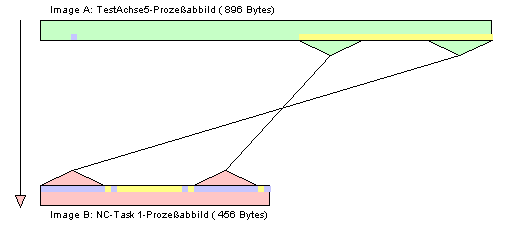
Process images A, B
The colors green and pink represent process images A and B. The colors yellow and blue are in/outputs of the process image. If you hover with the mouse over the inputs or outputs, a so-called "tooltip" appears with the name of the variable.
