Application project planning in the TwinCAT System Manager 2.x/3.x - creating the configuration
An EtherCAT configuration can be created in the TwinCAT System Manager in three ways:
- by manual configuration creation without an existing device, so-called offline creation → see chapter "Configuration creation – manual"
- by online scanning of the device connected to the master --> see chapter "Configuration creation – online scan"
- by automated configuration creation without operator intervention, e.g. via automation interface
The TwinCAT System Manager 2.x and TwinCAT 3.0/3.1 behave as follows:
- Offline creation: Chapter ‘Configuration creation – manual’
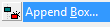
Primarily, only the highest/last revision that exists in the ESI directory on the local programming device is presently offered for insertion by the System Manager in the selection dialogue for the IO device to be inserted.
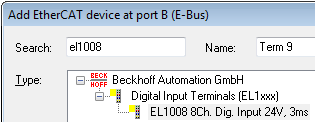
Here, for example, the EL1008.
The corresponding checkbox must be activated in order to see the revision.
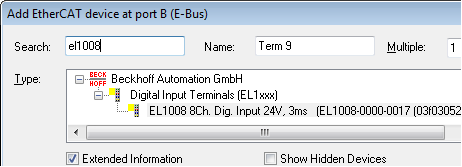
If a different/lower revision is to be inserted into the configuration, this must be displayed via Show Hidden Devices and then selected.
Please observe the Beckhoff compatibility rule.
- Online scan: Chapter ‘Configuration creation – online scan’
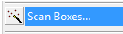
TwinCAT reads the manufacturer, name and revision from the ESI-EEPROM on the IO device found, e.g. "Beckhoff EL2502-0000-0018". The System Manager then looks in its ESI directory for the associated ESI file. If this is missing, the System Manager can read the online description from the device and use it (this is not recommended; observe the ESi description in the technical classification and scan page!).
Precisely this revision with its properties (process data, CoE directory, etc.) is then integrated into the configuration (the Beckhoff compatibility rule must be observed).
In order to support all functions and diagnostic options of the IO device, users are urgently recommended to interrupt the process if the corresponding ESI file is missing and to procure the corresponding ESI file from the device manufacturer and place it in the ESI directory.
- Automated creation:
the revision stored in the control program is built into the configuration. Otherwise the previous sentences apply.
Note | |
Revision and functions of the EtherCAT device Care must be taken when creating a configuration that only those device functions and thus ultimately only those revisions that are supported by the customer’s existing terminals are configured (e.g. in the spare part stock). |