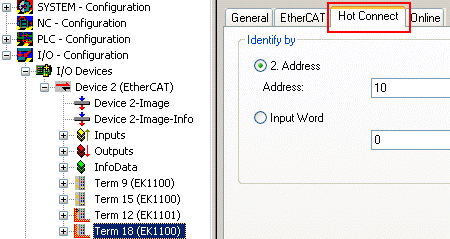Setup TwinCAT 2.10
The configuration procedure effort under TwinCAT 2.10 is described below by means of an example.
Step 1: creating the initial configuration
First of all, all components must be present in the configuration; the components are then connected in the (offline) topology view in the order prescribed by the configuration or the “PreviousPort” specification. Shown here is the offline view of 4 stations with EK1100, output terminals (red) and an EK1122.
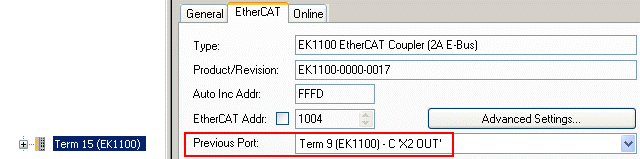
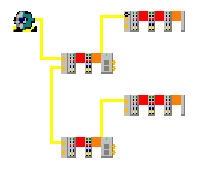
Step 2: Define as a HotConnect group
Right clicking on the EtherCAT slave opens the HotConnect group dialogue.
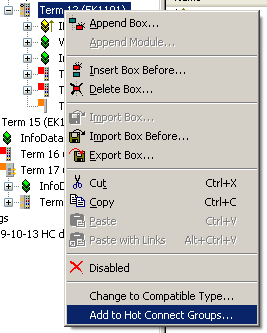
Now enter the desired address, paying attention to the method used.
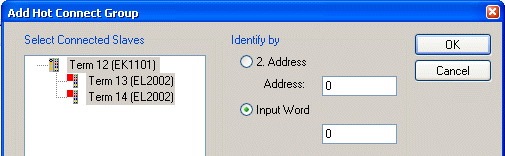
The success of the operation can only be seen in the configuration: the station is removed from the order and is appended below, marked in red. The property “PreviousPort” can no longer be selected, as TwinCAT is now expecting the station everywhere.
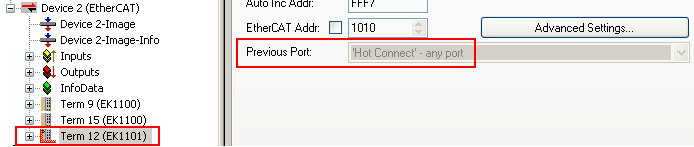
The station similarly releases itself in the (offline) topology view and hangs without a connection in the air.
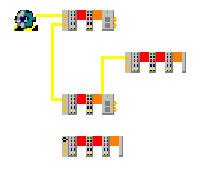
This also applies to all other HotConnect stations.
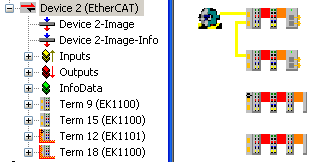
Step 3: Online operation
The actual arrangement can only be viewed in the online topology view if this configuration is in operation after activation.
Green bars over EtherCAT slaves display the OP state, red bars the INIT state.
In figure Online topology view it can be seen that HotConnect Station A was docked with the EK1122, whereas station B does not participate in the data traffic due to absence.
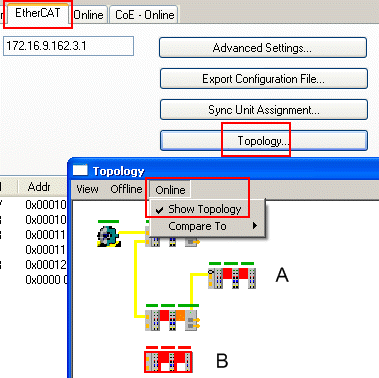
These slaves are also correctly displayed by station B in the online display as not present.
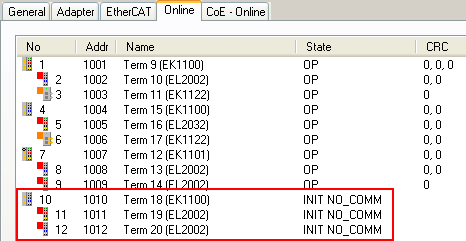
The assigned address can also be subsequently changed via the HotConnect tab.