4. Manual insertion via Create Device
This part of the documentation describes the manual configuration of the IO-Link devices in TwinCAT.
The manual insertion of the IO-Link device should only be carried out if the IODD from the vendor and the IO-Link device are not available. By saving the project, the settings for the individual ports are saved. The devices that were created are not stored in the “Catalog” (see the figure below (A)). To insert the IO-Link devices manually via “Create Device”, proceed as follows:
- 1. The IODD of the IO link device is already available:
Select the respective device from the “Catalog” field sorted by manufacturer (see following figure (A)). - 2. No IODD is available:
Add the device can be manually via “Create Device”. These data are not saved in the “Catalog” field and must be manually entered for each port. - 3. Right-click on the port to open the context menu (see the figure below (B)) and select “Create Device”.
- 4. In the “Create Device” dialog an IO-Link device with the basic communication parameters can be created. The mandatory fields here are: For Vendor ID, Device ID and process data length see the figure below (C). The values VendorID and DeviceID can be entered both in hexadecimal notation (input format: 0xnnnn) and as decimal numbers (nnnn).
The communication parameters to be entered can be found in the information provided by the device vendor. - 5. If the IO-Link device version is 1.1, then the parameter server is activated by the selection of the check box “Revision V1.1” (see following figure (D)).
- 6. Activate the IO link configuration, so that changes become effective.
- 7. In the “Settings” tab of the IO link devices further settings can be made as described in chapter Settings of the IO-Link devices.
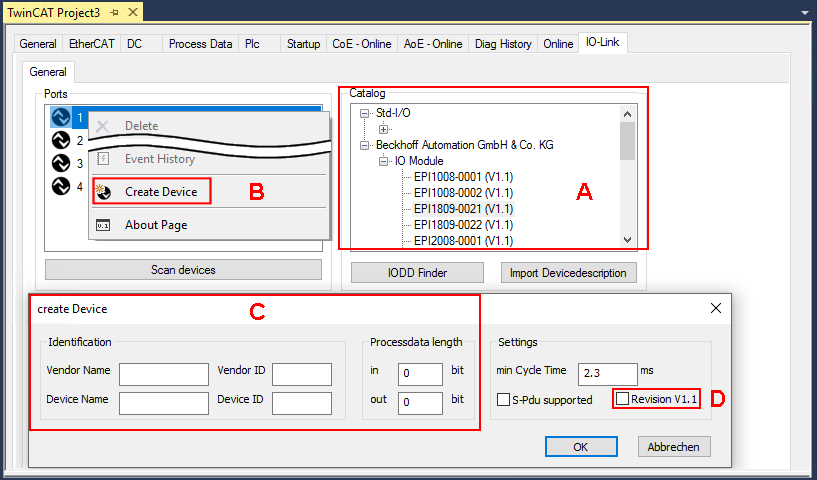
 | Reading the IODD Even when manually creating and scanning, the IODD should always be read in as well in order to display further sensor-specific information. |