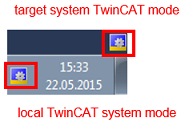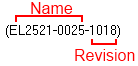Online IO configuration
The configuration of a physically existing EtherCAT Box/EtherCAT P Box in TwinCAT is described in this part of the documentation.
For the creation of the configuration
- the real EtherCAT/EtherCAT P and IO-Link hardware (devices, couplers, drives) must be present and installed.
- the devices/modules must be connected via EtherCAT/EtherCAT P or IO-Link cables in the same way as they are to be used later.
- the devices/modules must be connected to the power supply and ready for communication.
- TwinCAT must be in CONFIG mode on the target system.
The online scan process consists of:
- Detection of the EtherCAT/EtherCAT P device (Ethernet port on the IPC)
- Detection of the connected EtherCAT/EtherCAT P devices. This step can be carried out independently of the preceding step.
- Troubleshooting
The scan with existing configuration can also be carried out for comparison.
Detecting/scanning the EtherCAT/EtherCAT P device
The online device search can be used if the TwinCAT system is in Config mode (blue TwinCAT icon or blue indication in the System Manager).
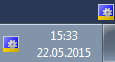
 | Online scanning in Config mode The online search is not available in RUN mode (production operation). Note the differentiation between TwinCAT programming system and TwinCAT target system. The TwinCAT icon next to the Windows clock always shows the TwinCAT mode of the local IPC. The System Manager window shows the TwinCAT state of the target system.
|
Right-clicking on "I/O Devices" in the configuration tree opens the search dialog.
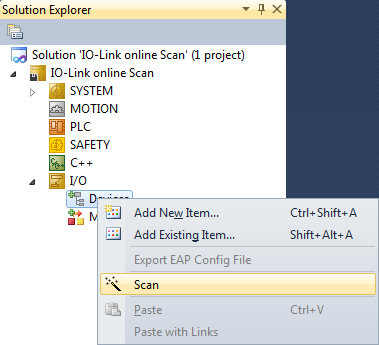
This scan mode not only tries to find EtherCAT/EtherCAT P devices (or Ethernet ports that can be used as such), but also NOVRAM, fieldbus cards, SMB etc. However, not all devices can be found automatically.
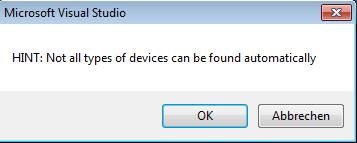
Ethernet ports with installed TwinCAT real-time driver are shown as "RT Ethernet" devices. An EtherCAT frame is sent to these ports for testing purposes. If the scan agent detects from the response that an EtherCAT/EtherCAT P device is connected, however, then the port is immediately shown as an "EtherCAT Device".
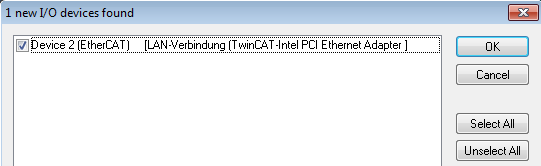
After confirmation with "OK" a device scan is suggested for all selected devices (see the illustration below).
Detecting/Scanning the EtherCAT devices
 | Online scan functionality When scanning, the master queries the identity information of the EtherCAT/EtherCAT P device from the device's EEPROM. The name and revision are used for determining the type. The respective devices are located in the stored ESI data and integrated in the configuration tree in the default state defined there.
|
If an EtherCAT device was created in the configuration (manually or through a scan), the I/O field can be scanned for devices/slaves.
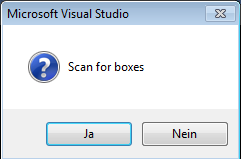
The configuration was established and switched directly to the online state (operational). The EtherCAT system should be in a cyclic operational state, as shown in the following illustration.
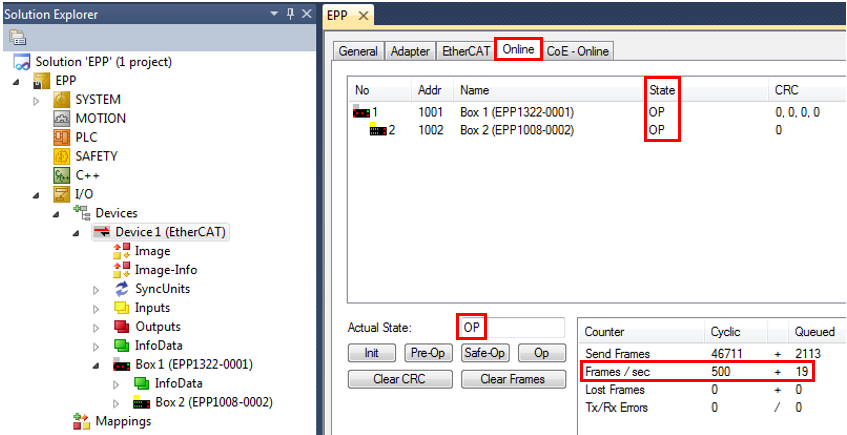
Please note:
- All Boxes should be in OP state
- "frames/sec" should match the cycle time taking into account the sent number of frames
- no excessive "LostFrames" or CRC errors should occur
The configuration is now complete. It can be modified as described under manual procedure.
As can be seen in the illustration below, the connected EtherCAT/EtherCAT P Box (in this case: EPP1322-0001 and EPP1008-0002) is shown in the TwinCAT tree.
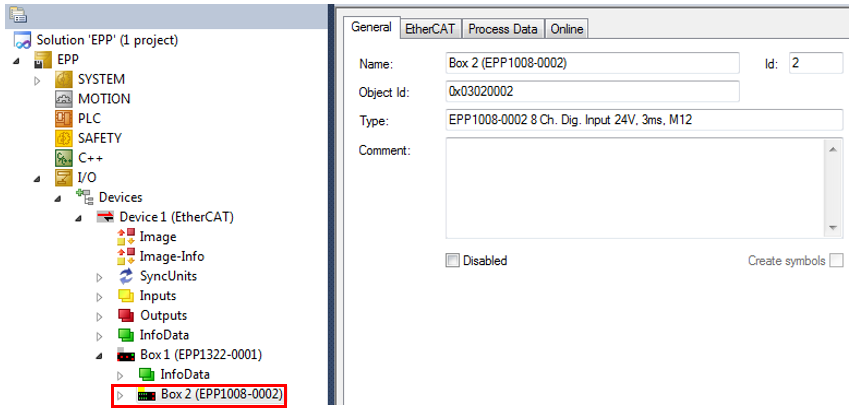
Troubleshooting
Various effects may occur during scanning.
- An unknown device is detected, i.e. an EtherCAT/EtherCAT P device for which no ESI XML description is available.
In this case the System Manager offers to read any ESI that may be stored in the device. - Device are not detected properly
Possible reasons include
- faulty data links, resulting in data loss during the scan
- the device has an invalid device description
The connections and devices should be checked in a targeted manner, e.g. via the emergency scan.
Then re-run the scan.
Scan over existing Configuration
If a scan is initiated for an existing configuration, the actual I/O environment may match the configuration exactly or it may differ. This enables the configuration to be compared.
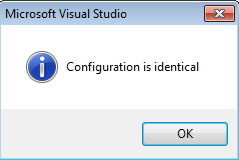
If differences are detected, they are shown in the correction dialog, so that the user can modify the configuration as required.
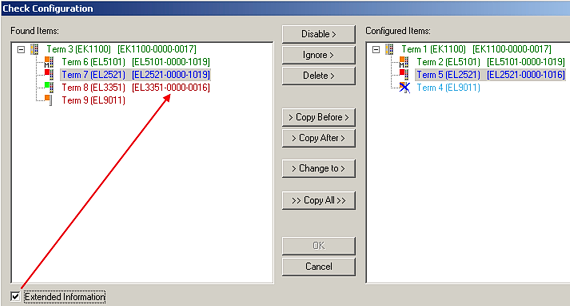
It is recommended to check the "Extended Information" box, in order to show differences in the revision.
Color | Explanation |
|---|---|
green | this EtherCAT/EtherCAT P device has a counterpart on the other side. Both type and revision match. |
blue | this EtherCAT/EtherCAT P device is present on the other side, but in a different revision. If the found revision is higher than the configured revision, the use is possible provided compatibility issues are taken into account. If the found revision is lower than the configured revision, it is likely that the use is not possible. The found devices may not support all functions that the master expects based on the higher revision number. |
light blue | this EtherCAT/EtherCAT P device is ignored ("Ignore" button) |
red | this EtherCAT/EtherCAT P device is not present on the other side. |
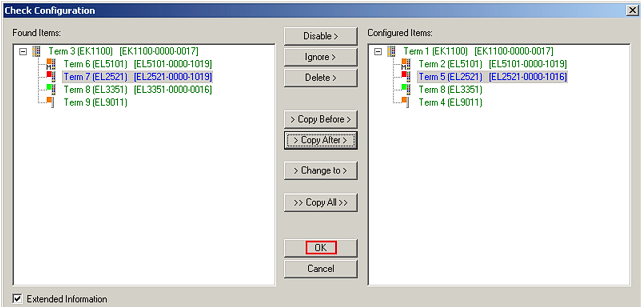
Once all modifications have been saved or accepted, click "OK" to transfer them to the real *.tsm configuration.