Assignment of the connections
This chapter describes the assignment of the EtherCAT connections of an EP9224-2037 to their representation in TwinCAT. This assignment is required to correctly map an EtherCAT network in TwinCAT "offline" configuration.
An EP9224-2037 is represented by two I/O modules in the TwinCAT I/O tree:
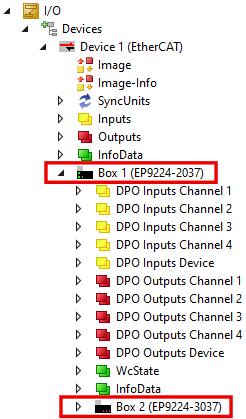
Each I/O module has four ports. Some ports represent the EtherCAT connections, while others represent internal interfaces. The following table shows the assignment of the EtherCAT connections to the ports of the I/O modules in TwinCAT:
EtherCAT connection | I/O module in TwinCAT | Port |
|---|---|---|
X40 |
| D |
X41 | B | |
X42 | C | |
X43 |
| B |
X70 | A | |
X71 | C |
Below you will find examples of how to use the table.
Example: Appending an EtherCAT Box to EP9224-2037
- Requirement: an EP9224-2037 is appended in the I/O tree in TwinCAT.
- 1. Decide to which connector of the EP9224-2037 the EtherCAT Box is to be connected.
(e.g. to X42) - 2. Determine the corresponding I/O module and port with the help of the table.
(e.g. EP9224-3037, Port C) - 3. In the I/O tree, right-click on the determined I/O module.
(e.g. EP9224-3037) - 4. Click the menu item Add new Item…
- 5. In the window that appears select the EtherCAT Box to be added and the previously determined port.
(e.g. EP1008-0001, Port C)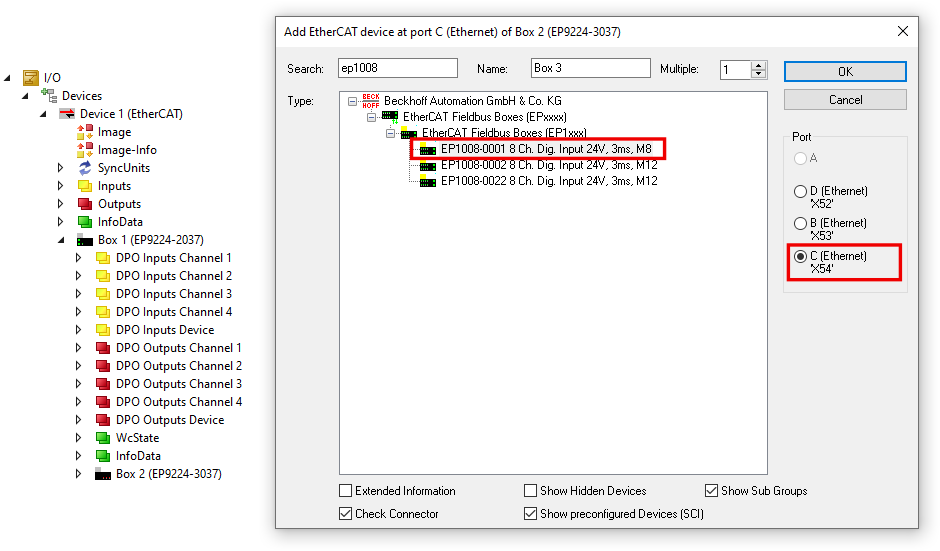
- 6. Click the OK button
- Result: The Box was added at the correct position in the I/O tree.
Example: Moving an EtherCAT Box that has already been added to another connection
- 1. Double-click on the EtherCAT Box in the I/O tree.
(e.g. an EP1008-0001 connected to X42) - 2. Click the EtherCAT tab.
- 3. Determine the corresponding I/O module and port of the new connector with the help of the table.
(e.g. X43 → EP9224-2037, Port B) - 4. In the Previous Port drop-down list box, select the determined I/O module and the port.
(e.g. "Box 1 (EP9224-2037) - B")
- Result: The EtherCAT Box is connected to the new connector.
Checking the IO configuration graphically
- 1. Double-click the EtherCAT master device in the IO tree.
- 2. Click the EtherCAT tab.
- 3. Click the Topology button.
- Result: A graphical illustration of the network structure created in TwinCAT appears.
Move the mouse pointer over the icons of the IO modules to display their description.
 EP9224-3037
EP9224-3037 EP9224-2037
EP9224-2037