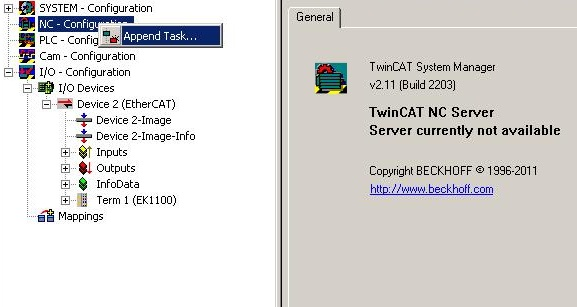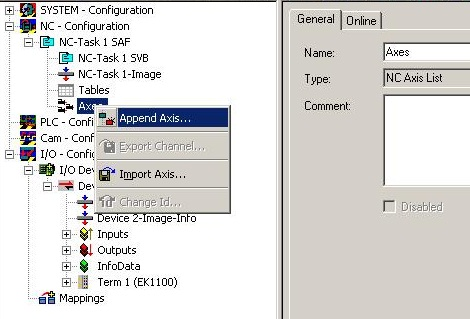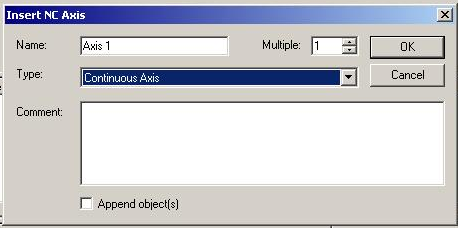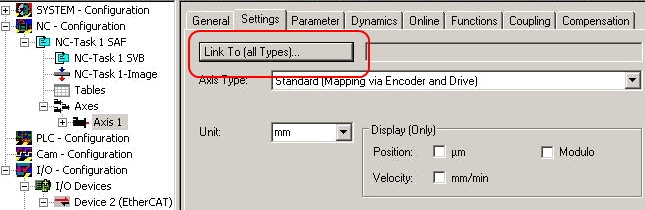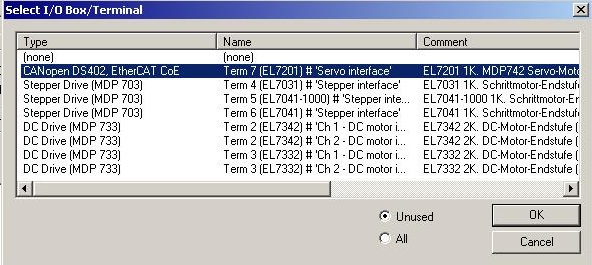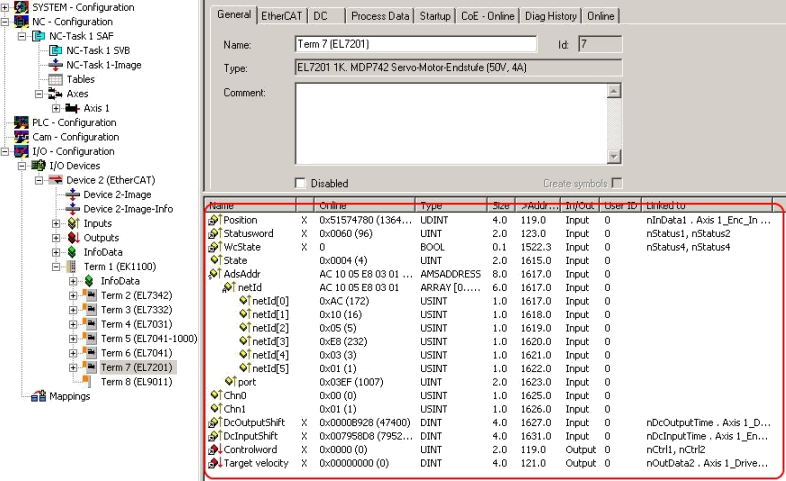Integration into the NC configuration
(Master: TwinCAT 2.11 R3)
 | Installation of the latest XML device description Please ensure that you have installed the corresponding latest XML device description in TwinCAT. This can be downloaded from the Beckhoff Website and installed according to the installation instructions. |
Integration into the NC can be accomplished as follows:
- The box must already have been added manually under I/O devices or have been scanned in by the system (see section Configuration in TwinCAT).
Adding an axis automatically
- TwinCAT detects the new axes automatically once the IO modules have been successfully scanned. The user is asked whether the detected axes should be added
automatically (see Fig. Axis detected). If this is confirmed, all axes are automatically liked to the NC. - Several parameters have to be set before the motor can be started up. The values can be found in the chapter Settings in the CoE register.
Set these parameters before continuing with the motor commissioning.
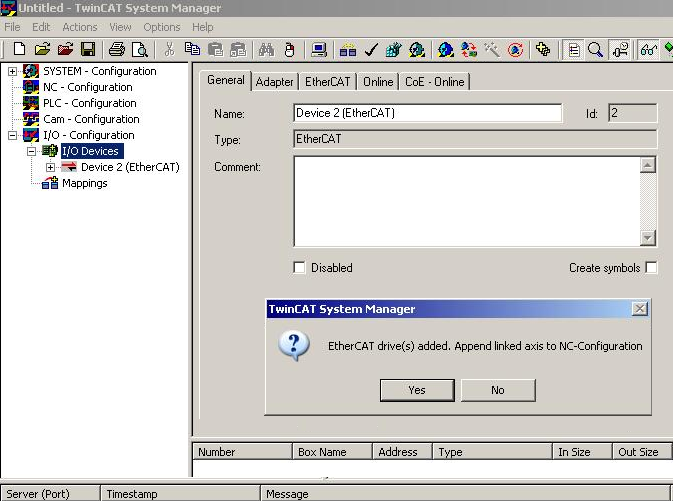
Adding an axis manually
- First add a new task. Right-click on NC configuration and select "Append Task..." (see Fig. Adding a new task).
- Rename the task if required and confirm with OK.
- Right-click on Axes, then add a new axis (see Fig. Adding a new axis).
- Select Continuous Axis type and confirm with OK (see Fig. Selecting and confirming the axis type).
- Left-click your axis to select it. On the Settings tab, select "Link To..." (see Fig. Linking the axis with the box).
- Select the appropriate box (CANopen DS402, EtherCAT CoE) and confirm with "OK".
- All main links between the NC configuration and the box are set automatically (see Fig. Automatic linking of all main variables)
- Several parameters have to be set before the motor can be started up. The values can be found in the chapters Settings in the CoE register and NC settings.
Set these parameters before continuing with the motor commissioning.