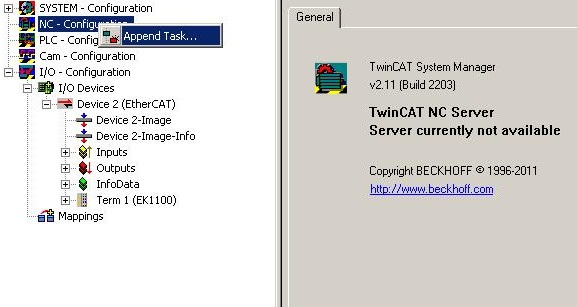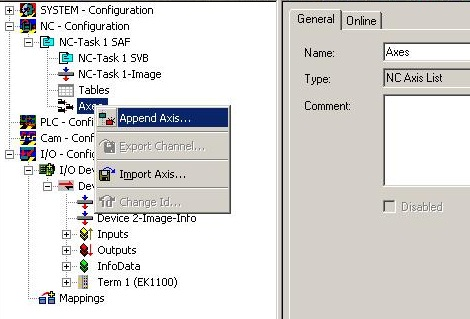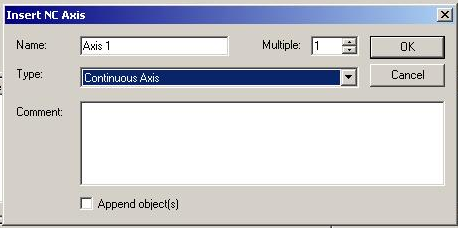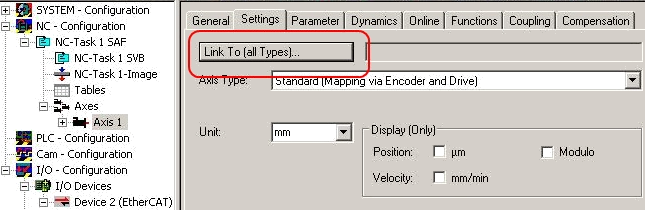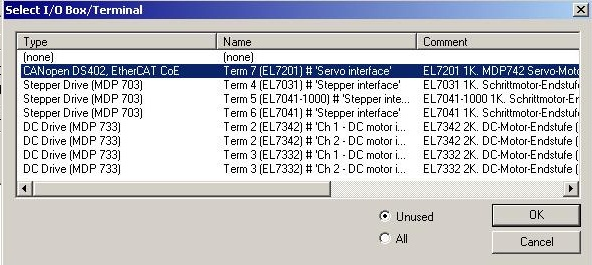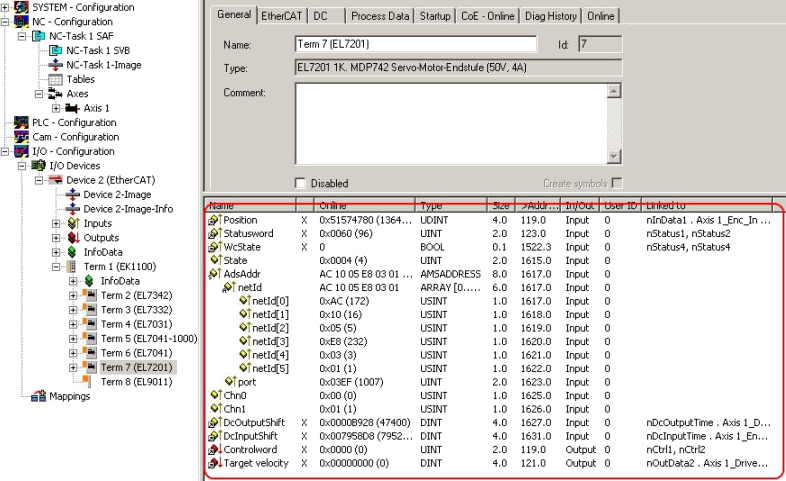Integration into the NC configuration
(Master: TwinCAT 2.11 R3)
 | Installation of the latest XML device description Please ensure that you have installed the corresponding latest XML device description in TwinCAT. This can be downloaded from the Beckhoff Website and installed according to the installation instructions. |
Integration into the NC can be accomplished as follows:
- The terminal must already have been added manually under I/O devices or have been scanned in by the system (see section "Configuration set-up in TwinCAT").
Adding an axis automatically
- Once the terminals have been scanned successfully, TwinCAT detects the new axes automatically. The user is asked whether the detected axes should be added
automatically (see Fig. Axis detected). If this is confirmed, all axes are automatically liked to the NC. - Several parameters have to be set before the motor can be started up. The values can be found in section "Configuration of the main parameters".
Please set these parameters before continuing with the motor commissioning procedure.
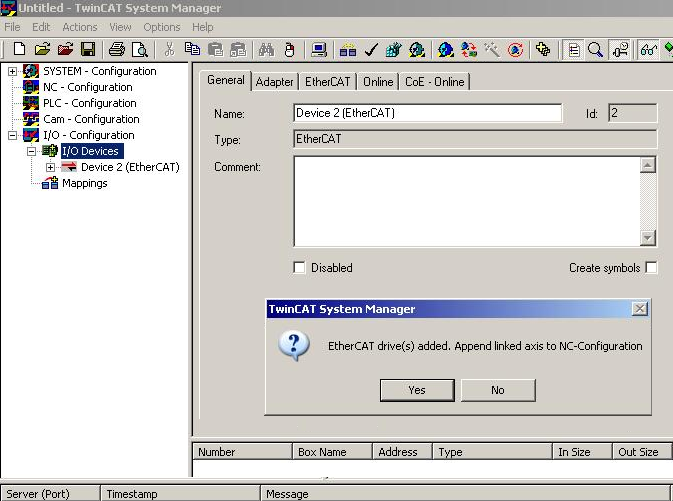
Adding an axis manually
- First add a new task. Right-click on NC configuration and select "Append Task..." (see Fig. Adding a new task).
- Rename the task if required and confirm with OK.
- Right-click on Axes, then add a new axis (see Fig. Adding a new axis).
- Select Continuous Axis type and confirm with OK (see Fig. Selecting and confirming the axis type).
- Left-click your axis to select it. Under the Settings tab select "Link To..." (see Fig. Linking the axis with the terminal).
- Select the required terminal (CANopen DS402, EtherCAT CoE) and confirm with OK.
- All main links between the NC configuration and the terminal are set automatically (see Fig. Automatic linking of all main variables)
- Several parameters have to be set before the motor can be started up. The values can be found in sections "CoE settings" and "NC settings".
Please set these parameters before continuing with the motor commissioning procedure.