Application sample - network printer
The application samples have been tested with a test configuration and are described accordingly.
Certain deviations when setting up actual applications are possible.
The following hardware was used for the test configuration:
- TwinCAT master PC with Windows XP Professional SP 2, TwinCAT version 2.10 (Build 1305) and INTEL PRO/100 VE Ethernet adapter
- Beckhoff Ethernet coupler terminal EK1100, terminals EL1012, EL6601 and EL9010
- Printer HP LaserJet 4200tn
A network printer is connected to the EL6601 within the terminal network via the Control Panel of the control system IPC:
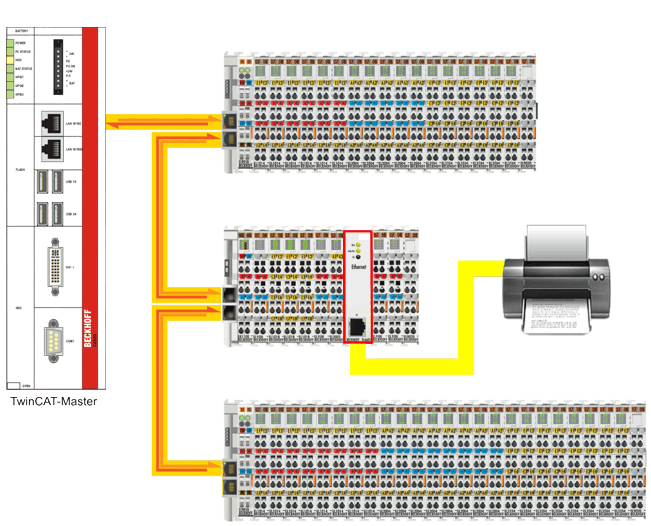 Fig.131: Connection of a network printer
Fig.131: Connection of a network printerLegend:
| EtherCAT connection |
| Ethernet connection |
Checking the network address of the TwinCAT master PC
- Start the TwinCAT System Manager in Config mode, read the Bus Terminal configuration, and activate free-run mode
- The EL6601 should appear in the system configuration being in OP mode (see Online tab EtherCAT Status Machine)
- Connect the network printer with the EL6601 via a CAT-5 (1:1) cable
- In the Control Panel of the controller IPC, check the network adapter via which the EtherCAT system is operated:
Network Connections [Properties] -> Local Area Connection (TwinCAT LAN adapter), [Properties]-> Internet Protocol (TCP/IP) [Properties] - Enter an IP address for the subnet of the network printer (e.g. 192.168.0.1/255.255.255.0) and confirm with OK
NOTICE
- Configure the network printer (in the configuration menu of the printer) and allocate the printer an IP address from the IP number range of the subnet defined above
(Follow the user guide of your printer), e.g.: 192.168.0.37 - Configure the network printer via the Control Panel:
Printers & Faxes -> Add a printer , in the Add Printer Wizard select Local printer, and in the following pull-down menu Create a new port. .. select Standard TCP/IP Port - In the following menu under Printer Name or IP Address enter the IP address of the printer defined in the configuration menu (in the sample 192.168.0.37)
- Confirm the port properties and exit the wizard
- In the Add Printer Wizard install the drivers from your printer manufacturer
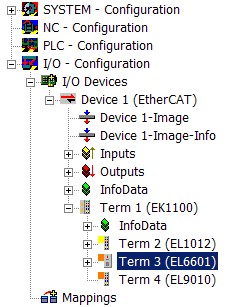 Fig.132: EL6601 in the configuration
Fig.132: EL6601 in the configuration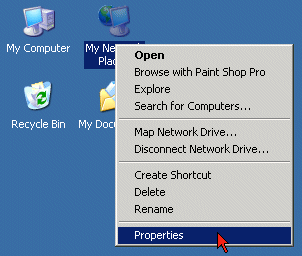 Fig.133: Context Menu Network Environment -> “Properties”
Fig.133: Context Menu Network Environment -> “Properties”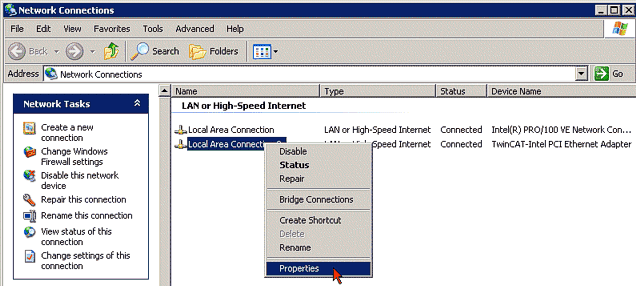 Fig.134: Context Menu “LAN Connection (TwinCAT-LAN-Adapter),” -> “Properties”
Fig.134: Context Menu “LAN Connection (TwinCAT-LAN-Adapter),” -> “Properties”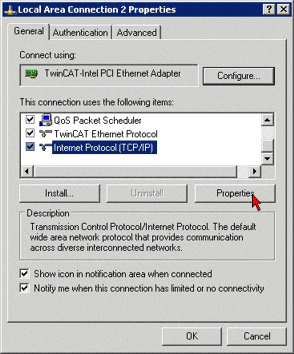 Fig.135: Properties Internet Protocol (TCP/IP)
Fig.135: Properties Internet Protocol (TCP/IP)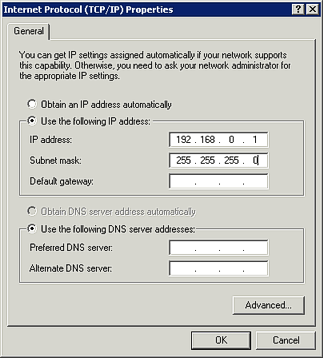 Fig.136: Entry of the IP address of the subnetwork of the network printer
Fig.136: Entry of the IP address of the subnetwork of the network printer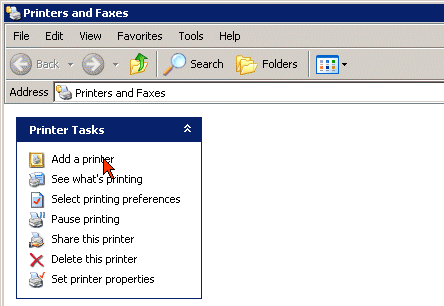 Fig.137: Control Panel “Add a Printer” under “Printers and Faxes”
Fig.137: Control Panel “Add a Printer” under “Printers and Faxes”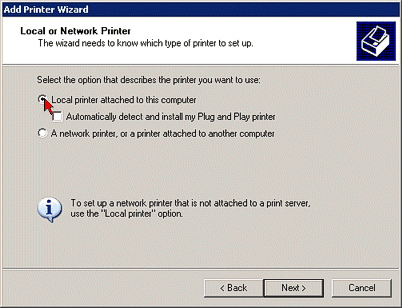 Fig.138: Select “Local Printer” radio button
Fig.138: Select “Local Printer” radio button 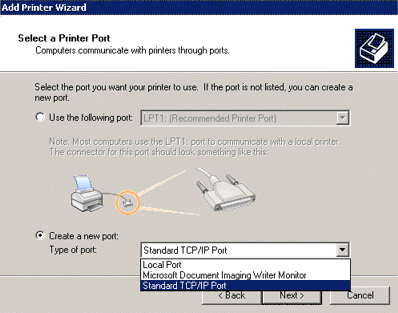 Fig.139: Select Connection Type
Fig.139: Select Connection Type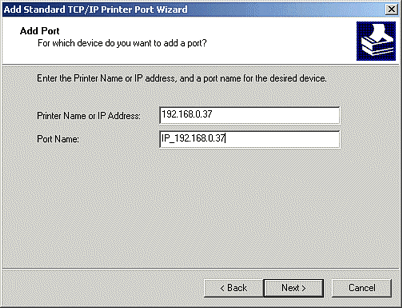 Fig.140: Entry of the IP address and printer name
Fig.140: Entry of the IP address and printer name
