Configuration with the TwinCAT System Manager - digital input and output terminals
(with TwinCAT from version 2.10.0 (build 1305), example based on EL1014)
Click in the left-hand window of the TwinCAT System Manager on the tree branch of the terminal that you wish to configure (in the example: terminal 4 EL1014).
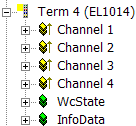
In the right-hand window of the TwinCAT System Manager, various tabs are now available for configuring the terminal.
General tab
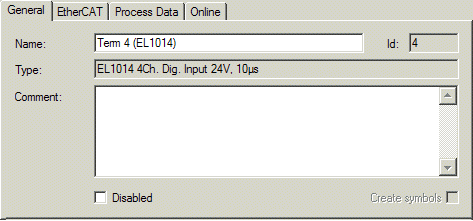
|
Name |
Name of the EtherCAT device |
|
Id |
Number of the EtherCAT device |
|
Type |
EtherCAT device type |
|
Comment |
Here you can add a comment (e.g. regarding the system). |
|
Disabled |
Here you can deactivate the EtherCAT device. |
|
Create symbols |
Access to this EtherCAT slave via ADS is only available if this control box is activated. |
EtherCAT tab
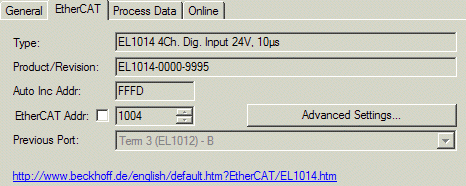
|
Type |
EtherCAT device type |
|
Product/Revision |
Product and revision number of the EtherCAT device |
|
Auto Inc Addr. |
Auto increment address of the EtherCAT device. The auto increment address can be used for addressing each EtherCAT device in the communication ring through its physical position. Auto increment addressing is used during the start-up phase when the EtherCAT master allocates addresses to the EtherCAT devices. With auto increment addressing the first EtherCAT slave in the ring has the address 0000hex. For each further slave the address is decremented by 1 (FFFFhex, FFFEhex etc.). |
|
EtherCAT Addr. |
Fixed address of an EtherCAT slave. This address is allocated by the EtherCAT master during the start-up phase. Tick the control box to the left of the input field in order to modify the default value. |
|
Previous Port |
Name and port of the EtherCAT device to which this device is connected. If it is possible to connect this device with another one without changing the order of the EtherCAT devices in the communication ring, then this combination field is activated and the EtherCAT device to which this device is to be connected can be selected. |
|
Advanced Settings |
This button opens the dialogs for advanced settings. |
The link at the bottom of the tab points to the product page for this EtherCAT device on the web.
Process Data tab
Indicates the configuration of the process data. The input and output data of the EtherCAT slave are represented as CANopen process data objects (PDO). Digital input terminals (EL10xx) and digital output terminals (EL20xx) feature a fixed PDO allocation.
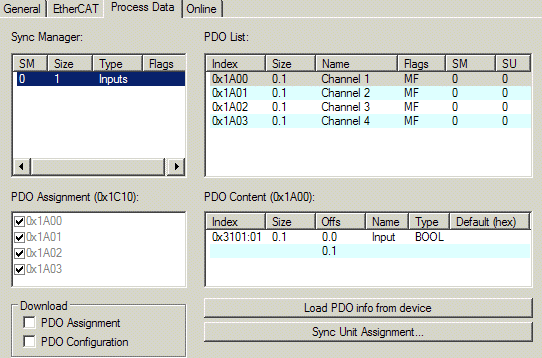
Sync Manager
Lists the configuration of the Sync Manager (SM).
The corresponding PDO Assignment is displayed in the PDO Assignment list below.
PDO Assignment
PDO assignment of the selected Sync Manager. All PDOs defined for this Sync Manager type are listed here.
The selected entries are the PDOs involved in the process data transfer. In the tree diagram of the System Manager these PDOs are displayed as variables of the EtherCAT device. The name of the variable is identical to the Name parameter of the PDO, as displayed in the PDO list.
PDO list
List of all PDOs supported by this EtherCAT device. The content of the selected PDOs is displayed in the PDO Content list. The PDO configuration can be modified by double-clicking on an entry.
|
Column |
Description | |
|---|---|---|
|
Index |
PDO index. | |
|
Size |
Size of the PDO in bytes. | |
|
Name |
Name of the PDO. | |
|
Flags |
F |
Fixed content: The content of this PDO is fixed and cannot be changed by the System Manager. |
|
M |
Mandatory PDO. This PDO is mandatory and must therefore be assigned to a Sync Manager! Consequently, this PDO cannot be deleted from the PDO Assignment list | |
|
SM |
Sync Manager to which this PDO is assigned. If this entry is empty, this PDO does not take part in the process data traffic. | |
|
SU |
Sync unit to which this PDO is assigned. | |
PDO Content
Indicates the content of the PDO.
Download: PDO assignment, PDO configuration
The download function for the PDO Assignment and configuration is only supported by intelligent terminals.
Online tab
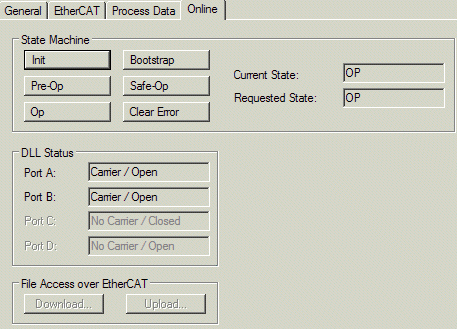
State Machine
|
Init |
This button attempts to set the EtherCAT device to the Init state. |
|
Pre-Op |
This button attempts to set the EtherCAT device to the pre-operational state. |
|
Op |
This button attempts to set the EtherCAT device to the operational state. |
|
Bootstrap |
This button attempts to set the EtherCAT device to the Bootstrap state. |
|
Safe-Op |
This button attempts to set the EtherCAT device to the safe-operational state. |
|
Clear Error |
This button attempts to delete the fault display. If an EtherCAT slave fails during change of state it sets an error flag. Example: An EtherCAT slave is in PREOP state (pre-operational). The master now requests the SAFEOP state (safe-operational). If the slave fails during change of state it sets the error flag. The current state is now displayed as ERR PREOP. When the Clear Error button is pressed the error flag is cleared, and the current state is displayed as PREOP again. |
|
Current State |
Indicates the current state of the EtherCAT device. |
|
Requested State |
Indicates the state requested for the EtherCAT device. |
DLL Status
Indicates the DLL status (data link layer status) of the individual ports of the EtherCAT slave. The DLL status can have four different states:
|
Status |
Description |
|---|---|
|
No Carrier / Open |
No carrier signal is available at the port, but the port is open. |
|
No Carrier / Closed |
No carrier signal is available at the port, and the port is closed. |
|
Carrier / Open |
A carrier signal is available at the port, and the port is open. |
|
Carrier / Closed |
A carrier signal is available at the port, but the port is closed. |
|
Download |
This is inactive for non-intelligent terminals. |
|
Upload |
This is inactive for non-intelligent terminals. |