TwinCAT 3
Step 1) Updating the ESI data sets
The Updater can be accessed under:
“TwinCAT” → “EtherCAT Devices” → “Update Device Description (via ETG Website)...”
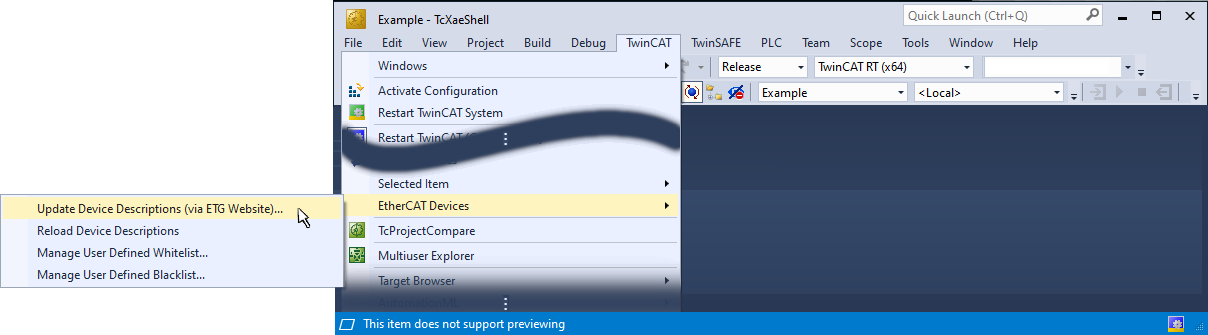 Fig.82: Calling the ESI Updater (TwinCAT 3)
Fig.82: Calling the ESI Updater (TwinCAT 3)A prompt for Windows user account control appears after the call, which must be confirmed with [Yes]: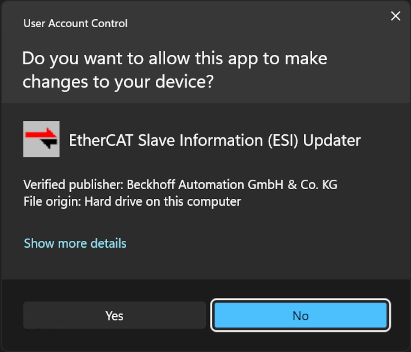
The "Updater" window then appears, showing the configuration data source:
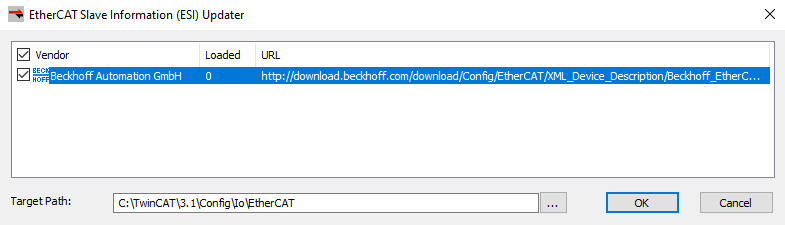 Fig.83: (ESI) Updater
Fig.83: (ESI) UpdaterSelect the desired line and click [OK] to start the download or update process. This may take a few minutes.
The completion of the download process is indicated by the message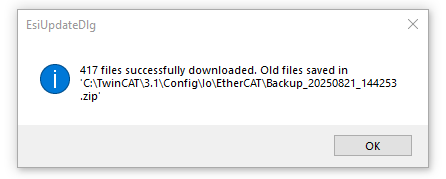
, which shows the number of downloaded files and the storage location or the backup zip folder. Click [OK] to close the window.
Note: Manually added ESI files are not moved to the backup zip folder and remain accessible in TwinCAT. Only the ESI files supplied by Beckhoff are managed automatically.
The (ESI) Updater window that is still open can now be closed with [X] (top right) or [Cancel].
Step 2) Update ESI cache
The ESI files must now be loaded into the application cache in order to be able to use them. This is done either by restarting TwinCAT or by calling up
"TwinCAT" → "EtherCAT Devices" → "Reload Device Descriptions":
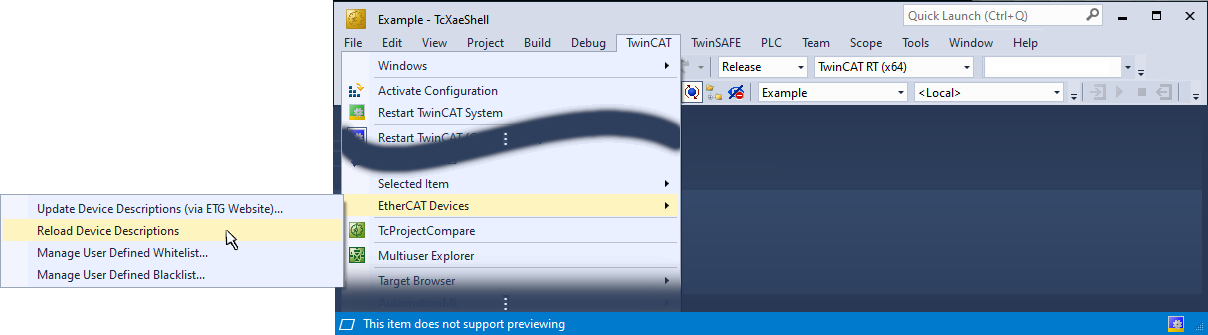
The status of the cache rebuild can be seen in the lower status bar in TwinCAT.