Installation of the TwinCAT real-time driver
In order to assign real-time capability to a standard Ethernet port of an IPC controller, the Beckhoff real-time driver has to be installed on this port under Windows.
This can be done in several ways.
A: Via the TwinCAT Adapter dialog
In the System Manager call up the TwinCAT overview of the local network interfaces via Options → Show Real Time Ethernet Compatible Devices.
 Fig.67: System Manager “Options” (TwinCAT 2)
Fig.67: System Manager “Options” (TwinCAT 2)This have to be called up by the menu “TwinCAT” within the TwinCAT 3 environment:
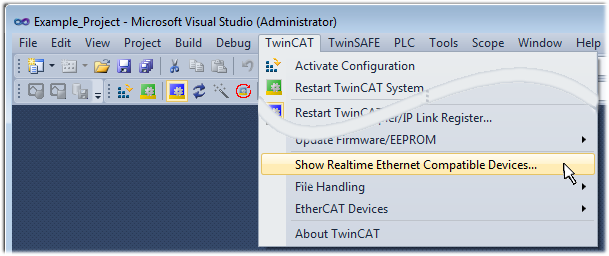 Fig.68: Call up under VS Shell (TwinCAT 3)
Fig.68: Call up under VS Shell (TwinCAT 3)B: Via TcRteInstall.exe in the TwinCAT directory
 Fig.69: TcRteInstall in the TwinCAT directory
Fig.69: TcRteInstall in the TwinCAT directoryIn both cases, the following dialog appears:
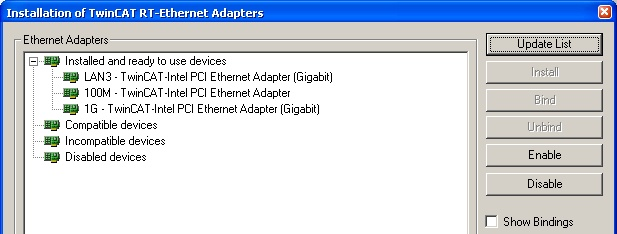 Fig.70: Overview of network interfaces
Fig.70: Overview of network interfaces Interfaces listed under “Compatible devices” can be assigned a driver via the “Install” button. A driver should only be installed on compatible devices.
A Windows warning regarding the unsigned driver can be ignored.
Alternatively an EtherCAT-device can be inserted first of all as described in chapter Offline configuration creation, section “Creating the EtherCAT device” in order to view the compatible ethernet ports via its EtherCAT properties (tab “Adapter”, button “Compatible Devices…”):
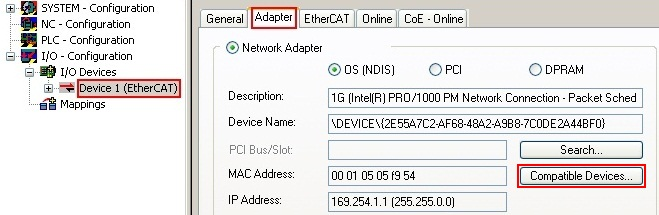 Fig.71: EtherCAT device properties (TwinCAT 2): click on “Compatible Devices…” of tab “Adapter”
Fig.71: EtherCAT device properties (TwinCAT 2): click on “Compatible Devices…” of tab “Adapter”TwinCAT 3: the properties of the EtherCAT device can be opened by double click on “Device .. (EtherCAT)” within the Solution Explorer under “I/O”:
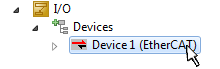
After the installation the driver appears activated in the Windows overview for the network interface (Windows Start → System Properties → Network)
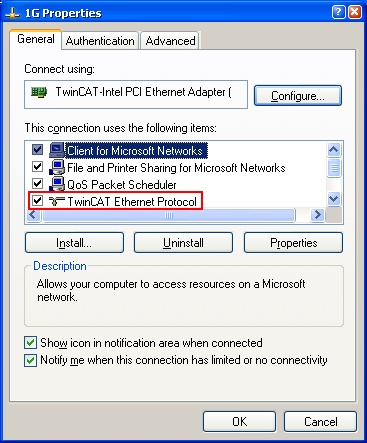 Fig.72: Windows properties of the network interface
Fig.72: Windows properties of the network interfaceA correct setting of the driver could be:
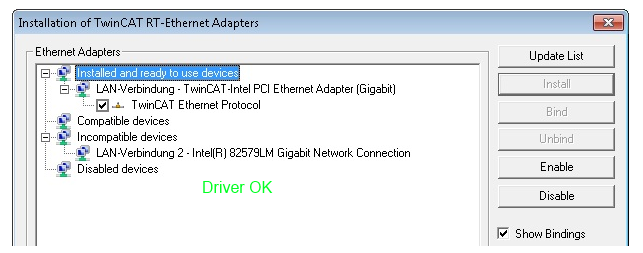 Fig.73: Exemplary correct driver setting for the Ethernet port
Fig.73: Exemplary correct driver setting for the Ethernet portOther possible settings have to be avoided:
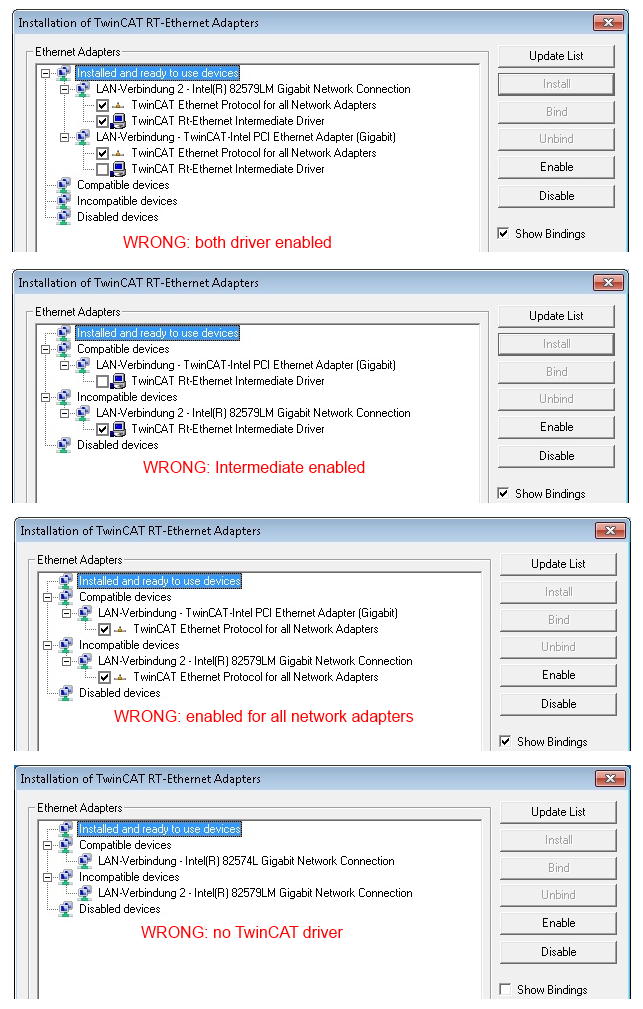 Fig.74: Incorrect driver settings for the Ethernet port
Fig.74: Incorrect driver settings for the Ethernet port IP address of the port used
 | IP address/DHCP In most cases an Ethernet port that is configured as an EtherCAT device will not transport general IP packets. For this reason and in cases where an EL6601 or similar devices are used it is useful to specify a fixed IP address for this port via the “Internet Protocol TCP/IP” driver setting and to disable DHCP. In this way the delay associated with the DHCP client for the Ethernet port assigning itself a default IP address in the absence of a DHCP server is avoided. A suitable address space is 192.168.x.x, for example. |
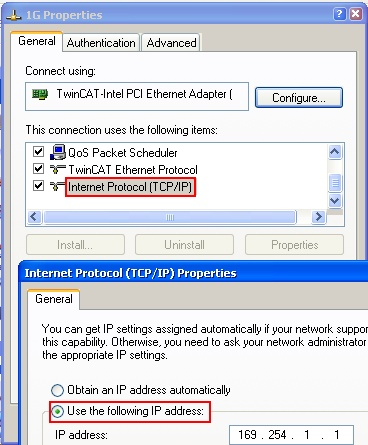 Fig.75: TCP/IP setting for the Ethernet port
Fig.75: TCP/IP setting for the Ethernet port