Device
Boot
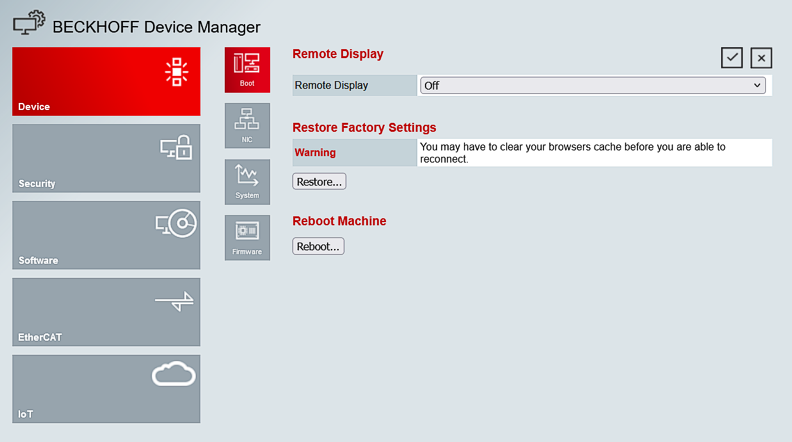
Remote Display
A remote connection to the EK9160 can be established using the Remote Display Control (CERHOST) program. This gives you remote access to the CE operating system of the EK9160. First you must activate Remote Display in the Beckhoff Device Manager. The Remote Display is disabled by default.
Prerequisites:
- Host PC and embedded PC must be located in the same network.
- Remote Display of the EK9160 is switched to On and active.
- Remote Display Control (CERHOST) is started on the host PC.
- Download at: cerhost.zip
- Start the remote connection by clicking on File in the menu bar and then on Connect.
- Enter the host name or IP address of the EK9160 and confirm with OK
(do not fill in the password).
Restore Factory Settings
The function is identical to Reboot Machine.
Reboot Machine
A reboot of the EK9160 is necessary to apply changes that affect the operating system. If the appropriate settings are made, you will be notified that a reboot is required.
NIC
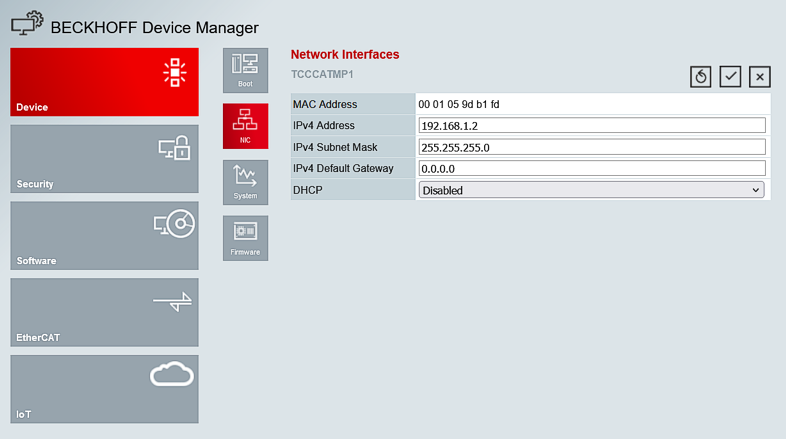
Network Interfaces
The addresses for the Ethernet port are set on the Device / NIC web pages of the Device Manager.
Changing the IP Address, Subnet Mask and Default Gateway is only possible if DHCP is set to "Disabled".
System
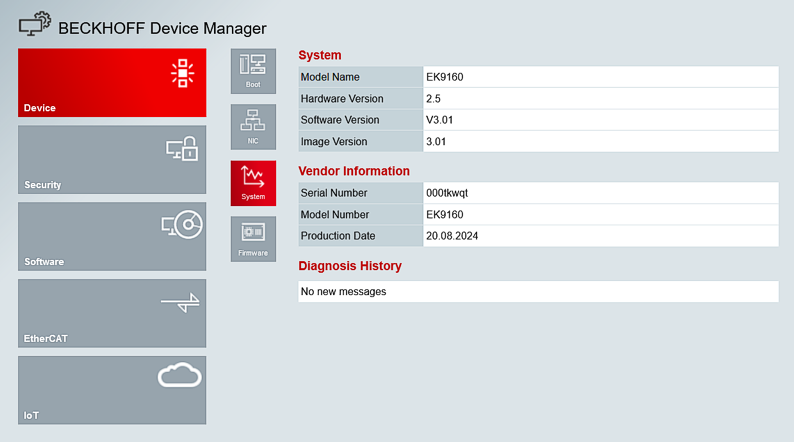
System, Vendor Information, Diagnosis History
The Device Manager web pages Device / System is a purely informative page. Here you can read, for example, the hardware version, software version and production date of the EK9160.
Firmware
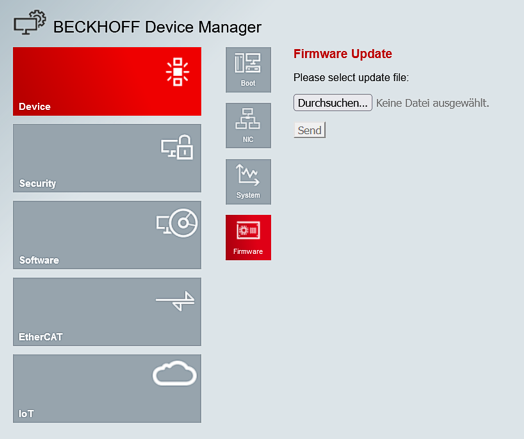
Firmware Update
It is possible to update the firmware on the Device Manager web pages Device / Firmware. If required, you can obtain an "EK9160_xxx.efw" file from Beckhoff Support.
- Open the Device Manager of the EK9160
- Select Device => Firmware
- Search for the firmware file with the extension .efw on the host PC via "Browse..."
- Send the firmware to the EK9160
- You will then be prompted to perform a reboot
If no connection to the EK1960 is possible (e.g. forgotten password), a firmware update can also be carried out using a microSD card.
- Remove the microSD card from the EK9160
- Insert the microSD card into a USB reader and
format the microSD card - Copy the new firmware (NK.bin) to the memory card
- Insert the memory card back into the EK9160
- The first boot will take a little longer