Web interface
For a quick overview of the functions supported by your Beckhoff IPC, please refer to Device Manager web page. This is particularly helpful for functions that require a special Beckhoff BIOS (e.g. mainboard data).
All IPC diagnostic parameters of the Beckhoff IPC can be read out via the web interface using a standard web browser. The web interface is available for download via a URL with the following structure: http://<Device IP>/config
Important notes:
- Local access (without network connection) to the device web page is also available via the URL http://localhost/config.
- Your network firewall must permit access via port 443 (https) for the web interface of the IPC.
- Instead of the IP address of the device, in principle you can use the device name of the IPC. However, depending on the structure/configuration of your network (proxy server, etc.), the system may not be able to resolve the device name. We therefore recommend using the IP address of the IPC.
 | Self-signed certificates for https connection Since the devices use self-signed certificates for the https connection, current browsers will issue a warning message that the identity cannot be verified. In this case, you can import the self-signed certificate of the device (server) into the client Windows computer. |
Before you can import the self-signed certificate to the client Windows computer, you must copy it from the Industrial PC to the client Windows computer. For 64-bit systems the certificates can be found in the directory C:\Program Files (x86)\Beckhoff\IPC-Diagnostics\Certs, for 32-bit systems in the directory C:\Program Files\Beckhoff\IPC-Diagnostics\Certs.
Now import the self-signed certificate to the client Windows computer as follows:
- 1. Start certmgr.msc on the Windows computer.
- 2. Add the certificate snap-in for the computer account and manage the certificates for the local computer.
- 3. Import the self-signed certificate into Trusted Root Certification Authorities > Certificates.
 | Update certificate If you want to install a new image on a device, the certificate on the client Windows computer must also be updated. |
By default, the access data are predefined when the IPCs are delivered:
- User name: Administrator
- Password: 1
The Security Wizard of the Device Manager prompts you to change these access data after the first start. Please follow this instruction to prevent unauthorized access. For more information on selecting strong passwords, see chapter 2 Security.
After you have changed and confirmed the access data, the home page of the current web interface of the Beckhoff Device Manager appears:
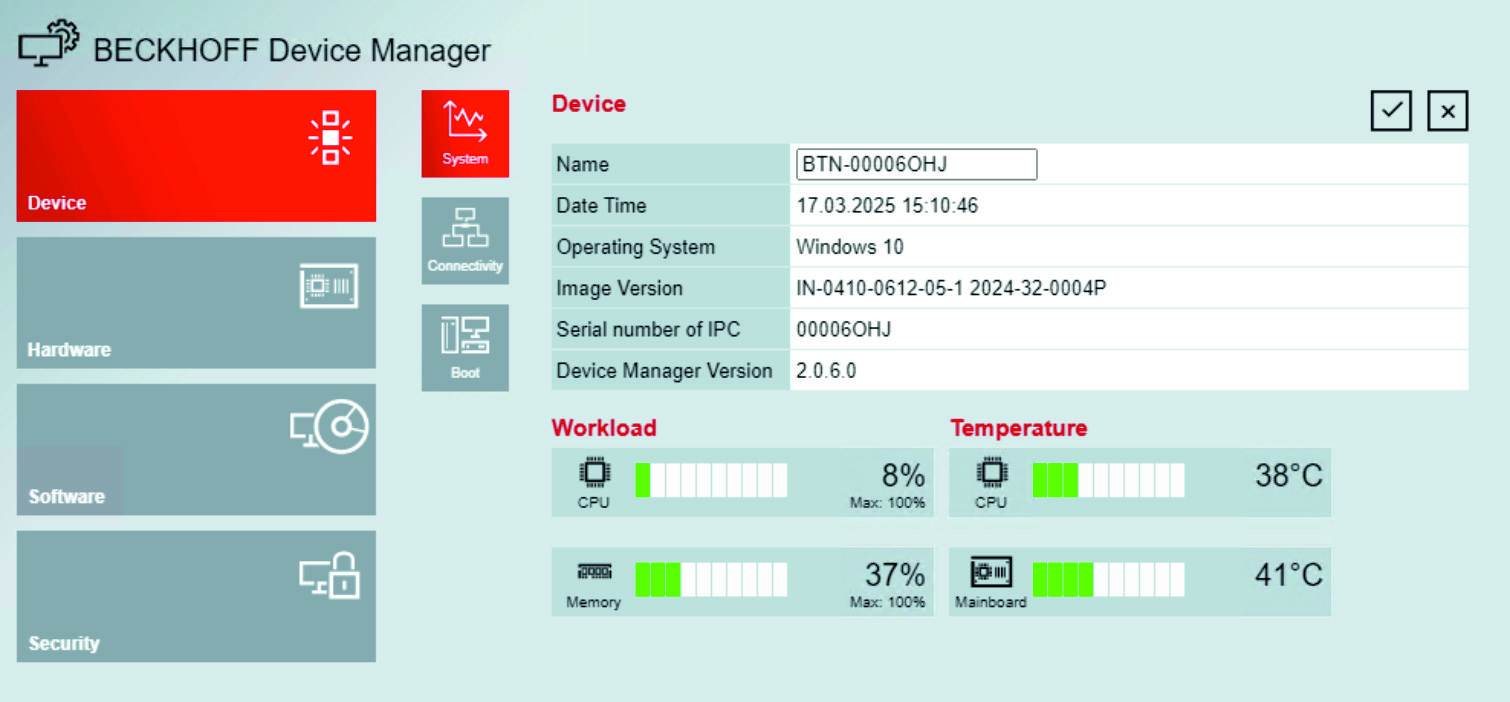 Fig.4: Beckhoff Device Manager home page
Fig.4: Beckhoff Device Manager home pageThe home page provides a basic overview of the device. From here you can directly access the hardware, software, and security sections. This allows you to check the hardware and software in a targeted manner.
From the home page, navigate further in the menu to configure the Industrial PC or Embedded PC. Note that modifications only become active once they have been confirmed. Restart the PC if necessary.
Previous version of the web interface
The web interface of the Beckhoff Device Manager shown above was introduced at the end of 2015, so that all new images will contain this interface from the time of its introduction. All images from the time before the end of 2015 contain the old interface. The following image shows the home page and the Software menu item, with reference to the MDP interface version (as an indicator of up-to-dateness) of the old web interface.