Scanning for CX8095
The CX8095 can be appended to the tree view of TwinCAT2 so that it can subsequently be parameterized. To do this, a scan can be performed in TwinCAT2 for devices and all components of the CX8095 can be integrated in this way into the tree view.
Prerequisites for this step:
- A CX8095 is selected as the target system.
- TwinCAT 2 must be in Config Mode.
Scan for the CX8095 as follows:
- 1. In the tree view on the left, right-click on I/O Devices.
- 2. In the context menu click on Scan Devices.

The window new I/O devices found appears. - 3. Select the CX8095 devices and click on OK.

- 4. Confirm the message asking whether a search should be performed for boxes with Yes.
- You have successfully appended the CX8095 with all devices and boxes to the tree view in TwinCAT2. The CX8095 is displayed as follows in the tree view of TwinCAT2 if the CX8095 has been successfully selected as the target system and a scan has been performed for devices:
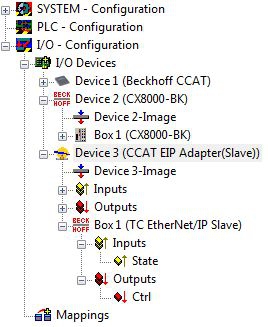
Manual creation of the CCAT EIP adapter (slave)
The CX8085 is displayed with all necessary devices in the tree view. If you wish to carry out the insertion and project planning of the CX8095 manually in TwinCAT, you can use this overview. If you carry out the project planning of the CX8095 manually in TwinCAT, you must not forget to create the "CCAT EIP adapter (slave)" in the System Manager.
Create the "CCAT EIP adapter (slave)" as follows:
- 1. Right-click on I/O Devices in the tree view on the left-hand side.
- 2. Click on Append Device in the context menu.
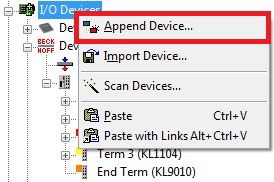
The Insert Device window appears. - 3. Click on CCAT EIP Adapter(Slave) and then on [Ok].
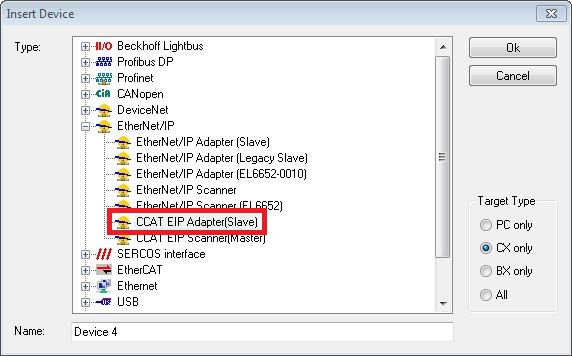
- The CCAT EIP adapter (slave) is created in the tree view. Please note that the adapter only needs to be created as described if you manually append the CX8095 in TwinCAT2. All required devices are automatically appended in TwinCAT when a scan is performed for the CX8095.