Searching for target systems
Before you can work with the devices, you must connect your local computer to the target device. Then you can search for devices with the help of the IP address or the host name.
The local PC and the target devices must be connected to the same network or directly to each other via an Ethernet cable. In TwinCAT a search can be performed for all devices in this way and project planning subsequently carried out.
Prerequisites for this step:
- TwinCAT 3 must be in Config mode.
- IP address or host name of the device.
Search for the devices as follows:
- 1. In the menu at the top click on File > New > Project and create a new TwinCAT XAE project.
- 2. In the tree view on the left click on SYSTEM, and then Choose Target.
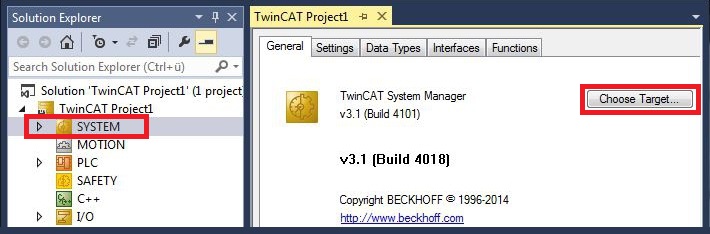
- 3. Click on Search (Ethernet).
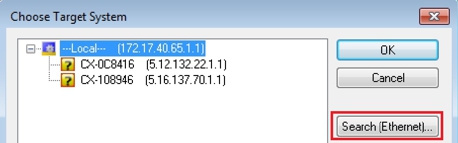
- 4. Type the host name or the IP address of the device into the Enter Host Name / IP box and press [Enter].
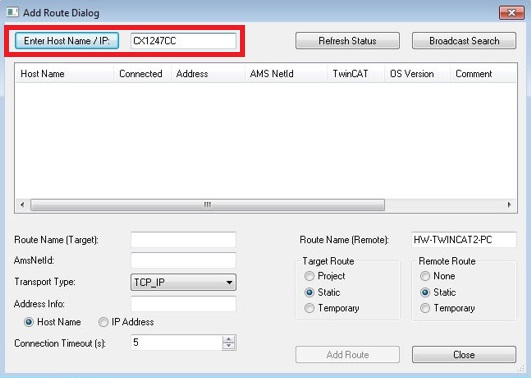
- 5. Mark the device found and click on Add Route.

The Logon Information window appears.
Enter the user name and password for the CX in the User Name and Password fields and click OK.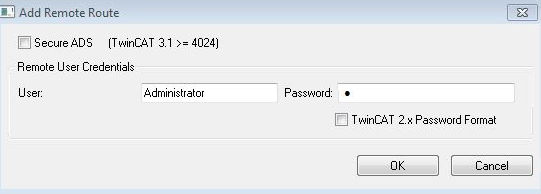
The following information is set as standard in CX devices:
User name: Administrator Password: 1 - 6. If you do not wish to search for any further devices, click on Close to close the Add Route Dialog.
The new device is displayed in the Choose Target System window. - 7. Select the device you want to specify as target system and click OK.
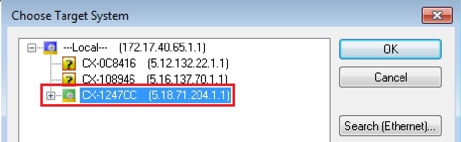
- You have successfully searched for a device in TwinCAT and inserted the device as the target system. The new target system and the host name are displayed in the menu bar.

Using this procedure you can search for all available devices and also switch between the target systems at any time. Next, you can append the device to the tree view in TwinCAT.