Using the recovery mode
In the recovery mode you can create a Recovery system including a master and recovery storage media. The recovery mode combines two storage media and utilizes RAID 1 functionality to copy data from a designated master disk to a designated recovery disk.
Use the On request mode for your Recovery system only. In this mode you need to request data updates manually to copy master disk changes to the recovery disk.
Prerequisites for this step:
- At least two storage media have to be installed in the device.
How to set up the recovery mode
- 1. Start the Intel Manager under Start > All Programs > Intel > Intel Rapid Storage Technology.
- 2. In the toolbar click on Create.
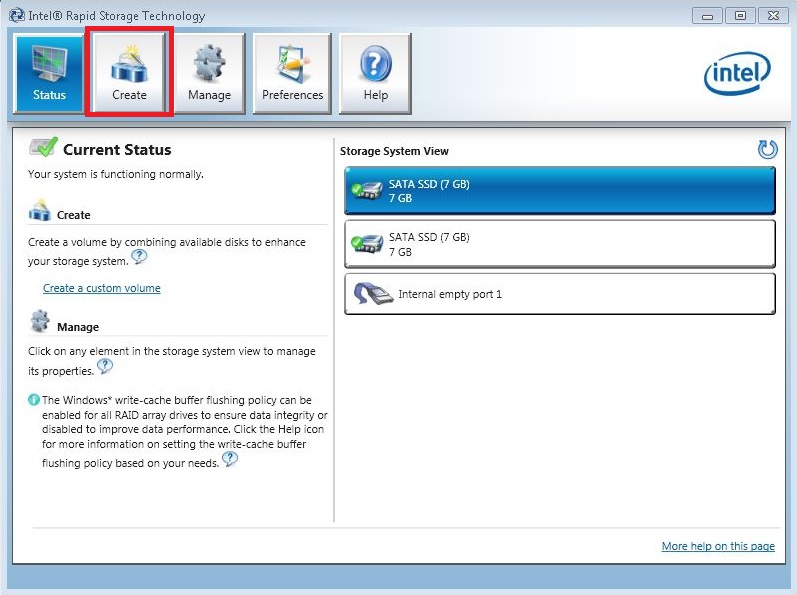
- 3. Under Select Volume Type select the option Flexible data protection (Recovery).
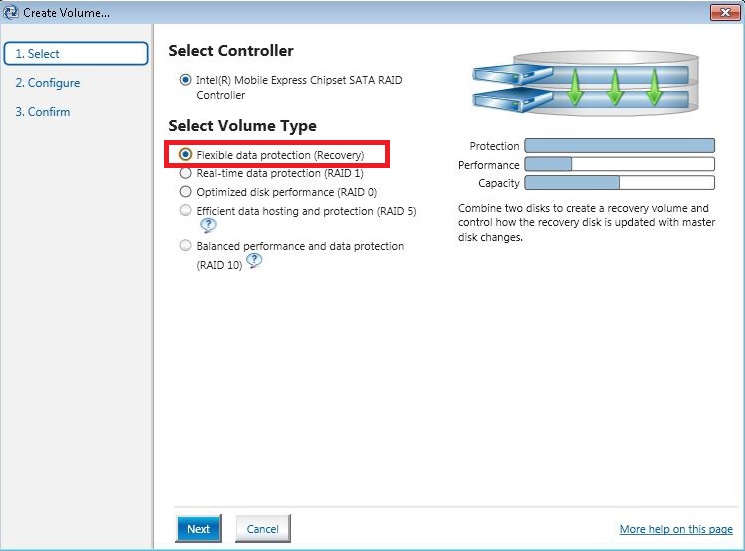
- 4. Click on Next.
- 5. In the Name field enter a name for the Recovery system. Under Select the master disk select the option SATA SSD on Controller 0, Port 2.
Port 2 is the internal storage media. Port 0 and Port 1 is the external storage media. - 6. Under Select the recovery disk select the option SATA SSD on Controller 0, Port 0.
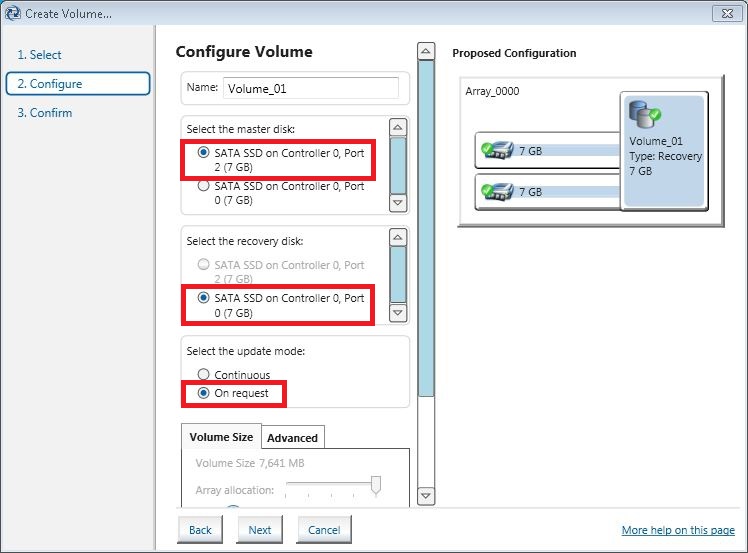
- 7. Select the update mode On request, to manually request data updates and copy changes from the master to the recovery storage media.
- 8. Click on Create Volume and then OK to create the Recovery system.
- The Recovery system is created. The Intel Manager changes to status view and shows the newly created Recovery system and the storage media used. In addition, the progress of the data migration to the Recovery storage medium is displayed in percent.
Klick on Update data to manually copy data from master to the recovery storage media.