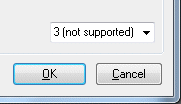Alarm configuration dialog
Displays the dialog with the settings governing how this system will behave in the event of a power failure. The settings on this dialog largely correspond to the same settings on the standard Power Options -> UPS -> Configure... dialog.
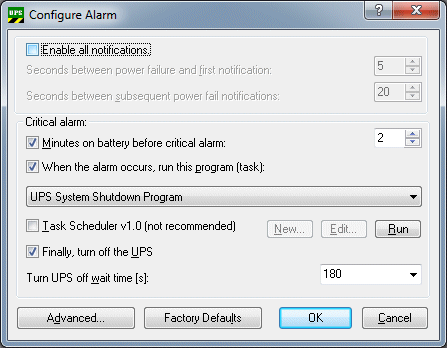
|
Setting/command |
Area |
Default value |
Description |
UPS software version |
|---|---|---|---|---|
|
Activate all notifications |
Deactivated or activated |
Deactivated (checkbox not checked) |
This option can be used to instruct the operating system to send messages to the user in case of Power failure. |
|
|
Seconds between the power failure and the first notification |
0..120 [s] |
5 |
The delay after which the first "power fail" message will be sent. |
v2.0.0.15 |
|
Seconds between further power failure notifications |
0..300 [s] |
20 |
The time that elapses before additional messages are sent to the user. |
v2.0.0.15 |
|
Critical alarm |
- |
- |
The alarm is triggered once the battery voltage has fallen to a certain level or once battery operation has exceeded a certain time limit. |
- |
|
Minutes remaining for battery operation before critical alarm: |
0..720 [min] |
2 |
If you have selected this option, the UPS service will initiate the critical alarm after the set time and will shut down the PC. The critical alarm may, however, be issued earlier if the battery capacity is exhausted. If the value is set to 0, the PC will be shut down immediately in the event of a power failure, and the OS shutdown can no longer be stopped. |
- |
|
On alarm, execute the following program (task)* |
Deactivated or activated |
Deactivated (checkbox not checked) |
With this option an application can be executed on alarm, but before the actual shutdown (Task Scheduler shutdown task). The Task Scheduler tasks found are displayed in the list below after selecting this option. Subsequently, a task must be selected from the list. The default task with the name "UPS System Shutdown Program" is automatically selected if it exists and if no other task has been configured beforehand. |
- |
|
Combo box (task list) |
Task Scheduler tasks |
"UPS System Shutdown Program" |
Please do not forget to set the user name and his password during the configuration of the shutdown task. The shutdown task is managed by the Windows Task Scheduler and can only be executed in a certain user context. The configured user may require special access rights to the system, drives, etc. If the configured user name/password corresponds to the logged-in user, the shutdown task is interactively executed (visible in the foreground). "NT AUTHORITY\SYSTEM" can be also entered as the system user account (system account, a password is not necessary in this case). The system user account has full access to the local computer, but no access rights to other systems in the network or mapped network drives. Please do not use dialog applications that require user inputs. These would only obstruct the shutdown process. The application should terminate itself at the latest after 30 seconds. Further information can be found in the Windows Task Scheduler documentation. |
v3.0.0.10 |
|
New... |
- |
"UPS System Shutdown Program" |
Creates a new Task Scheduler task with a specified default name: "UPS System Shutdown Program". This function is only available under XP and also only if the task with the default name does not yet exist in the list of tasks. Under Windows Vista and 7 please use the Task Scheduler dialog in the MMC (Microsoft Management Console) in order to create a new task. |
v3.0.0.10 |
|
Edit... |
- |
"UPS System Shutdown Program" |
Configures the Task Scheduler tasks which should be executed by the UPS service before the initialization of the operation system shutdown. This function is only available under XP. Under Windows Vista and 7 please use the Task Scheduler dialog in the MMC (Microsoft Management Console) in order to configure a new task. |
v3.0.0.10 |
|
Run... |
- |
- |
Starts the selected Task Scheduler task for test purposes. The task is stopped automatically after max. 30 seconds. This function is only available under XP. Under Windows Vista and 7 please use the Task Scheduler dialog in the MMC (Microsoft Management Console) in order to test or start the task. |
v3.0.0.10 |
|
Task Scheduler v1.0 (not recommended) |
Deactivated or activated |
Deactivated (checkbox not checked) |
Activates/forces the use of the XP Task Scheduler v1.0 interface on Windows Vista or 7 systems (not recommended). The Task Schedulers v1.0 offers only limited functionalities under Windows Vista and 7. |
v3.0.0.10 |
|
Switch off UPS |
Deactivated or activated |
Activated (checkbox checked) |
If you have selected this option, the UPS will switch the outputs off after the PC has been shut down, in order to save the battery charge (default: activated). |
- |
|
Delay time for switching off the UPS [s]: |
Hardware-dependent; see table below |
180 |
The PC must have properly shut down within this time. An internal timer in the UPS measures the time from when the OS began to shut down. Once this time has elapsed, the UPS switches off its outputs in order to save battery charge. Make sure that you have not selected too small a value. The available delay times differ from device to device and are read from the device and displayed in the combo box. The UPS service must be configured and started up with the appropriate UPS model to make this possible. |
v1.0.0.48 |
|
Advanced... |
- |
- |
Advanced shutdown or end-of-session options for systems without soft power-off functionality (S5) (e.g. NT4). See also under: Advanced Settings. The option is not available in systems with the soft power-off support (deactivated). |
v2.0.0.12 |
|
Factory settings |
- |
- |
All settings are reset to their default values. |
- |
|
OK |
- |
- |
Saves the settings and closes the dialog. Please do not forget to confirm the settings in the Beckhoff UPS Configuration dialog. |
- |
|
Cancel |
- |
- |
Discards all editable changes and closes the dialog. |
- |
*) Under NT4 this option is only available if you have installed the Microsoft Windows Task Scheduler (under IE4 you select the Task Scheduler under Additional Explorer Enhancements, and under IE5 you select the Offline Browsing Pack).
The table provides a brief summary of the various delay times for a few UPS models.
|
UPS model |
Beckhoff P24Vxxxx UPS |
Beckhoff 24V UPS on the CP903x card |
APC Back-UPS Pro 280 |
APC Smart-UPS 420 |
|---|---|---|---|---|
|
Available delay times in [s] |
20, 30*, 45*, 60, 90, 180, 300, 600 *from firmware version >=28.1.I |
0, 2, 5, 10, 15, 25, 40, 60, 90, 120, 150, 180, 210, 240, 270, 600 |
20, 180, 300, 600 |
60, 180, 300, 600 |
Important instructions!
The delay time configured in the dialog is checked again in the UPS driver shortly before the OS shutdown. If a value that is not supported is found, the next higher value is automatically sent to the UPS.
Example:
Suppose you have replaced an old Back-UPS Pro 280 with a Smart UPS 420, and that a delay time of 20 s had previously been configured in the dialog. The new UPS will then automatically be switched off after a delay time of 60 s.
At the same time the UPS driver will write a warning into the windows event log (under Application).
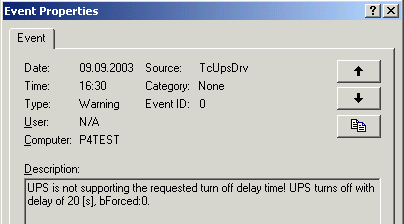
As from UPS software version v1.0.0.48 the following warning will be displayed if an unsupported delay time is found when the alarm configuration dialog is opened:
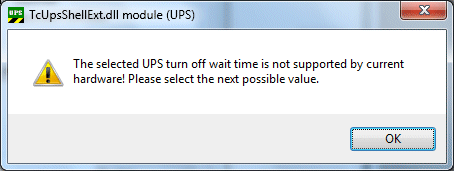
The unsupported delay time is placed into the ComboBox as (not supported):