The FC310x Tab
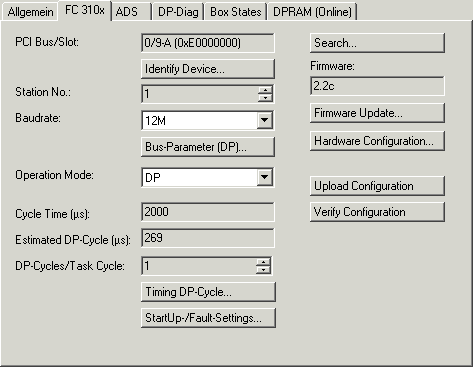
PCI Slot/Irq: Indicates in which logical PCI slot the card was found.
Search...: Searches for all connected FC310x channels. Select those required. In the case of an FC3102 both channels A and B appear. These behave in logical terms like two FC3101 cards.
Identify Device...: A LED-Code will be displayed on the corresponding FC310x channel.
Stations No.: Each PROFIBUS device requires a unique station number - including the master.
Baudrate: Set the PROFIBUS baud rate.
Bus-Parameter (DP)...: The dialog Bus-Parameter can be opened here.
Operating Mode: In all three operating modes, the highest-priority task linked to the appropriate device will take control of the PROFIBUS cycle and is therefore synchronized with the DP cycle (see the Synchronisation section). If this task is stopped or reaches a breakpoint, the FC310x switches to CLEAR mode (slave outputs will assume 0 or safe values) (see the Error Reactions section). All other tasks are served asynchronously via corresponding buffers. If one of these tasks is stopped or reaches a breakpoint, the System Manager will generally display a message saying that the watchdog of the appropriate asynchronous mapping has been activated, and the appropriate outputs are set to 0. For all operating modes, one polling rate per slave can be set (in the Features tab for the Box). The sequence of the slaves in the PROFIBUS cycle corresponds to the sequence in which they are located in the FC310x device tree. The operating mode ”DP” is designed for standard DP operation, the operating modes ”DP/MC (equidistant)” and ”Equidistant (no GC)” are described in section PROFIBUS MC
Cycle Time: Displays the cycle time of the corresponding highest priority task.
Estimated Cycle: Displays the expected PROFIBUS cycle time.
DP-Cycles/Task-Cycle: To get newer inputs more than one DP-cycle can be operated during one Task-cycle (s. chapter Slave Prioritisation/Multiple DP Cycles).
Timing DP-Cycle...: The timing of the DP-cycle will be displayed here, especially useful for the Slave Prioritisation.
Start-Up/Fault-settings...: The dialog Fault-Settings will be opened here.
Firmware: This causes the current firmware version of the FC310x to be showed.
Firmware Update...: This command can be used to update the FC310x card firmware.
Hardware Configuration...: The hardware version number of the FC310x can be displayed here.
Upload Configuration …: The PROFIBUS is scanned with this command, and all the devices found are added to the FC310x device. (A box may not be added in TwinCAT 2.8; as from TwinCAT 2.9 scanning can also take place even when boxes are inserted. The FC310x then accepts the new configuration, but does show changes). In the case of Beckhoff boxes, the configuration is read precisely. In the case of external devices, the corresponding GSD file will be searched.
Verify Configuration...: This causes the PROFIBUS to be scanned and compared with the currently inserted boxes. Changes are displayed (from TwinCAT 2.9).