CX1020-N020 connections
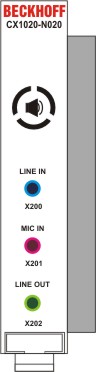
This system interface provides the audio interface for the CX1020 system. Two inputs, "LINE IN" (X200) and "MIC IN" (X202), are available. The "LINE OUT" (X201) connection is used as output for audio signals. It can also be used for connecting headphones with a maximum output of 200 mW. It also features a PC beeper. The audio interfaces are accessed via the operating system. "Windows XPe" offers an option for switching the audio module to surround mode.
The 3.5 mm sockets are designed for jack plugs.
Standard / stereo mode:
The audio module operates in stereo mode as standard, using stereo outputs/inputs and a single-channel input for the microphone. The inputs should be connected as indicated. The pin assignments are described below.
Line In / Line Out stereo jack plugs (X200 / X202):
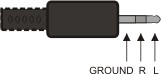
|
Signal |
Description |
|---|---|
|
L |
left channel |
|
R |
right channel |
|
Ground |
Ground |
The left channel is transferred via the tip of the jack plug, the right channel via the first ring. The remainder of the sleeve is used for earthing.
Mic In mono jack plug (X201):
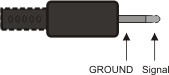
The only existing channel is transferred via the tip, the remainder of the sleeve is used for earthing.
Surround sound mode
Two surround sound modes can be set via the Codec driver:
- 4 speakers (R/L front, R/L back)
- 5:1 speakers (R/L front, R/L back, centre and subwoofer)
The connectors are usually colour-coded. Should this not be the case, they should be connected as follows:
- "LINE IN" -> R/L back,
- "MIC IN" -> subwoofer and centre
- "LINE OUT" -> R/L front
The pin assignment is as follows:

|
Signal |
Description |
|---|---|
|
L |
left channel, back |
|
R |
right channel, back |
|
Ground |
Ground |
|
Signal |
Description |
|---|---|
|
C |
centre channel |
|
S |
subwoofer channel |
|
Ground |
Ground |
|
Signal |
Description |
|---|---|
|
L |
left channel, front |
|
R |
right channel, front |
|
Ground |
Ground |
Sound driver settings:
The sound driver is called up by double-clicking on the blue icon with yellow circles in the system tray. The window "AC97 Audio Configuration" appears. It is used for adapting the driver to the current speaker configuration. The "General" tab shows the driver data. Direct access to the driver via the system tray can be deactivated via the "Show icon in system tray" checkbox.
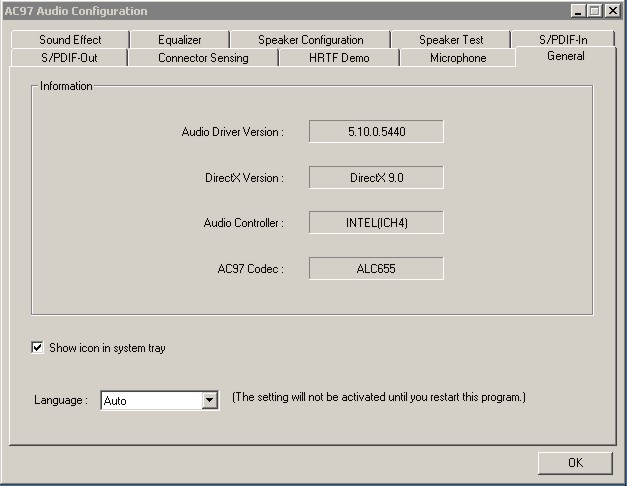
The number of speakers is selected in the "Speaker Configuration" tab. The connection details are displayed on the right-hand side of the window.
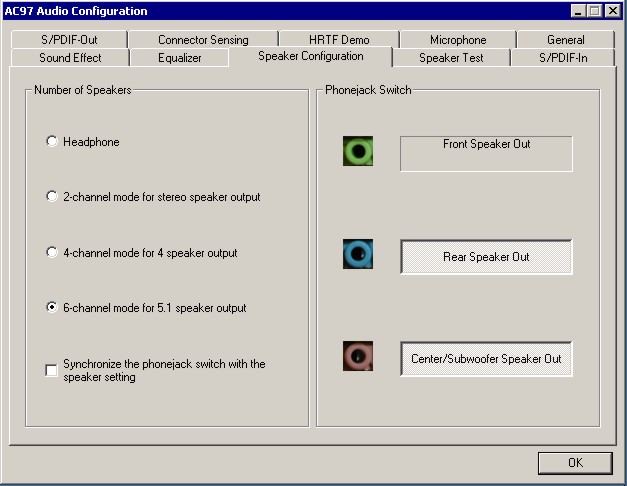
The colours of the connections shown match those on the CX1020-N020 module. Once a configuration has been set it can be tested via the "Speaker Test" tab.
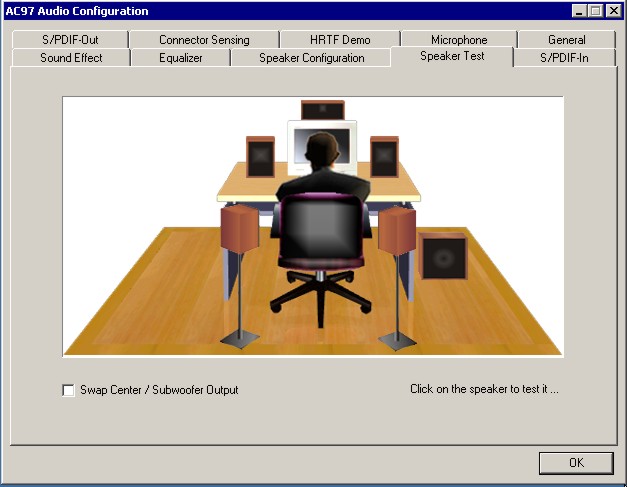
Clicking on a speaker causes a signal to be sent to the selected speaker. The user can thus check the positioning or allocation of the individual speakers to the audio channels. Once all speakers have been set correctly, the surround sound can be tested via "HRTF Demo".
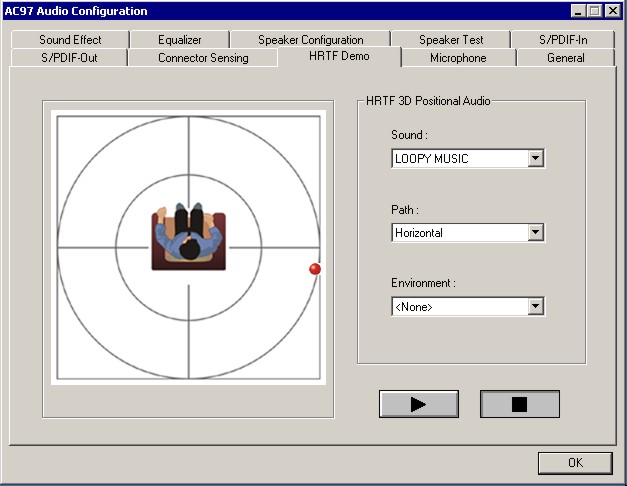
The test parameters can be set via the selection menus:
Sound:
- LOOPY MUSIC (rhythm consisting of high and low sounds)
- Buzzing Bee
Path:
- Horizontal
- Vertical
- Insect Motion (random insect flight)
- Manual - horizontal (point controlled by mouse movement)
- Manual - vertical (point controlled by mouse movement)
Environment:
- None (no signal modification)
- Bathroom (filter)
- Concert Hall (filter)
- Arena (filter)
- Stone Corridor (filter)
- Sewer Pipe (filter)
- Under Water (filter)
A test signal can be selected via "Sound". The "Path" statement specifies the motion in space. A filter can be selected under "Environment". The test can be started or stopped via "Play"/"Stop". If the speaker configuration is unknown, it can be determined via "Connector Sensing". The user can then enter the configuration in the "Speaker Configuration" tab.
Further filters can be set permanently in the "Sound Effect" tab. A wide range of environment filters are available. By default no filter is selected. Further filter functions such as "Auto Gain Control" (signal amplification) or "Voice Cancellation" are available for voice filtering.
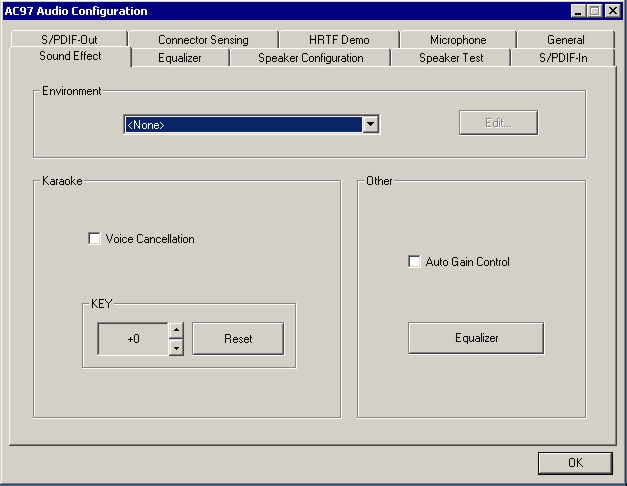
Parameters for controlling certain frequency bands can be set under "Equalizer". Standard settings for certain types of music (e.g. rock, pop, bass, ...) are also available.
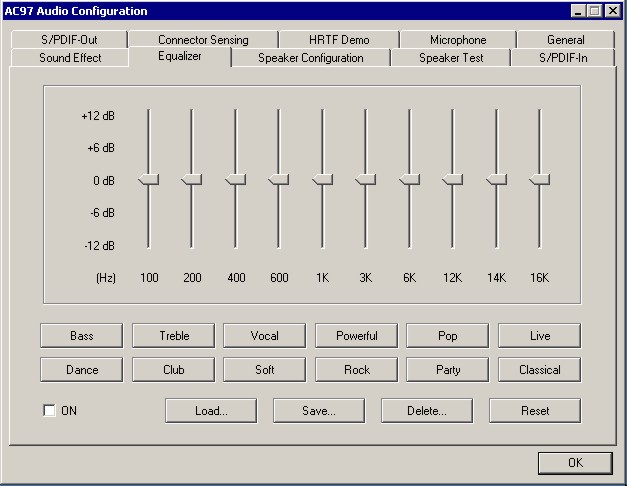
Noise suppression for the microphone input can be selected in the "Microphone" tab.
Although the "S/PDIF In" and "S/PIF Out" tabs are available in the driver, they are currently not supported.