Configuring as access point
Notice | |
Unwanted access over the internet An access point with an internet connection poses a security risk. Take appropriate precautions with your IT department. Adapt your infrastructure, e.g. firewall or VPN. |
In this work step we show you how to configure a WLAN stick as a virtual access point, where the access point is based on the Windows 7 hosted network function.
With the Internet Connection Sharing option (ISC), the access point can be configured in such a way that the internet connection of the access point is shared with the clients.
Proceed as follows:
- 1. Start the Realtek configuration software.
- 2. To activate the access point, select the option Virtual WiFi allowed below.
- 3. In the IP Address field, set the address range for IP addresses that are subsequently assigned by the DHCP server to the clients.
In this example the clients are given the IP addresses: 192.168.159.2... / 3... / 4... and so on.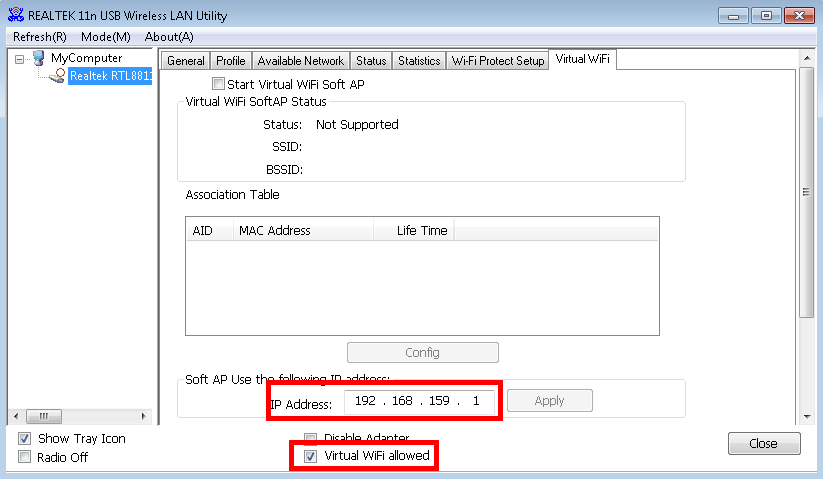
Make sure when assigning addresses that you do not interfere with a higher-level DHCP server from the network infrastructure. - 4. Subsequently, select the option Start Virtual WiFi Soft AP to start the access point.
- 5. Click the Config button. The Network Properties window appears.
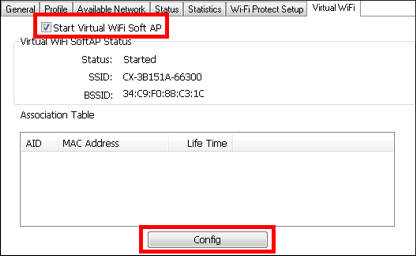
- 6. Change the network name if necessary (SSID) and define a WLAN key with at least eight characters for the network.

- 7. Deactivate the option Setting Internet Connection Sharing (ISC) if the internet connection of the access point is not to be shared.
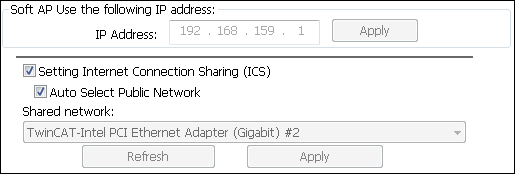
The option Internet Connection Sharing (ISC) is active by default.
- You have successfully configured the WLAN stick as an access point. Clients that connect to the access point are listed in the Associated Table.