Firmware Update
The CU2508 has 2 different firmware versions, one for the FPGA and one for the controller.
The CU2508 must be operated in a special configuration for the determination of the current firmware version and for updating. It must therefore be removed from the application and is to be operated as an individual EtherCAT device on a TwinCAT system.
The following steps must be carried out in order to update:
1. TwinCAT
On the PC system used for programming, TwinCAT must have at least version 2.11R2 build 2021 or TwinCAT 3.1.
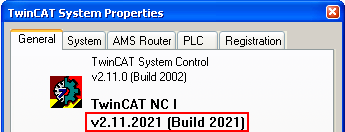 Fig.86: TwinCAT Version
Fig.86: TwinCAT Version2. ESI/XML description
The current CU2508 ESI/XML data must be present on the system; they can be downloaded from the download area on the Beckhoff web page and are to be saved under …"\ TwinCAT\Io\EtherCAT\".
3. Installation of the CU2508
Connect the CU2508 with its uplink to an Ethernet port on the master PC and connect the power supply. The port must be set up as a real-time port with the Beckhoff TwinCAT driver. The downports X1..8 must not be connected.
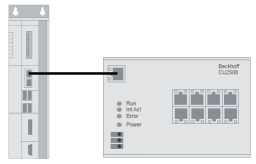 Fig.87: CU2508 structure
Fig.87: CU2508 structure4. Creating the TwinCAT configuration
The CU2508 must now be added manually as an EtherCAT device. To do this, set up an EtherCAT device and specify the adapter to be used.
Instruction TwinCAT 2:
Open a new System Manager window. This causes the ESI data updated above to be read in again.
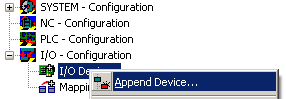 Fig.88: Right mouse click, Append device
Fig.88: Right mouse click, Append device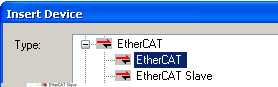 Fig.89: Selection of the device "EtherCAT"
Fig.89: Selection of the device "EtherCAT"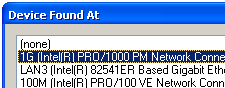 Fig.90: Selection of the Ethernet adapter
Fig.90: Selection of the Ethernet adapterIf the adapter you want is not visible, then the Beckhoff real-time driver is not yet installed on this adapter.
Now append the CU2508.
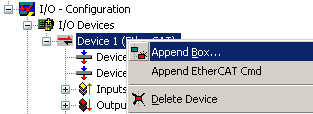 Fig.91: Right mouse click, Append device
Fig.91: Right mouse click, Append deviceIf the device name is entered in the search mask (A) the overview is reduced in size. Activate the check boxes "ExtendedInformation" and "ShowHiddenDevices". As a result of this, a previously hidden element, the CU2508 configuration port, becomes visible (in this case: CU2508-0000-0016).
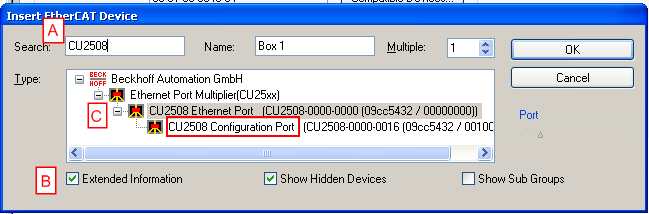 Fig.92: Selection of the CU2508-0000 configuration port
Fig.92: Selection of the CU2508-0000 configuration portSelect this device. The configuration now consists of the “EtherCAT Device” and the single slave CU2508.
Now ensure that the function is correct by restarting TwinCAT (B) in ConfigMode and carrying out ReloadIoDevices (press key F4). If the EtherCAT device is selected (A), the current State OP (D) and Traffic utilization (E) are displayed in the Online tab (C). Approx. 250 CyclicFrames per second are usual in the ConfigMode with a 4 ms cycle time; no lost frames or TXRXErrors may occur.
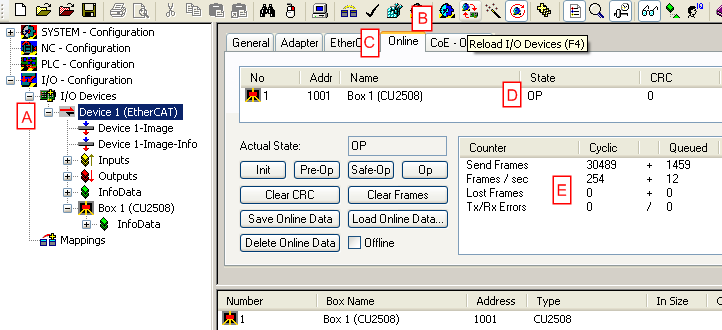 Fig.93: Online configuration
Fig.93: Online configurationInstruction TwinCAT 3:
The procedure is the same as for TwinCAT 2: add the "CU2508 Configuration Port" to the selected EtherCAT adapter.
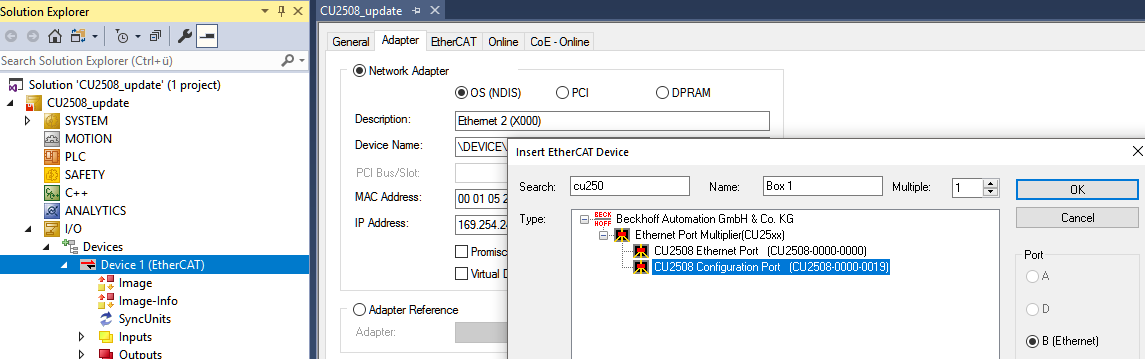 Fig.94: Append Configuration Port
Fig.94: Append Configuration PortThen check that it is operating correctly:
- No Lost frames
- State:OP
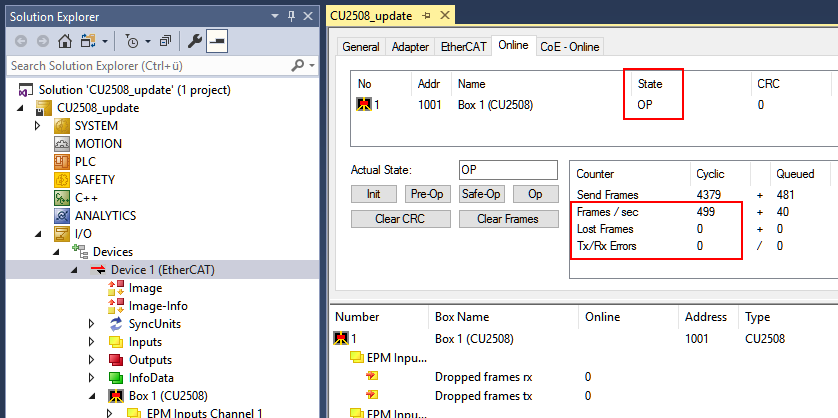 Fig.95: Check for lost frames and State: OP
Fig.95: Check for lost frames and State: OP5. Reading out the current ESI/FW version
On the basis of fig. Online configuration, EtherCAT ESI revision, controller and FPGA-FW can now be checked.
ESI Revision
When the system is running in ConfigMode, the revision found can be displayed by scan:
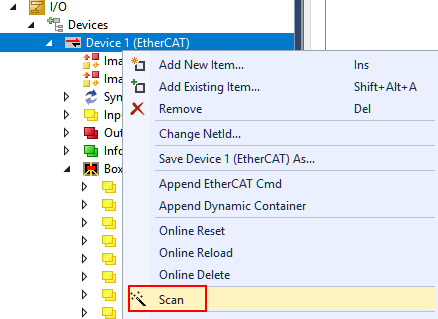 Fig.96: Display revision after scan
Fig.96: Display revision after scanIf the connected CU2508 carries a different revision, the following is displayed:
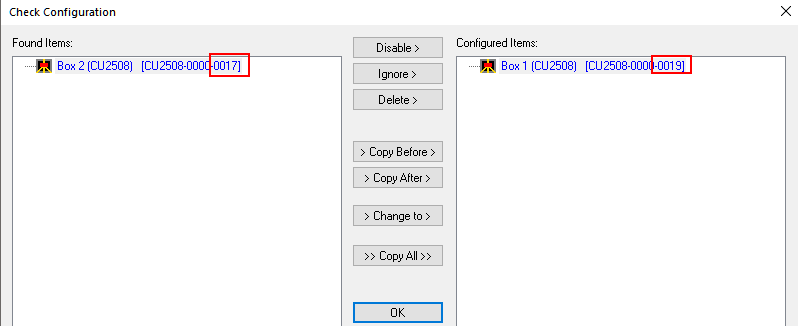 Fig.97: Display different revision
Fig.97: Display different revisionController firmware (*.efw)
Select device CU2508 (A); the online CoE directory of the device is displayed in the CoE-Online tab (B); the firmware version (in this case 01) is displayed in the index 0x100A (D). Note that in (C) “OnlineData” (green) is displayed.
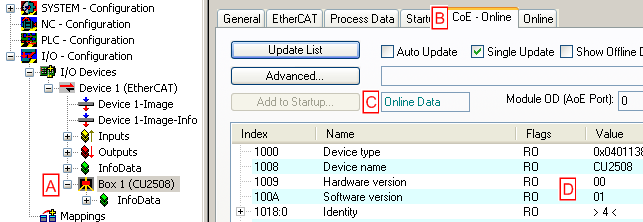 Fig.98: Reading out the controller firmware version
Fig.98: Reading out the controller firmware versionFPGA firmware (*.rbf)
Select device CU2508 (A); press Advanced Settings ... (C) in the EtherCAT tab (B). There, select Memory (D) and read out the data starting from StartOffset 0E00 (E).
If the function is correct, the firmware version (here: 12) can be read at position x0E00 (F) and 2508dec at position x0E06.
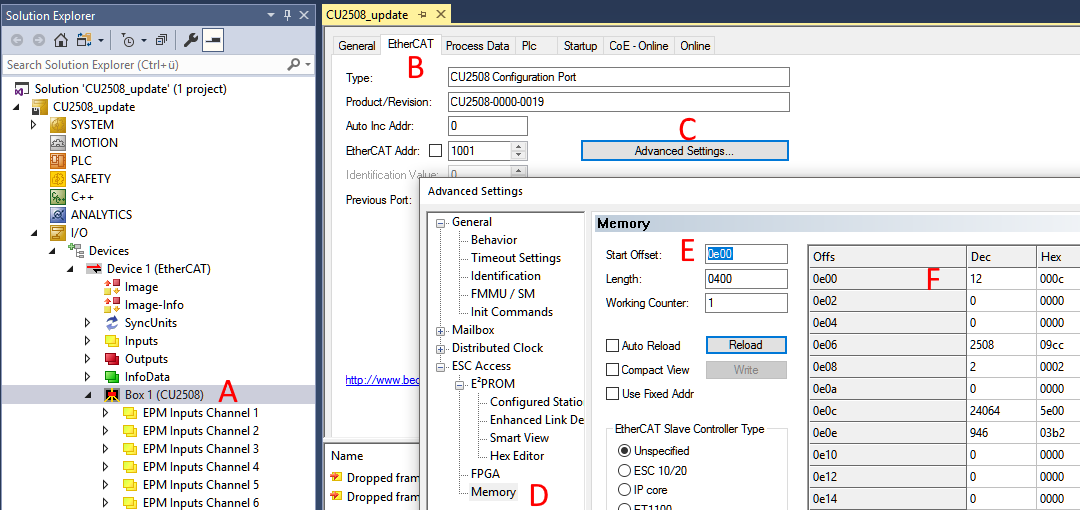 Fig.99: Reading FPGA firmware
Fig.99: Reading FPGA firmware6. Firmware and ESI Update
On the basis of fig. Online configuration, if communication is working perfectly, an update of ESI, controller and FPGA firmware can be performed by right-clicking on the CU2508 device.
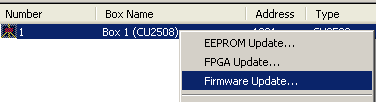 Fig.100: Update by right-clicking
Fig.100: Update by right-clickingESI/XML- update
The ESI *.xml can also be overwritten by "EEPROM Update". Then select and program the corresponding XML revision of the "CU2508 Configuration Port".
 Fig.101: Select XML revision
Fig.101: Select XML revision | Display of the revision CU2508 slaves Only the ConfigurationPort of the CU2508 is described with an updated ESI, if necessary. This is used to set some of the CU2508's properties. The CU2508 slaves running in regular EtherCAT operation always report with revision 0000 and cannot be programmed separately. |
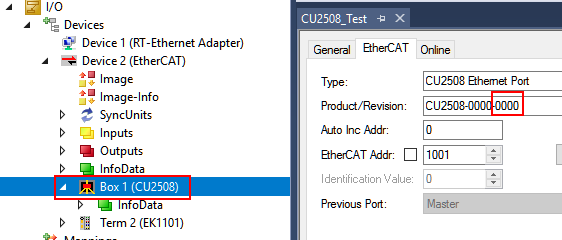 Fig.102: Display of the revision -0000
Fig.102: Display of the revision -0000FW Update
The firmware is ideally downloaded to the CU2508 in bootstrap mode.
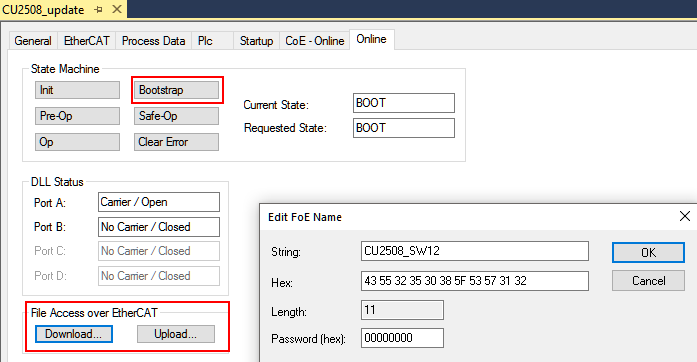 Fig.103: Update in Bootstrap Mode
Fig.103: Update in Bootstrap ModeFPGA update
The FPGA firmware is loaded by right clicking, this can take a few seconds.
 Fig.104: Update FPGA firmware
Fig.104: Update FPGA firmwareA TwinCAT3 message window then appears:
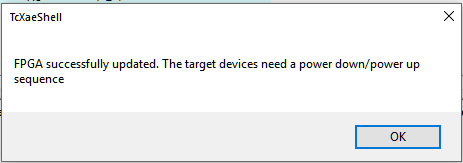 Fig.105: Message window FPGA Update
Fig.105: Message window FPGA UpdateThe CU2508 must then be briefly switched to the de-energized state.