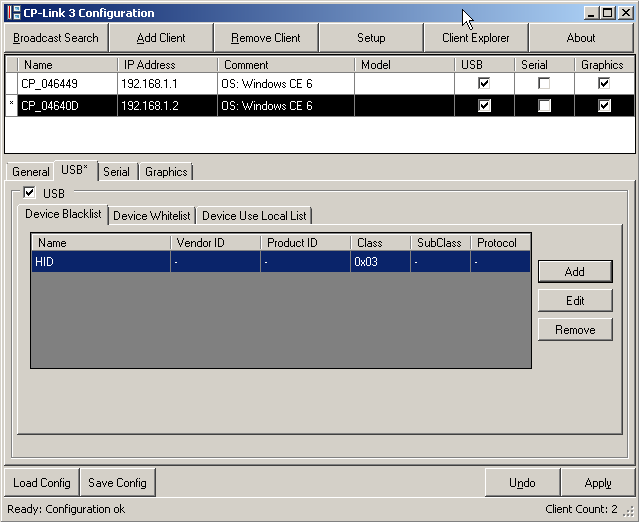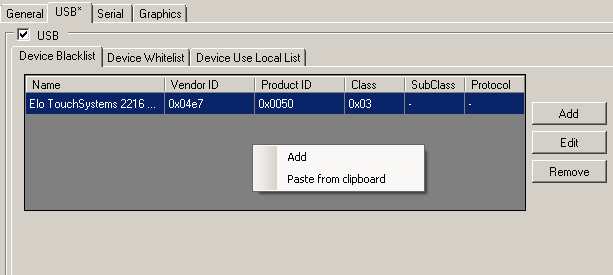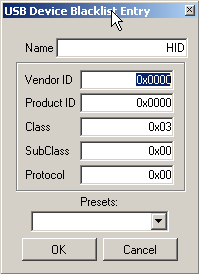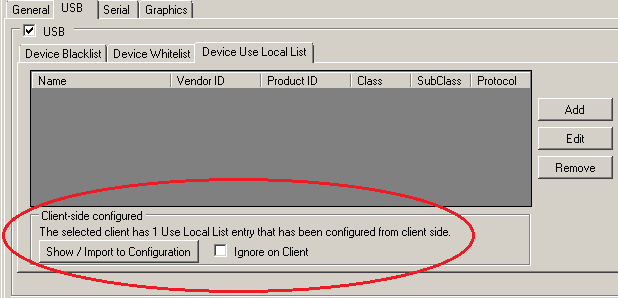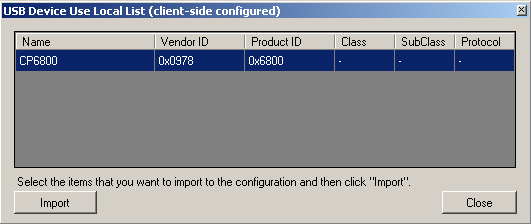USB
A client's settings for the “Virtual USB” area are made on the USB tab. An asterisk next to the name of the tab indicates that the settings for the “Virtual USB” section have been changed, but have not yet been activated with Apply.
The “Virtual USB” functionality for the client can be enabled or disabled by setting or clearing the tick in the USB selection box.
USB device filter
Device Blacklist
The Device Blacklist is a list of filters. Each entry in the blacklist is a filter representing a certain group of USB devices that are to be ignored by the host PC (see also chapter USB device filter lists).
Device Whitelist
The device whitelist is a list of filters. Each entry in the whitelist is a filter representing a certain group of USB devices that are not to be ignored by the host PC, even when the blacklist contains an entry for the USB device (see also chapter USB device filter lists).
Device Use Local List
The Device Use Local List is a list of filters. Each entry in the Use Local List is a filter representing a certain group of USB devices to be used locally by the client (see also chapter USB device filter lists).
Editing USB device filters
The procedure for editing USB device filters is similar for all types of filter lists:
Use the Add or Remove buttons to add or remove filters for USB devices in the respective list. Click on the Edit button to modify existing filters. Alternatively you can use the options in the context menu to add, remove or modify filter entries. In addition, the context menu can be used to add an entry that was previously copied to the clipboard in the Client Explorer (see also chapter Client Explorer).
The dialog for adding or modifying filters (Add or Edit) has the following structure:
Hexadecimal notation (in which 0x can be omitted) is typically used for the entries in these fields. It is also possible to select a predefined device class (e.g. Mass Storage), and to enter this into the one of the lists.
One option is to specify a vendor ID. In the event of an entry in the blacklist, the host PC ignores all USB devices with this vendor ID. The host PC can, similarly, ignore all devices with a defined product ID, class, subclass or protocol.
Editing the Device Use Local List
Up to version 1.4.x of CP-Link 3 the Device Use Local List was configured in the client device by editing the registry (see also chapter Using USB devices locally in the client). From version 1.5.x of CP-Link 3 the configuration takes place from the host PC. If a client has existing entries in the Use Local List, these are shown in the tab Device Use Local List:
Check the selection box Ignore on Client to ignore the Use Local List entries configured at the client, so that only the Use Local List configured from the host PC is used.
Use the button Show / Import to Configuration to display the Use Local List entries configured at the client:
Click the Import button to transfer the selected Use Local List entries configured at the client into the Use Local List configured from the host PC.