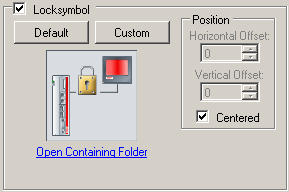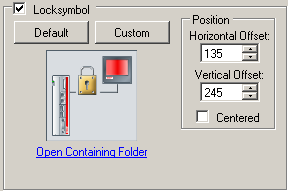General
The general parameters for a client are set on the General tab. An asterisk next to the name of the tab indicates that the settings for the “General” section have been changed, but have not yet been activated with Apply.
The general parameters of a client include the IP address along with a name and description, as well as the settings of the HID focus. The IP Address entry is essential. In addition, entries can also be made in the Name, Comment and Model fields. Any name can be assigned to the client in the Name field. The name does not have to correspond to the client's computer name.
HID focus
The client's input behaviour can be configured with the aid of the HID focus (i.e. the human input device focus):
When a client has the HID focus, only this client is able to make input to the host through a keyboard, mouse or touchpad. Input from all the other clients is blocked. There is a difference between the auto and manual modes of the HID focus.
- ▪
- Auto HID focus - If an input is made at a client, it automatically acquires the HID focus. If no further input is made for a set period of time, the client loses the HID focus again. The period can be specified, in milliseconds, in the Timeout field. If the timeout is set to 0, the HID focus will not be set by making inputs, which means that inputs can be made simultaneously at other clients too.
- ▪
- Manual HID focus - Input from the client is initially blocked. The HID focus must be given to the client before inputs can be made. There is a software interface, described under Setting the HID focus manually, for this purpose. When manual mode is selected, the timeout is automatically set to 0 ms, and this means that it is necessary to reset the HID focus explicitly in all cases. If the timeout is anything other than 0 ms, then the manually set HID focus will automatically be reset after the given time if no other input is made.
If MouseClipping is active (which is the standard setting), the mouse pointer cannot leave the screen area of the client that has the HID focus. This prevents accidental operations in windows that are outside the visible area of the desktop.
Lock symbol
The graphical lock symbol is shown to any clients that are unable to make inputs. This allows a user to see that the HID focus is already assigned to another client.
The standard default lock symbol can be set by means of the Default button. It is also possible to select any other graphical symbol, modified to meet particular requirements, to represent the lock. The Custom button opens a file dialog with which the file that is to be used can be selected. By clicking Open Containing Folder underneath the preview of the lock symbol, an Explorer window that shows the storage location of the selected lock symbol can be opened.
Position:
By default the lock symbol is displayed centered on the client.
After unchecking the option Centered it is possible to specify horizontal and vertical offsets via the fields Horizontal Offset and Vertical Offset. The point of origin of the offset is the upper left corner of the screen content of the host PC that is displayed on the client.