Beckhoff Device Manager
The Beckhoff Device Manager enables detailed system diagnostics with uniform secure access to the existing hardware and software components. System data is recorded, analyzed and evaluated during operation. The data helps to detect deviations at an early stage and prevent device downtimes.
The user interface screenshots shown in this chapter are examples only and do not represent the actual state of your device.
The Beckhoff Device Manager always starts automatically after the device has been booted. In addition, you have the option of manually starting the previously closed Device Manager at any time.
The device is supplied with predetermined access data by default:
- User name: Administrator
- Password: 1
You also have the option of using the Beckhoff Device Manager to remotely configure the device via a web browser. More detailed information is available in the Beckhoff Device Manager manual.
First start of Beckhoff Device Manager
When your device is booted for the first time, the Beckhoff Device Manager also starts automatically for the first time. The Security Wizard opens. It informs you that you should reset the default password set by Beckhoff. Proceed as follows:
- 1. Click Next on the Security Wizard start page.
- This will take you to the Change Passwords page:
- 2. Enter the access data of the Device Manager on delivery.
- 3. Choose a secure new password. Instructions for choosing a secure password are given below.
- 4. Confirm the changes by clicking on the tick in the red box on the right.
- 5. Exit the Security Wizard.
- You have reached the Device Manager start page.
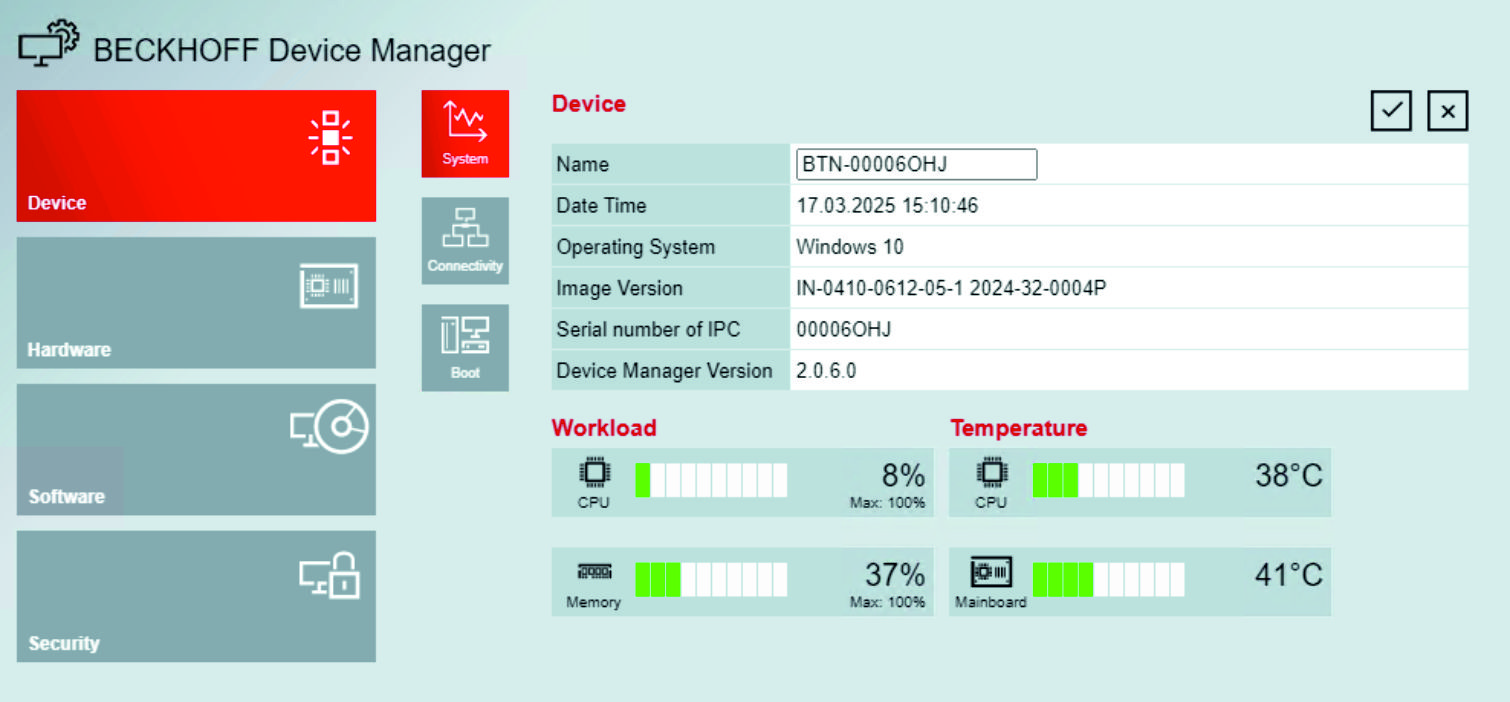 Fig.20: Beckhoff Device Manager – Start page
Fig.20: Beckhoff Device Manager – Start pageContinue to navigate in the menu and to configure the device. Note that modifications only become active once they have been confirmed.
Manual start of Beckhoff Device Manager
To start the Beckhoff Device Manager manually, proceed as follows:
- 1. Open a web browser locally on the device.
- 2. Enter localhost/config in the web browser to start the Beckhoff Device Manager.
- The Beckhoff Device Manager starts. The Security Wizard appears.
Secure passwords
Strong passwords are an important prerequisite for a secure system.
Beckhoff supplies the device images with standard user names and standard passwords for the operating system. It is imperative that you change these.
Controllers are shipped without a password in the UEFI/BIOS setup. Beckhoff recommends assigning a password here as well.
Please note the following:
- Passwords should be unique for each user and service.
- Only change passwords after an incident in which passwords have become known without authorization.
- Train the device users in the use of passwords.
A secure password has the following characteristics:
- Password complexity: The password should contain capital and lower-case letters, numbers, punctuation marks and special characters.
- Password length: The password should be at least 10 characters long.
Switching capability Onboard EtherCAT P voltages
Using the Beckhoff Device Manager you can enable and disable the system voltage US and the peripheral voltage UP of the onboard EtherCAT P interface. You can set a state value and a default value for both voltages.
You can set the state value of the voltages at runtime. After a cold start a reset takes place, after a warm start no reset takes place.
With the default value of the voltages, you set the value that the voltage has after a cold start. To enable a default value, you must perform a power cycle after setting it. For the durability of the memory block, note that it may be read cyclically but not written cyclically.
To switch the voltages, follow the steps shown in the figure below:
- 1. In the left area of the Device Manager, select the Hardware tile (1).
- 2. In the middle area of the Device Manager, select the Equipment tile (2).
- 3. Select either Enabled or Disabled for the state and default values of the voltages (3).
- 4. Confirm your selection by clicking on the checkmark on the right (4).
- You have switched the voltages.
Further interfaces for switching US and UP, for example directly from the TwinCAT application, can be found in the manual for the Beckhoff Device Manager.