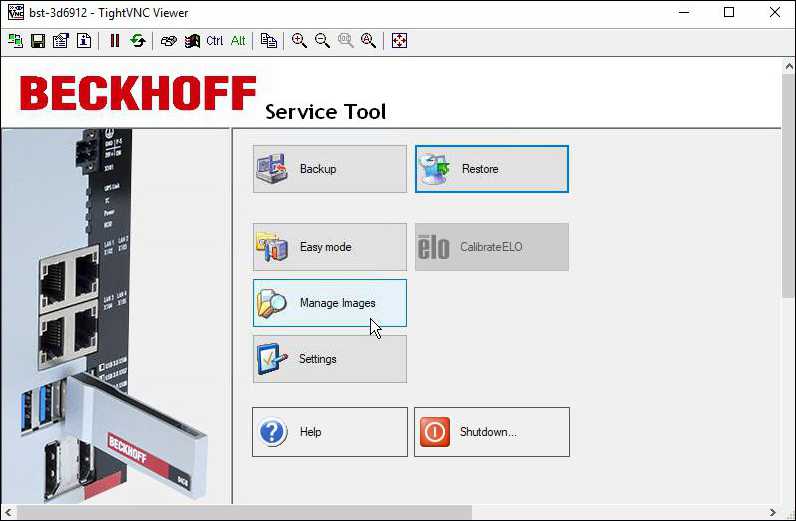Remote access with TightVNC
With TightVNC Viewer you can access the BST remotely in BST version 2.1.x.xx. Use remote access if no input and output devices are available for configuring the BST on an industrial PC. In the delivery state, the TightVNC server is deactivated and must be activated by the BST in the settings.
To this end, install TightVNC on a configuration computer and make sure that the configuration computer and the industrial PC are in the same network. The BST receives the IP addresses from a DHCP server.
Requirements:
- TightVNC Download
Configure remote access as follows:
- 1. Click the Settings button and select the General tab.
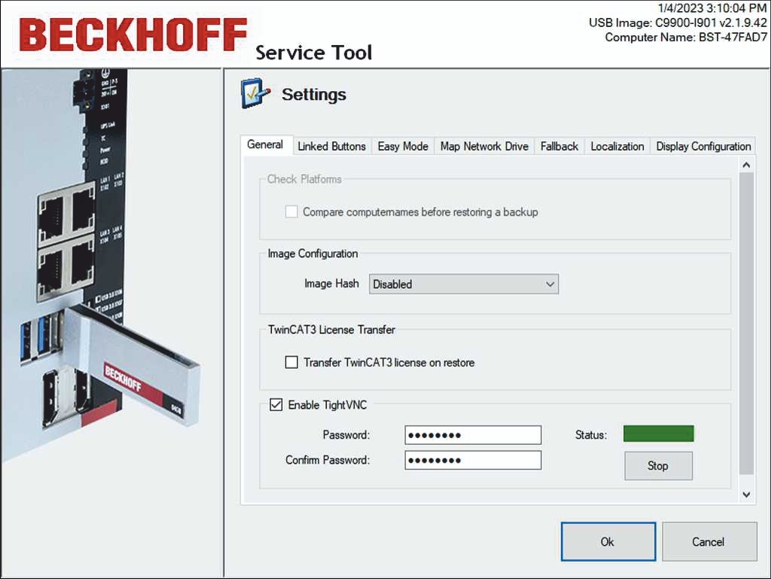
- 2. Select the Enable TightVNC option to enable the TightVNC server. And assign a secure password consisting of one to eight ASCII characters.
- 3. Install TightVNC and start the TightVNC Viewer.
- 4. At Remote Host, enter the IP address of the BST or the host name and click Connect.
- 5. Enter the previously defined password to start remote access to the BST.
- Remote access is started and the BST start page is displayed. In the next step, you can remotely configure the BST or create and restore images.