Connect to network drive
In this step you can connect your BST stick to a network drive. You can temporarily connect network drives to the BST stick, i.e. limited to the duration of the session. Or you can save a connection permanently, which is then still available after a restart of the Industrial PC.
Requirements:
- The Industrial PC is connected to a local network.
Connect a network drive as follows:
- 1. Click Settings, then click the Map Network Drive tab.
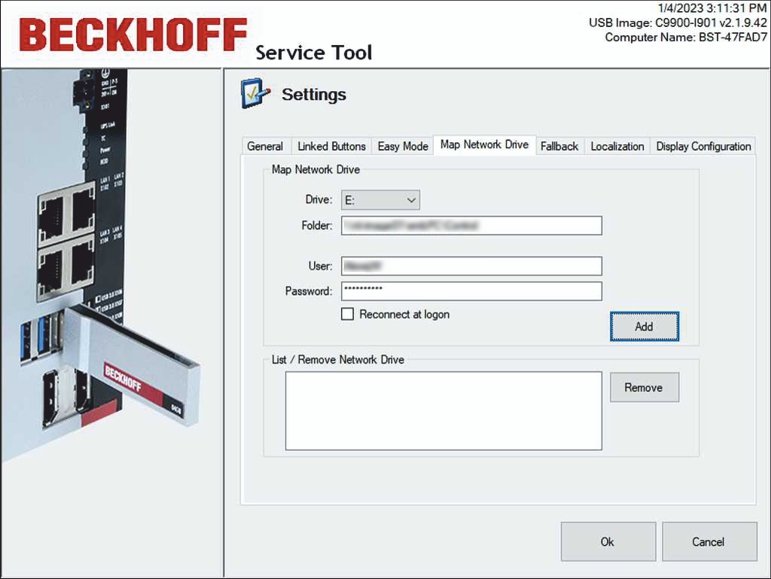
- 2. Select a drive letter under Drive.
- 3. Under Folder, specify the UNC path to the directory containing the images.
- 4. Enter a user with password if access to the directory is restricted.
- 5. You can use the Reconnect at logon option to permanently store a network drive and reuse it after restarting the Industrial PC.
- 6. Click Add to connect the network drive.
If an error message appears, check whether the path or login information is correct.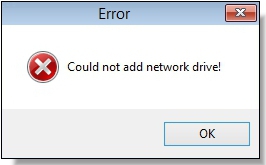
- The connected network drive is displayed under List / Remove Network Drive. Permanently stored network drives can be deleted. To do this, select the network drive and click Remove.